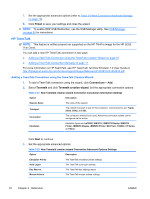HP t5565 HP ThinPro, version 3.2, Administrator's Guide - Page 22
New RDP Connection Network Settings continued, New RDP Connection Window Settings, Table 3-16
 |
View all HP t5565 manuals
Add to My Manuals
Save this manual to your list of manuals |
Page 22 highlights
Table 3-16 New RDP Connection Network Settings (continued) Option Description Application RDP application path NOTE: If you will use RDP Seamless Windows mode, type the path of seamlessrdp on your server and the path of the application you want to run. For example, if you installed seamlessrdp in C:\seamless and want to run Word, type C:\seamlessrdp\seamlessrdpshell.exe C:\Program Files\Microsoft \Word.exe. Directory Sets the initial working directory for the user. Used with the Application setting to set up a fixed published application connection. Username The RDP directory. Password The username to use for the connection. Domain The password to use for the connection. Allow Smartcard Login Allow a locally-connected SmartCard to be used for login credentials. Click Next to continue. 3. Set the appropriate window options: Table 3-17 New RDP Connection Window Settings Option Description Enable Seamless Windows Allows you to display a single window on the local ThinPro desktop as if it were a native application. NOTE: To use the RDP Seamless Windows mode: a. Install server side software (http://www.cendio.com/seamlessrdp/). b. In the Application field in the Network dialog box, type the application to the path of seamlessrdp on your server and the path of the application you want to run. For example, if you installed seamlessrdp in C:\seamless and want to run Word, type C:\seamlessrdp\seamlessrdpshell.exe C:\Program Files \Microsoft\Word.exe. c. Enable Seamless Windows. Window Size The window size. Valid options are: fixed, percent and full. Window Colors Valid options are: Auto, 8-bit, 15-bit, 16-bit, 24-bit and 32-bit. Click Next to continue. 4. Set the appropriate options: Table 3-18 New RDP Connection Options Settings Option Description Enable motion events Enable motion events for this connection. Enable data compression Use data compression for this connection. 14 Chapter 3 Reference ENWW