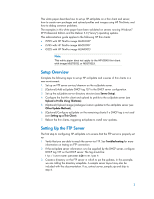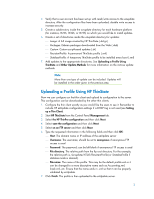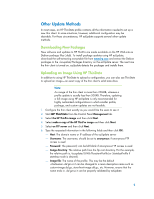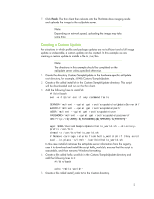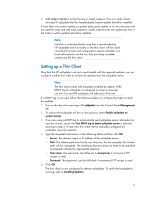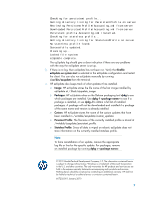HP t5745 HP ezUpdate Administrator's Guide - Page 7
Installing Updates, Stateless Mode, Troubleshooting, Uploading a Profile Using HP, ThinState - administrator
 |
View all HP t5745 manuals
Add to My Manuals
Save this manual to your list of manuals |
Page 7 highlights
Installing Updates Once the client is configured and the desired updates have been loaded on the server, restart the thin client to install the updates. All updates are automatically downloaded and applied at the end of the boot process. All reboots required to complete update installation are automatically performed by ezUpdate. If ezUpdate is configured on the client and server and the thin client does not install the updates, please refer to Troubleshooting. Stateless Mode HP ezUpdate provides stateless mode support. In stateless mode, no configuration settings are saved to the thin client, but instead are downloaded from the ezUpdate server when the thin client is turned on. The benefit of this is that a lost or stolen thin client contains no sensitive data such as credentials, certificates, logs, configuration settings, etc. To activate stateless mode, follow the directions in Uploading a Profile Using HP ThinState, but instead of placing the profile in the PersistentProfile directory, place it in the StatelessProfile directory. Image, package, custom, and Persistent Profile updates will still be performed before stateless mode is activated, which allows administrators to provide system updates to a thin client with stateless mode enabled. Note: Enabling stateless mode does not reset the thin client to factory defaults. If networking is unavailable during startup, the thin client loads the profile from its solid state drive. This allows an administrator to choose which action will be taken if the ezUpdate server or network is unavailable: restarting the thin client, providing backup connections, or displaying an error message. Troubleshooting Occasionally, everything does not go as planned. If you have gone through the previous sections but HP ezUpdate is not working, a number of additional actions can be taken to resolve the problem. In this section, we will step through each point in the update process, verify that it is working, and provide resolution guidance if the process is not working. 1. Test network connectivity: a. Go to the Net Tools tab under System Information. b. Select the Ping tool, type the server address under Target Host, and then click Start Process. If the ping is successful you should receive output similar to this: PING 10.30.8.52 (10.30.8.52) 56(84) bytes of data. 64 bytes from 10.30.8.52: icmp_seq=1 ttl=64 time=0.815 ms 64 bytes from 10.30.8.52: icmp_seq=2 ttl=64 time=0.735 ms 7