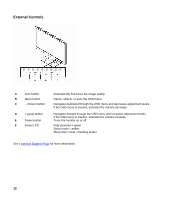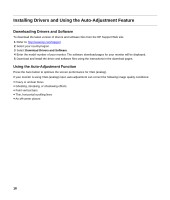HP v185w User Guide - Page 13
Settings, Setting the Optimal Resolution, Adjusting the Volume, Locking and Unlocking the OSD - driver
 |
View all HP v185w manuals
Add to My Manuals
Save this manual to your list of manuals |
Page 13 highlights
Settings Setting the Optimal Resolution The recommended resolution for this monitor is 1366 x 768.To configure the monitor to this resolution, complete the setup procedure and make sure that the monitor is connected to the computer. Turn the monitor on and do the following: 1 Click the Windows Start Button®, and then click Control Panel. 2 Under Appearance and Personalization, click Adjust Screen Resolution. 3 Set the resolution slide bar to 1366 x 768. NOTE: If 1366 x 768 is not shown, download the monitor driver from the Web. See Using the Monitor for instructions. Adjusting the Volume While the monitor is turned on but the OSD menu is inactive, press the volume increase and decrease (plus and minus) buttons to adjust volume to the desired level. Volume can range from 0 (mute) to 100. The preset value is 50. Locking and Unlocking the OSD To change the lock status of the on-screen display (from locked to unlocked, or from unlocked to locked) press and hold the Menu button for 10 seconds while the monitor is on. If the OSD is locked, the message "OSD Lock" displays for 10 seconds. 13