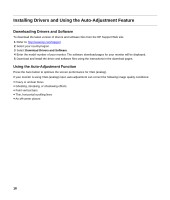HP v185w User Guide - Page 18
Installing Drivers and Using the Auto-Adjustment Feature, Downloading Drivers and Software - monitor driver
 |
View all HP v185w manuals
Add to My Manuals
Save this manual to your list of manuals |
Page 18 highlights
Installing Drivers and Using the Auto-Adjustment Feature Downloading Drivers and Software To download the latest version of drivers and software files from the HP Support Web site: 1 Refer to: http://www.hp.com/support 2 Select your country/region. 3 Select Download Drivers and Software. 4 Enter the model number of your monitor. The software download pages for your monitor will be displayed. 5 Download and install the driver and software files using the instructions in the download pages. Using the Auto-Adjustment Function Press the Auto button to optimize the screen performance for VGA (analog). If your monitor is using VGA (analog) input, auto-adjustment can correct the following image quality conditions: y Fuzzy or unclear focus y Ghosting, streaking, or shadowing effects y Faint vertical bars y Thin, horizontal scrolling lines y An off-center picture 18