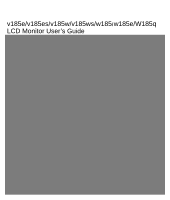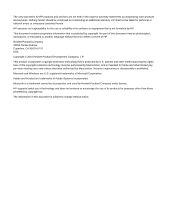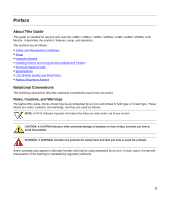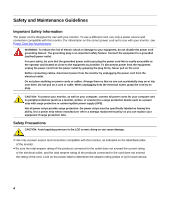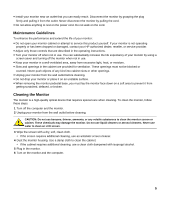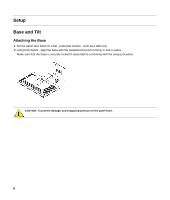HP v185w User Guide - Page 5
Maintenance Guidelines, Cleaning the Monitor, these steps
 |
View all HP v185w manuals
Add to My Manuals
Save this manual to your list of manuals |
Page 5 highlights
y Install your monitor near an outlet that you can easily reach. Disconnect the monitor by grasping the plug firmly and pulling it from the outlet. Never disconnect the monitor by pulling the cord. y Do not allow anything to rest on the power cord. Do not walk on the cord. Maintenance Guidelines To enhance the performance and extend the life of your monitor: y Do not open your monitor cabinet or attempt to service this product yourself. If your monitor is not operating properly or has been dropped or damaged, contact your HP authorized dealer, reseller, or service provider. y Adjust only those controls that are described in the operating instructions. y Turn your monitor off when not in use. You can substantially increase the life expectancy of your monitor by using a screen saver and turning off the monitor when not in use. y Keep your monitor in a well-ventilated area, away from excessive light, heat, or moisture. y Slots and openings in the cabinet are provided for ventilation. These openings must not be blocked or covered. Never push objects of any kind into cabinet slots or other openings. y Unplug your monitor from the wall outlet before cleaning. y Do not drop your monitor or place it on an unstable surface. y When removing the monitor pedestal base, you must lay the monitor face down on a soft area to prevent it from getting scratched, defaced, or broken. Cleaning the Monitor The monitor is a high-quality optical device that requires special care when cleaning. To clean the monitor, follow these steps: 1 Turn off the computer and the monitor. 2 Unplug your monitor from the wall outlet before cleaning. CAUTION: Do not use benzene, thinner, ammonia, or any volatile substances to clean the monitor screen or cabinet. These chemicals may damage the monitor. Do not use liquid cleaners or aerosol cleaners. Never use water to clean an LCD screen. 3 Wipe the screen with a dry, soft, clean cloth. • If the screen requires additional cleaning, use an antistatic screen cleaner. 4 Dust the monitor housing. Use a damp cloth to clean the cabinet. • If the cabinet requires additional cleaning, use a clean cloth dampened with isopropyl alcohol. 5 Plug in the monitor. 6 Turn on the monitor and the computer. 5