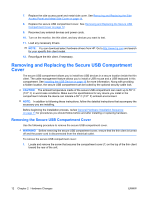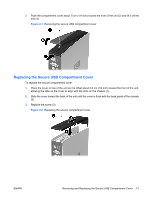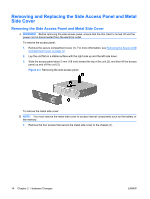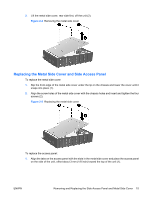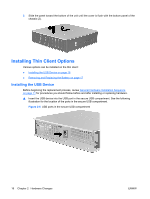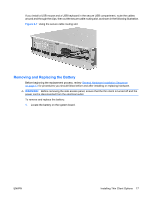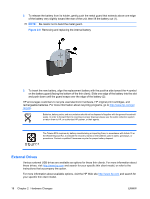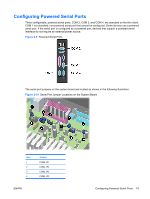HP vc4825T HP vc4820T/vc4825T Thin Clients Hardware Reference Guide - Page 22
Installing Thin Client Options, Installing the USB Device
 |
View all HP vc4825T manuals
Add to My Manuals
Save this manual to your list of manuals |
Page 22 highlights
2. Slide the panel toward the bottom of the unit until the cover is flush with the bottom panel of the chassis (2). Installing Thin Client Options Various options can be installed on the thin client: ● Installing the USB Device on page 16 ● Removing and Replacing the Battery on page 17 Installing the USB Device Before beginning the replacement process, review General Hardware Installation Sequence on page 11 for procedures you should follow before and after installing or replacing hardware. ▲ Insert the USB device into the USB port in the secure USB compartment. See the following illustration for the location of the ports in the secure USB compartment. Figure 2-6 USB ports in the secure USB compartment 16 Chapter 2 Hardware Changes ENWW
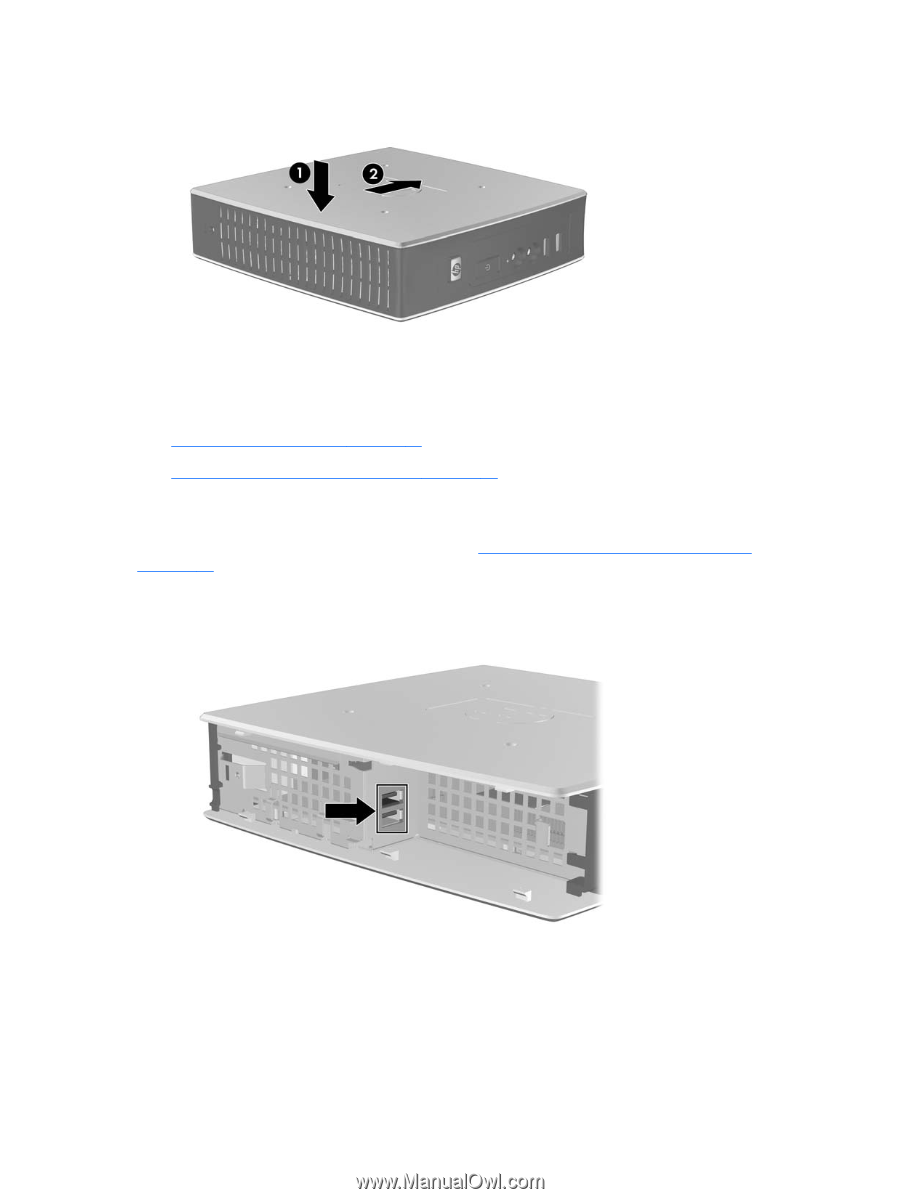
2.
Slide the panel toward the bottom of the unit until the cover is flush with the bottom panel of the
chassis (2).
Installing Thin Client Options
Various options can be installed on the thin client:
●
Installing the USB Device
on page
16
●
Removing and Replacing the Battery
on page
17
Installing the USB Device
Before beginning the replacement process, review
General Hardware Installation Sequence
on page
11
for procedures you should follow before and after installing or replacing hardware.
▲
Insert the USB device into the USB port in the secure USB compartment. See the following
illustration for the location of the ports in the secure USB compartment.
Figure 2-6
USB ports in the secure USB compartment
16
Chapter 2
Hardware Changes
ENWW