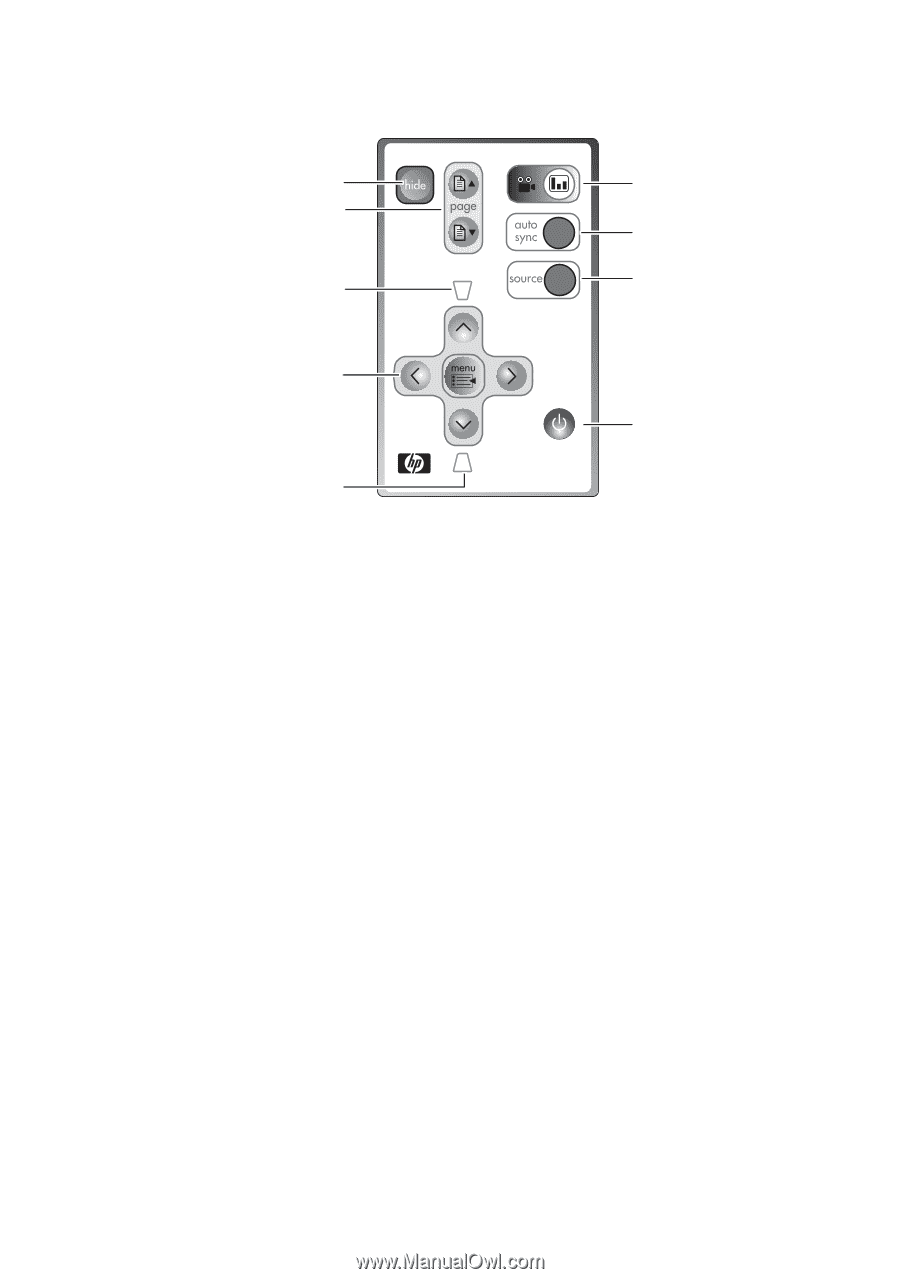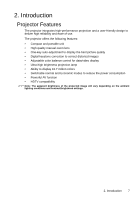HP vp6200 HP vp6200 Series Digital Projector User's Guide - Page 12
Remote Control, up and down buttons Refer
 |
View all HP vp6200 manuals
Add to My Manuals
Save this manual to your list of manuals |
Page 12 highlights
Remote Control 5 6 4 7 3 8 2 9 1 1. Keystone button (Refer to page 22 for more information.) Adjust the picture to eliminate slanted sides. 2. Menu button and directional arrows (Refer to page 25 for more information.) Change projector settings using the on-screen menu. 3. Keystone button (Refer to page 22 for more information.) Adjust the picture to eliminate slanted sides. 4. Page-up and page-down buttons (Refer to page 24 for more information.) Scroll up and down through pages on a connected PC. 5. Hide button (Refer to page 23 for more information.) Hides the display. 6. Picture mode button (Refer to page 24 for more information.) Adjusts the picture so it is optimized for different types of inputs. 7. Auto sync button (Refer to page 23 for more information.) Resynchronizes the projector to a PC input signal. 8. Source button (Refer to page 21 for more information.) Switches to the next input source. Cycles through VGA, composite video, and S-video inputs. 9. Power button (Refer to pages 20 and 21 for more information.) Turns the projector on or off. 12 2. Introduction