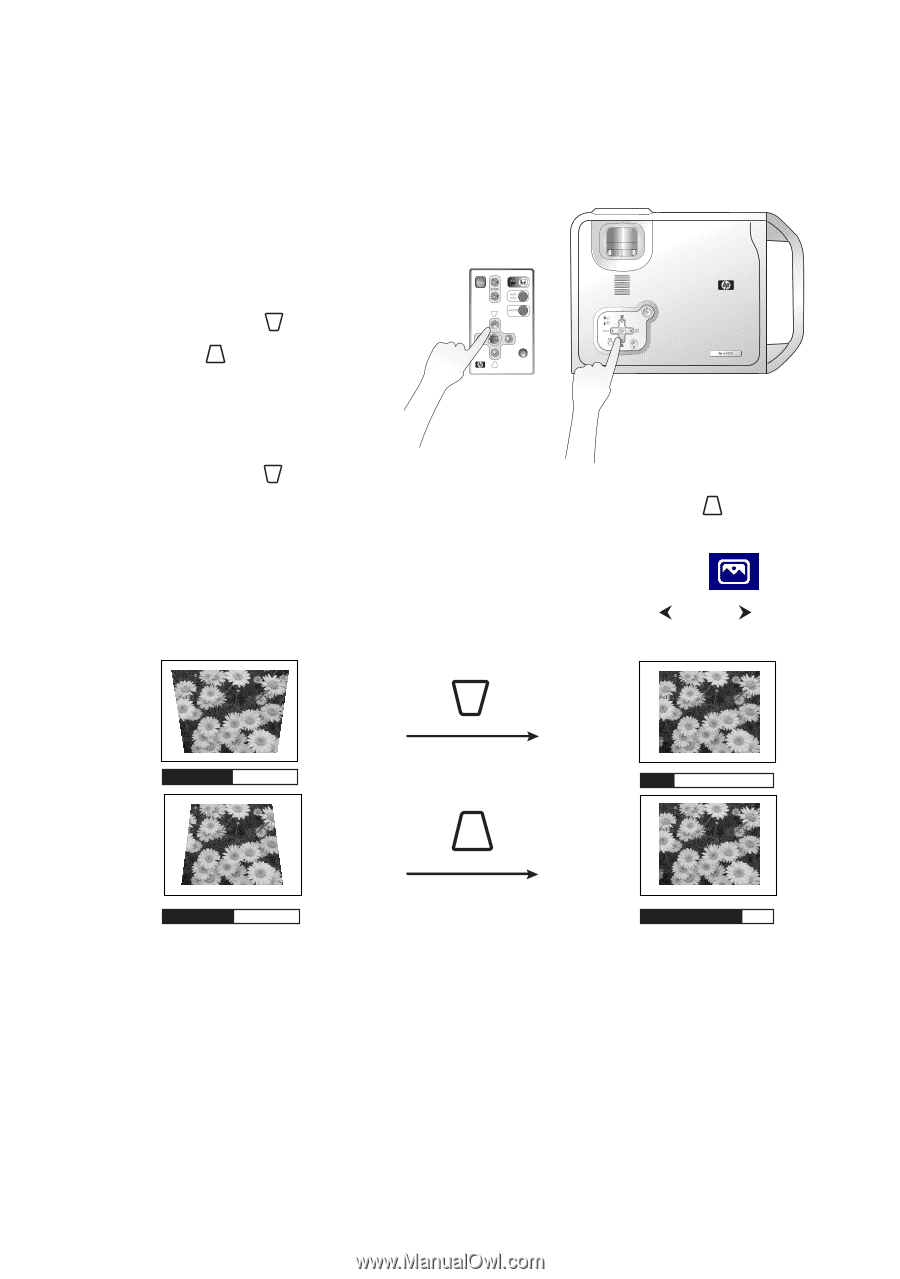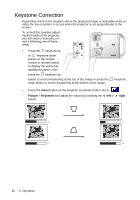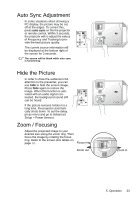HP vp6200 HP vp6200 Series Digital Projector User's Guide - Page 22
Keystone Correction
 |
View all HP vp6200 manuals
Add to My Manuals
Save this manual to your list of manuals |
Page 22 highlights
Keystone Correction Keystoning refers to the situation where the projected image is noticeably wider at either the top or bottom. It occurs when the projector is not perpendicular to the screen. To correct this, besides adjusting the height of the projector, you will need to manually correct it following one of these steps. • Press the keystone up or keystone down button on the remote control or remote control to display the status bar labelled Keystone, then press the keystone up button to correct keystoning at the top of the image or press the down button to correct keystoning at the bottom of the image. keystone • Press the menu button on the projector or remote control. Go to Picture > Keystone and adjust the values by pressing the left or right button. 0 -6 0 +6 22 5. Operation