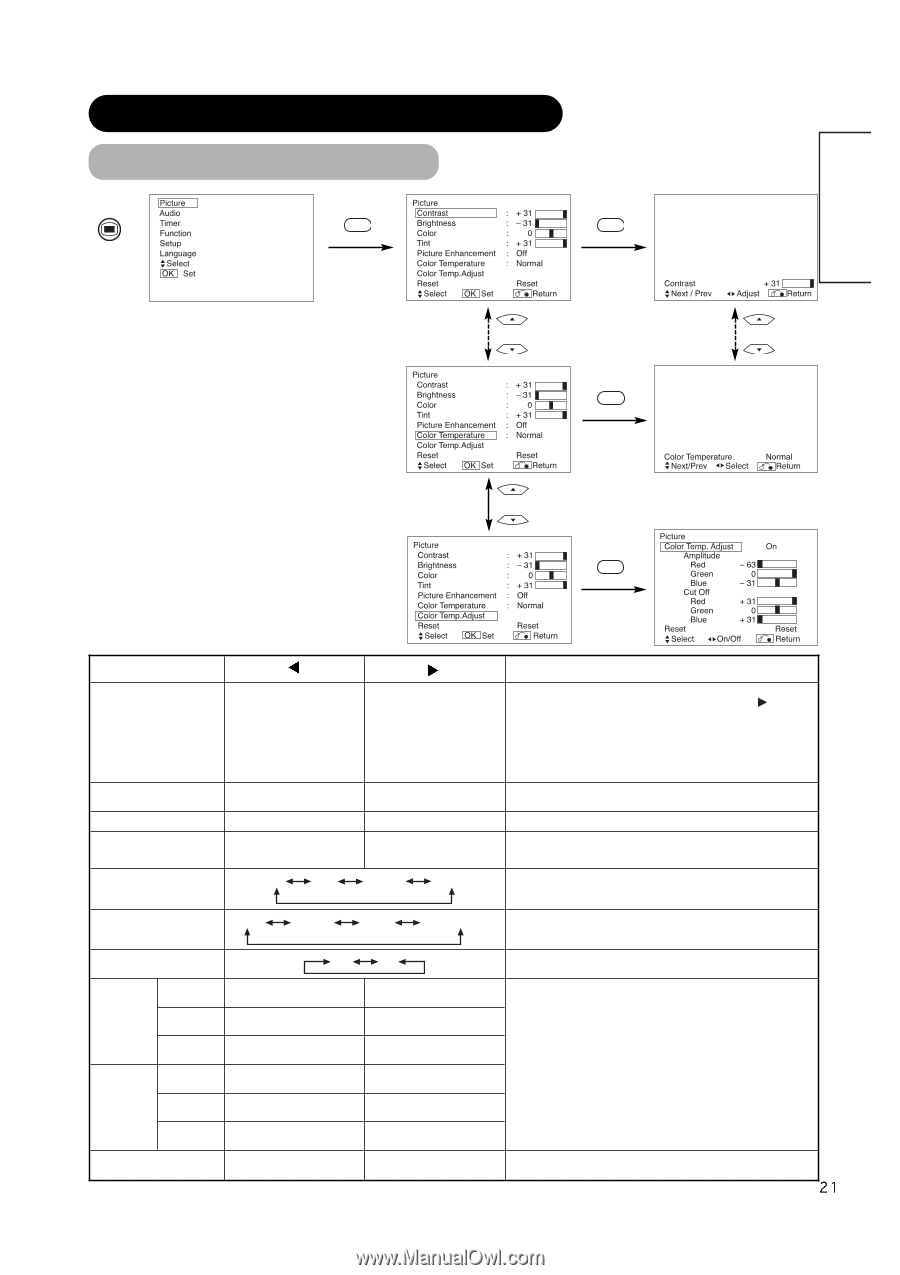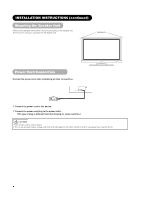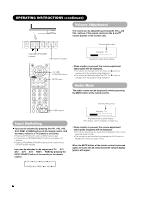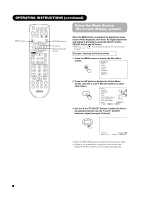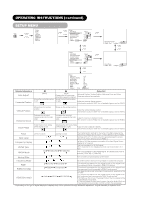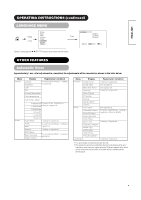Hitachi 42EDT41 Owners Guide - Page 22
Picture Menu, Operating Instructions Continued
 |
View all Hitachi 42EDT41 manuals
Add to My Manuals
Save this manual to your list of manuals |
Page 22 highlights
ENGLISH OPERATING INSTRUCTIONS (continued) PICTURE MENU MENU OK OK CH+ CH+ CH- CH- OK CH+ CH- OK Selected characters Contrast Narrows the gap between brightness and darkness. Brightness Color Tint Black is subdued for increased overall darkness. Darkens colors. Enhances red and weakens green. Picture Enhancement Off Low Setup hint Broadens the gap between brightness and darkness. Black is set off for increased overall brightness. Adjust for maximum visibility to suit the ambient brightness. This can adjust further till [+40] by pressing and holding cursor button at [+31]. The color for [+32] to [+40] numbers will change from white to magenta. This special mode is better for dark scenes. For brighter scene some parts of the picture might not be clear. We recommend to set at [+31]. "Panel Life" in the Function Menu should be set to Normal when Contrast setting is adjusted. Adjust to taste. Lightens colors. Adjust to taste. Enhances green and weakens red. This is not available to adjust when receiving PAL/SECAM signal. In this case the character will be grayed out. Adjust for most realistic skin color. Middle High Sets the clarity of small details to the desired level. Color Temperature Cool Normal Warm Black / White Normally set to Normal. Color Temp. Adjustment Off On Turn On when you wish to change color temperature depending on the user's preference. Amplitude Red Brighter scene is decreased in Brighter scene is increased in reddish color. reddish color. Green Brighter scene is decreased in Brighter scene is increased in greenish color. greenish color. Cut Off Blue Red Brighter scene is decreased in Brighter scene is increased in bluish color. bluish color. Dark scene is decreased in reddish color. Dark scene is increased in reddish color. Adjust color temperature depending on the user's preference. These settings are independently stored in each of the 4 Color Temperature modes. Green Dark scene is decreased in greenish color. Dark scene is increased in greenish color. Blue Dark scene is decreased in bluish color. Dark scene is increased in bluish color. Reset (off the function) (waiting to reset) The original factory settings for the items of this Menu page can be restored by pressing the OK button.