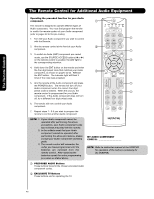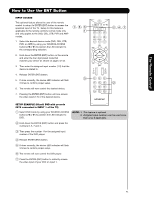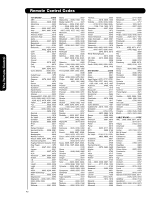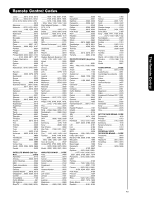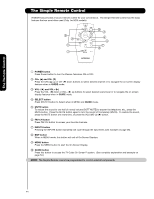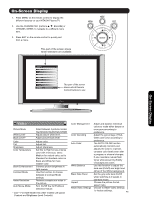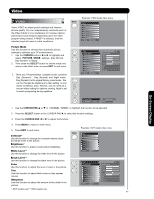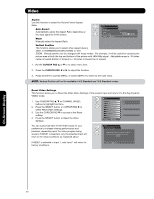Hitachi 42HDT79 Owners Guide - Page 45
On-Screen Display - - parts
 |
View all Hitachi 42HDT79 manuals
Add to My Manuals
Save this manual to your list of manuals |
Page 45 highlights
On-Screen Display 1. Press MENU on the remote control to display the different features on your HITACHI Plasma TV. 2. Use the CURSOR PAD (buttons ̆, ̄, ̇ and ̈) or CHANNEL WHEEL to navigate to a different menu item. 3. Press EXIT on the remote control to quickly exit from a menu. This part of the screen shows which selections are available. Vide o Audio TV Guide On Screen Channel Manager Locks Timers Setup Power Swivel Move SEL Select This part of the screen shows which Remote Control buttons to use. On-Screen Display Vide o Picture Mode White Level* Black Level** Select between 3 pictures modes; Day (Dynamic), Day (Normal) and Night. Adjust picture white level. Adjust picture black level. Color Tint Sharpness Color Temperature Black Enhancement Contrast Mode Noise Reduction Auto Movie Mode Adjust color. Adjust tint. Adjust sharpness. Set this to High for less intense color with more blue, set to Medium for natural color, set to Standard for standard colors or Black and White for more reddish color. Enhance picture brightness in light scenes. Use this function to choose between 2 Contrast Mode settings. Reduces conspicuous noise in the picture. Turn On/Off the 3:2 Pulldown detection feature. * and ** For HDX Model Only (HDT models use typical Contrast and Brightness Level Controls). Color Management Color Decoding Auto Color White Balance Black Side Panel Aspect Reset Video Settings Adjust and balance individual colors to make either deeper or more pure according to preference. Adjust the percentage of Red, Green and Color according to preference. The AUTO COLOR function automatically monitors and adjusts the color to maintain constant color levels even after a program or channel changes. It also maintains natural flesh tones while preserving fidelity of background colors. Use this function to adjust the dark end (Cutoff) and bright end (drive) of the White background. Set the gray side bars On/Off when watching 4:3 signals in standard mode. Choose the picture format aspect ratio. Choose to Reset Video Settings to factory settings. 45