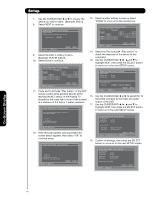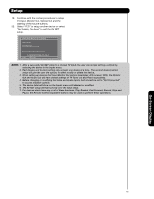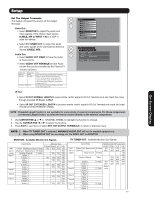Hitachi 42HDT79 Owners Guide - Page 72
Select the Test button VOL
 |
View all Hitachi 42HDT79 manuals
Add to My Manuals
Save this manual to your list of manuals |
Page 72 highlights
Setup 5. Use the CURSOR PAD ̇ or ̈ to select "Other" from brand name choices. 6. Use the CURSOR PAD ̆ or ̄ to highlight "Learning Mode" then press the SELECT button. 10. If the IR code transfer was successful, the screen below appears, then select "OK" to continue setup. AV Net Setup Wizard : A/V Receiver Setup AV Net Setup Wizard : A/V Receiver Setup Please choose the Brand Name of your A/V Receiver. If you can not find the Brand Name, please choose "Other" and proceed to the Learning mode by pushing the Learning Mode Button. Brand Name Other Learning Mode Move Change Brand Name Back Next 7. Use the CURSOR PAD ̇, ̈, ̆ and ̄ to select the Soft Key to learn (Ex. VOL ̆), then press the SELECT button. AV Net Setup Wizard : Custom Settings Select the A/V Receiver softkey to learn? TV Softkeys POWER CH̆ VOL̆ MUTE CH̄ VOL̄ AUDIO SOURCE 1 SOURCE 2 SOURCE 3 SOURCE 4 SOURCE 5 SOURCE 6 SOURCE 7 SOURCE 8 SOURCE 9 SOURCE 10 Move SEL Select Back Done 8. Press and hold the VOL ̆ button of your A/V Receiver remote control while pointing directly at the learning AV NET sensor of the Plasma TV (located at the lower right corner of the screen) at a distance of 3.2 feet or 1 meter maximum. AV Net Setup Wizard : A/V Receiver Setup Press and hold desired button to transfer the command to AV NET. VOL̆ Please wait while AV NET Learns the command.... Move SEL Select 9. If the IR code transfer was not completed, the screen below appears. Repeat step 8 to try again. AV Net Setup Wizard : A/V Receiver Setup VOL̆ Transfer not completed! Try again? Move SEL Select Cancel OK VOL̆ Transfer was successful. Press OK to store and continue. Move SEL Select Cancel OK 11. Select another Soft Key to learn or select DONE to move on to the next screen. AV Net Setup Wizard : Custom Settings Select the A/V Receiver softkey to learn? TV Softkeys POWER CH̆ VOL̆ MUTE CH̄ VOL̄ AUDIO SOURCE 1 SOURCE 2 SOURCE 3 SOURCE 4 SOURCE 5 SOURCE 6 SOURCE 7 SOURCE 8 SOURCE 9 SOURCE 10 Move SEL Select Back Done 12. Select the Test button VOL ̆ to check the response of the device to this command. 13. Use the CURSOR PAD ̇, ̈, ̆ and ̄ to highlight NEXT, then press the SELECT button to move on to the next SETUP screen. AV Net Setup Wizard : A/V Receiver Setup Select the Test button. If device responds to this command, proceed to "Next". Otherwise, try another IR Code Set number. Brand Name IR Code Set Test Button Other Other Learning Mode POWER SOURCE 1 VOL ̆ Move SEL IR Out Back Next 14. Use the CURSOR PAD ̇ or ̈ to select the TV Input that connects to the video and audio output of the A/V Receiver. 15. Use the CURSOR PAD ̇, ̈, ̆ and ̄ to highlight NEXT, then press the SELECT button to move on to the next SETUP screen. AV Net Setup Wizard : A/V Receiver Setup Brand Name IR Code Set Other Other TV Input Settings If you connect the video or audio output of the A/V Receiver to this TV, please select a TV Input. TV Input Not Connected Move Change Input Back SEL Select Next On-Screen Display 72