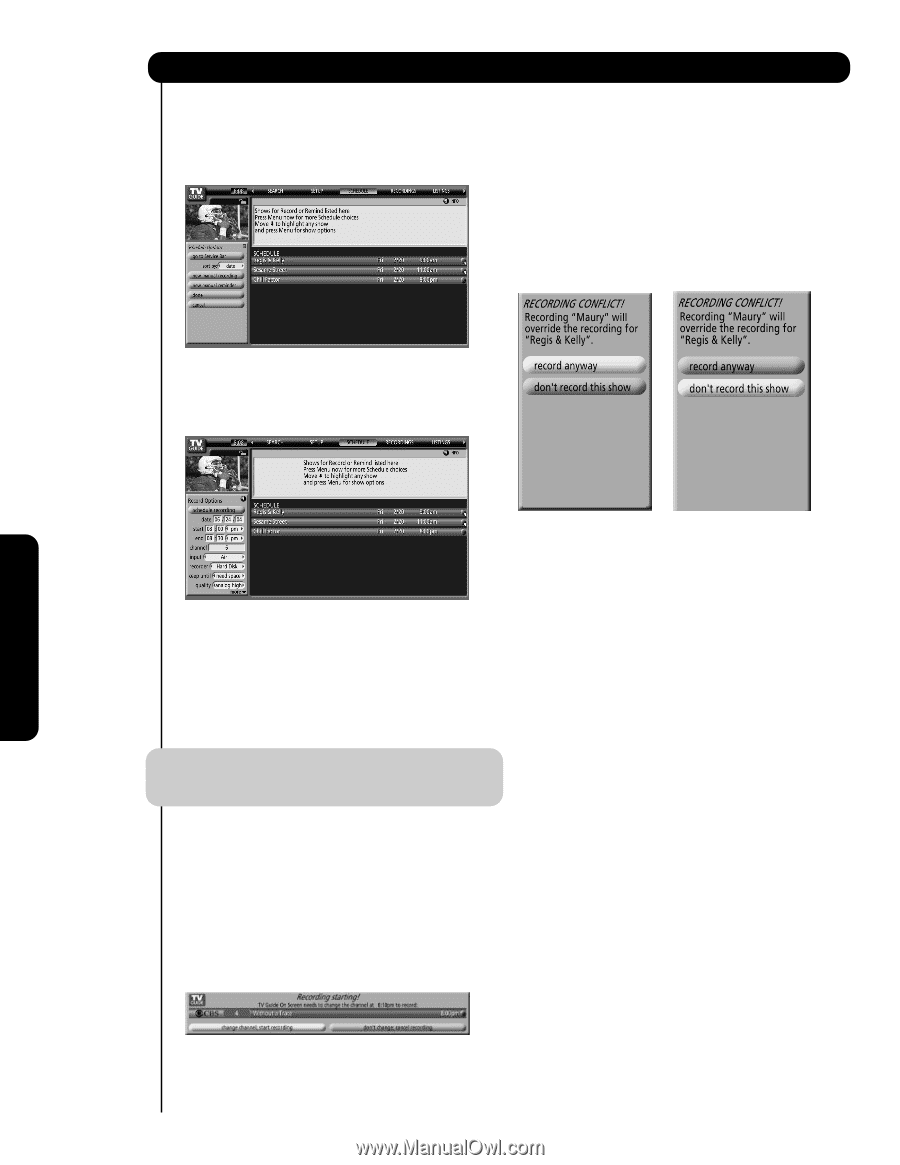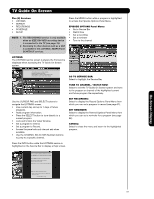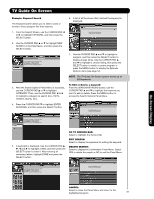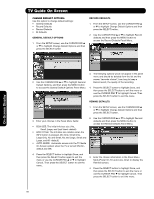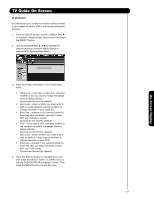Hitachi 55HDT52 Owners Guide - Page 62
Use Manual Recording - service manual
 |
View all Hitachi 55HDT52 manuals
Add to My Manuals
Save this manual to your list of manuals |
Page 62 highlights
TV Guide On Screen • Use Manual Recording: 1. From the SERVICE bar, use the CURSOR PAD ̇ or ̈ to highlight the SCHEDULE. Press the MENU button to display the Schedule Options Panel Menu. Recording Conflict: A recording conflict message will appear if: • A program set to record overlaps with part of another program previously set to record. • A program set to record overlaps with the program previously set to auto-tune (see page 63). Select these options: • Record Anyway - The selected program will override an existing program set to record or autotune. • Don't record this show - Cancels the recording. 2. Use the CURSOR PAD ̆ or ̄ to highlight New Manual Recording, and then press the SELECT button to access the Record Options Panel Menu. 3. Set the information in the Panel Menu fields. How to Remind: The Remind options can be set in the LISTINGS, SEARCH, and SCHEDULE Services. You can also edit remind settings for a program in the SCHEDULE Services. Set the Reminder to perform the following functions. 4. After completing the information in the fields, press the SELECT button to highlight SCHEDULE RECORDING, and then press the SELECT button again to exit the menu or use the CURSOR PAD ̆ or ̄ to highlight CANCEL then press the SELECT button to exit the menu. NOTE: 1. When setting Manual recording, the option DAILY is available instead of Regularly. 2. A specific Record icon appears on the tile. • Set to automatically turn ON the TV and tune to the channel at the scheduled reminder time. • Set to automatically tune the TV, at the scheduled reminder time, to the channel specified by the reminder. • Set to display an on-screen notification banner that reminds you that the program is about to start. You will be given the choices to tune to the program channel or cancel the reminder. Recording Notification Banner: If the channel you are watching is different from the one that is set to record, a notification banner appears and will prompt you before recording starts. The banner will ask you to choose to start or cancel recording. If no choice is made within 3 minutes, the banner will close automatically and the channel will tune to the one set to record. If you want the recording cancelled, select "Don't change; cancel recording" in the banner and press the SELECT button. On-Screen Display 62