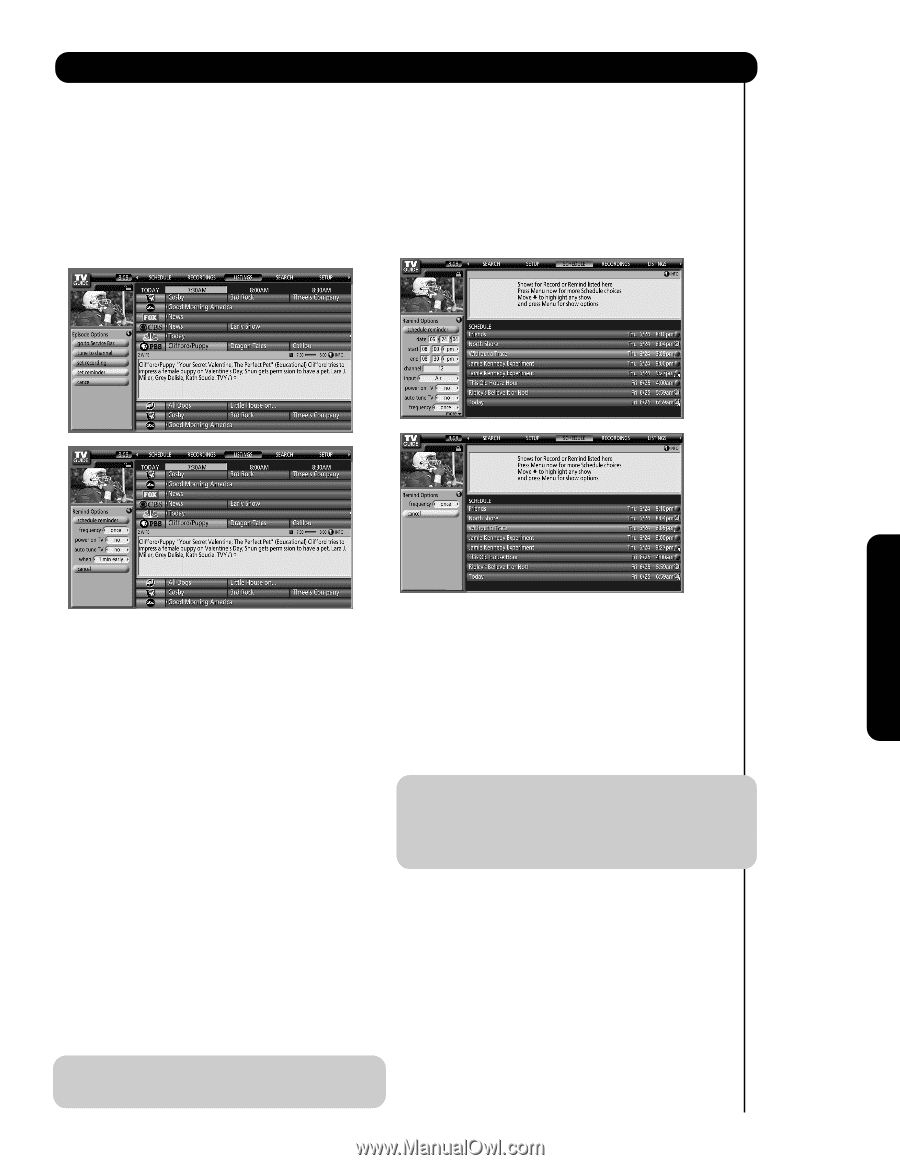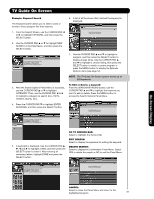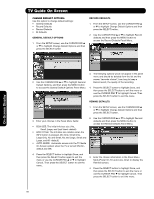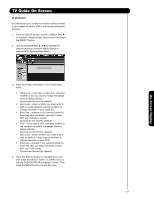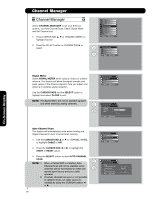Hitachi 55HDT52 Owners Guide - Page 63
access the Remind Options Panel Menu.
 |
View all Hitachi 55HDT52 manuals
Add to My Manuals
Save this manual to your list of manuals |
Page 63 highlights
TV Guide On Screen How to set a reminder: • Set Manual reminder • Set from the Panel Menu 1. Use the CURSOR PAD ̆ or ̄ to highlight a program and press the MENU button to access the Episode Options Panel Menu. 2. Use the CURSOR PAD ̄ to highlight SET REMINDER and press the SELECT button to access the Remind Options Panel Menu. 1. From the Service bar, use the CURSOR PAD ̇ or ̈ to highlight SCHEDULE, and then press the MENU button to access the Schedule Options Panel Menu. 2. Use the CURSOR PAD ̆ or ̄ to highlight New Manual Reminder and then press the SELECT button to access the Remind Options Panel Menu. On-Screen Display 3. Use the CURSOR PAD ̆ or ̄ to highlight the frequency field, and then use the CURSOR PAD ̇ or ̈ to select from Once, Regularly, Weekly, Daily (Only available in Manual reminder), or Off. 4. Use the CURSOR PAD ̄ to highlight the Power on TV field, and then use the CURSOR PAD ̇ or ̈ to select YES ( Turns the TV On automatically at the specified reminder time) or NO (Default setting). 4. Use the CURSOR PAD to highlight and enter information in the panel menu fields ( Date, start/end time, channel, input, power on TV, auto tune TV, and frequency). 5. Press the SELECT button to highlight SCHEDULE REMINDER, and then press the SELECT button again to exit the menu or you can highlight Cancel and press the SELECT button to exit the menu. 5. Use the CURSOR PAD ̄ to highlight the Auto Tune TV field, and then use the CURSOR PAD ̇ or ̈ to select YES (Tunes the TV which is currently ON automatically to the channel specified at specified reminder time). NOTE: 1. When setting Manual Reminders, the Option Daily is available instead of Regularly. 2. A specific Reminder icon appears on the tile. 6. Use the CURSOR PAD ̄ to highlight the When field (set the time for displaying the reminder screen), and then use the CURSOR PAD ̇ or ̈ to select from 15 minutes early to 15 minutes late or On time (Default is 1 minute early). 7. Press the SELECT button to highlight Schedule reminder, and then press the SELECT button again to exit the menu or you can highlight Cancel and press the SELECT button to exit the menu. NOTE: Default options can be set for the values of the Remind Options Panel Menu fields (see page 66). 63