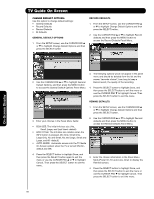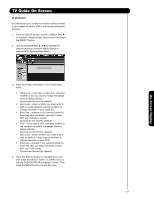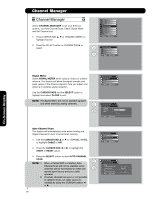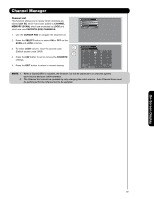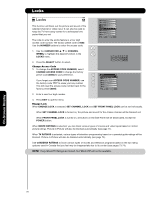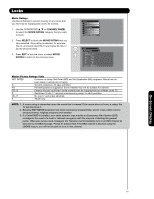Hitachi 55HDT52 Owners Guide - Page 66
General Default Options, Record Defaults, Remind Defaults
 |
View all Hitachi 55HDT52 manuals
Add to My Manuals
Save this manual to your list of manuals |
Page 66 highlights
TV Guide On Screen CHANGE DEFAULT OPTIONS: Use this option to change default settings: • General Defaults • Record Defaults • Remind Defaults • IR Defaults GENERAL DEFAULT OPTIONS 1. From the SETUP screen, use the CURSOR PAD ̆ or ̄ to highlight Change Default Options and then press the SELECT button RECORD DEFAULTS 1. From the SETUP screen, use the CURSOR PAD ̆ or ̄ to highlight Change Default Options and then press the SELECT button. 2. Use the CURSOR PAD ̆ or ̄ to highlight Record defaults and then press the MENU button to access the Record Defaults Panel Menu. On-Screen Display 2. Use the CURSOR PAD ̆ or ̄ to highlight General Default Options, and then press the MENU button to access the General Default Options Panel Menu. 3. The following options woud not appear in the panel menu and should be deleted from the list and the screen "recorder choice", how long to keep a Record event, the quality of the recording. 4. Press the SELECT button to highlight Done, and then press the SELECT button to exit the menu or use the CURSOR PAD ̄ to highlight Cancel. Then press the SELECT button to exit the menu. REMIND DEFAULTS 1. From the SETUP screen, use the CURSOR PAD ̆ or ̄ to highlight Change Default Options and then press the SELECT button. 3. Enter your choices in the Panel Menu fields: • BOX SIZE: The initial Info box size ( No, Small, Large, and Last Used -default) • BOX CYCLE: The Info Box size rotation when the INFO button is pressed. (No Only, Small Only, Large Only, No and Small, No and Large, Small and Large, and All -default). • AUTO GUIDE: Automatic access into the TV Guide On Screen system when the TV is turned ON (Ondefault and Off). 2. Use the CURSOR PAD ̆ or ̄ to highlight Remind defaults and then press the MENU button to access the Remind Defaults Panel Menu. 4. Press the SELECT button to highlight Done, and then press the SELECT button again to exit the menu or use the CURSOR PAD ̆ or ̄ to highlight Cancel. Then press the SELECT button to exit the menu. 3. Enter the chosen information in the Panel Menu fields (Power On TV, auto-tune, when to display the Remind screen). 4. Press the SELECT button to highlight Done, and then press the SELECT button to exit the menu or use the CURSOR PAD ̄ to highlight Cancel. Then press the SELECT button to exit the menu. 66