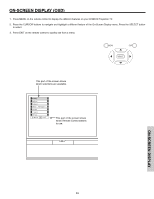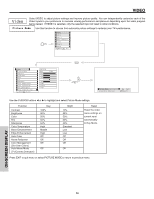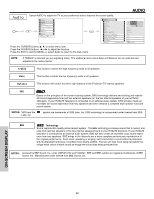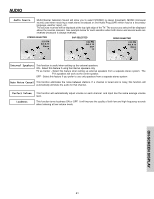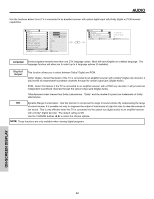Hitachi 65F710 Owners Guide - Page 37
Contrast, Color, Brightness, Sharpness, Color Temperature, Edge Enhancement, Black Enhancement
 |
View all Hitachi 65F710 manuals
Add to My Manuals
Save this manual to your list of manuals |
Page 37 highlights
VIDEO Use the CURSOR buttons ̆ or ̄ to highlight the function to be adjusted. Press the CURSOR buttons ̇ or ̈ to adjust the function. Press the SELECT button to select the function settings. Press MENU to return to main menu or select PICTURE MODE to return to previous menu. Press EXIT to quit menu. Contrast Use this function to change the contrast between black and white levels in the picture. Brightness Use this function to adjust overall picture brightness. Color Use this function to adjust the level of color in the picture. Tint Use this function to adjust flesh tones so they appear natural. Sharpness Color Temperature Black Enhancement Edge Enhancement Use this function to adjust the amount of fine detail in the picture. Sharpness function will be disabled when Noise Reduction is set to High. Set this to High for cooler color with more blue, set to Medium for more natural color, set to Standard for accurate color or set to Black/White for more reddish color. Use this function to enhance Picture brightness in light scenes using the settings off, low, middle and high. Use this function to automatically enhance the edges between light and dark areas using the settings Off, Low, Middle and High. NOTES: 1. If CONTRAST is selected, you are adjusting CONTRAST. The additional menu items BRIGHTNESS, COLOR, TINT, and SHARPNESS can be selected and adjusted in the same manner. 2. It may be necessary to adjust TINT to obtain optimum picture quality when using the COMPONENT VIDEO Y-PBPR input jacks. 3. ANT A and B share a Video setting. Also, each of the video inputs have their own independent settings. ON-SCREEN DISPLAY 37