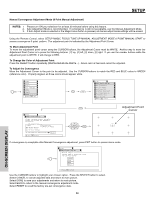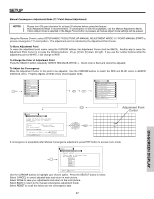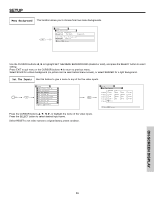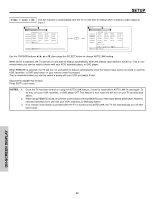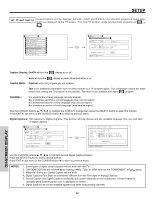Hitachi 65F710 Owners Guide - Page 60
Video 2 Auto Link
 |
View all Hitachi 65F710 manuals
Add to My Manuals
Save this manual to your list of manuals |
Page 60 highlights
SETUP Video 2 Auto Link Use this function to automatically turn the TV on and tune to Video2 when it detects a video signal to input 2. Setup Set The Inputs Video1 Video2 Video3 Video4 Video5 Rename List AVR DVD CAM DVD2 CBL DVD3 CBL2 LD Reset PVR PVR2 SAT STB STB2 VCR VCR2 VCR3 Move SEL Return Setup Set The Inputs Video1 Rename List AVR DVD PVR Video2 CAM DVD2 PVR2 Video3 CBL DVD3 SAT Video4 CBL2 LD STB Video5 Reset Auto Link Auto Remote Move SEL Return Off STB2 VCR VCR2 VCR3 Use the CURSOR buttons ̇, ̈, ̆ or ̄, then press the SELECT button to change AUTO LINK setting. When AUTO is selected, the TV will turn on and tune to Video2 automatically, when the Video2 input device is turned on. This is convenient when you want to watch a movie with your VCR, laserdisc player, or DVD player. When REMOTE is selected, the TV will turn on and switch to Video2 automatically when the Video2 input device is turned on and the VCR, laserdisc, or DVD play button on your remote control is pressed. This is convenient when you want to record a movie with your VCR and watch it later. Select Off to disable this function. Press EXIT to quit menu. NOTES: 1. Once the TV has been turned on using the AUTO LINK feature, it must be reset before AUTO LINK is used again. To do this, turn your VCR, laserdisc, or DVD player OFF. This feature is now reset and will turn on your TV as described above. 2. When using REMOTE mode, any remote control button will substitute for your video input device play button. However, intended operation is for use with your VCR, laserdisc, or DVD play button. 3. If no remote control button is pressed after the TV is turned on by AUTO LINK, the TV will automatically turn off after three hours. ON-SCREEN DISPLAY 60