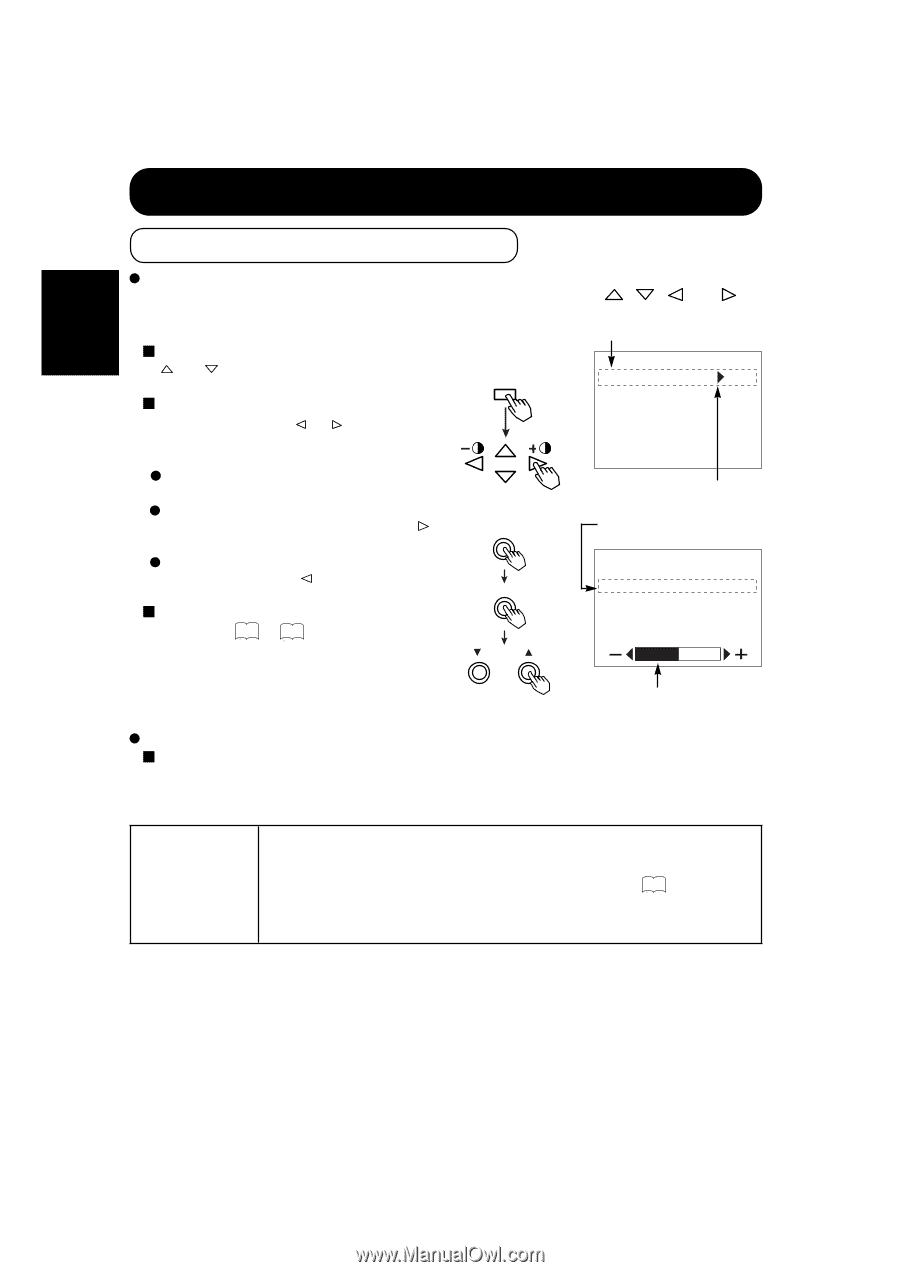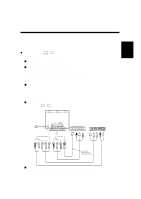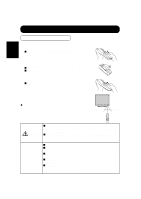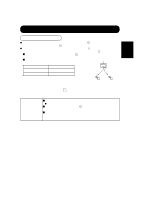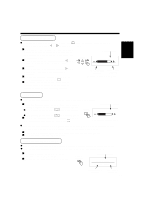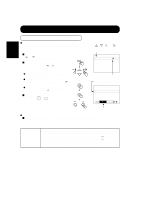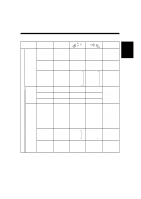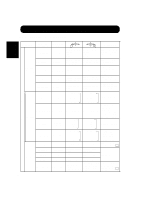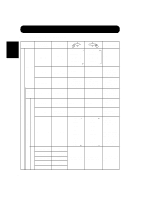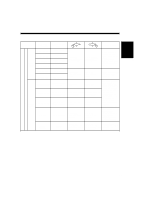Hitachi CMP307XU Owners Guide - Page 16
On-Screen Display System, EasyMenu
 |
View all Hitachi CMP307XU manuals
Add to My Manuals
Save this manual to your list of manuals |
Page 16 highlights
ENGLISH OPERATING INSTRUCTIONS (continued) On-Screen Display System, EasyMenu Press the MENU button to open an adjustment menu allowing you to complete various adjustments and settings using the SELECT buttons (remote controller , , , and keys, or the set SELECT key). Pink Press the SELECT buttons (remote controller and keys) to move the pink marker to select an item. Press the VOLUME button and the v and w keys of the main unit ( or key of the remote control) to adjust or set the selected item, or to switch the menu. When a choice is followed by ":", it indicates that the choice can be adjusted or changed. When a choice is followed by v, a menu can be opened by pressing the remote-controller SELECT button or the set VOLUME button v. Remote controller MENU SELECT Set unit MENU MAIN MENU PICTURE SOUND DISPLAY FUNCTION Menu selection mark Pink when brightness is selected When [RETURN] is selected, press the remote- controller button SELECT or the set VOLUME button w to exit to the original menu For information on adjusting and setting choices, see 17 to 21 . SELECT [ VOLUME ] PICTURE MENU CONTRAST :117 BRIGHTNESS :0 COLOR SELECT:NORMAL COLOR BALANCE OPTIONS RETURN Guidance Press the MENU button once again to exit the adjustment menu. The adjustment menu will close automatically when no keys are entered for 10 seconds. HINTS s Burn-in (residual image) can occur if the same image is displayed for an extended time. To reduce this possibility, change the display contents at suitable intervals. To reduce this, it is recommended that you either change the display contents at an appropriate interval or use the Burn In function 18 . s If special images created on a PC or any other equipment (such as those composed of a checker-flag pattern) are displayed across the screen, the hue may be varied depending on the contrast or brightness setting. 16