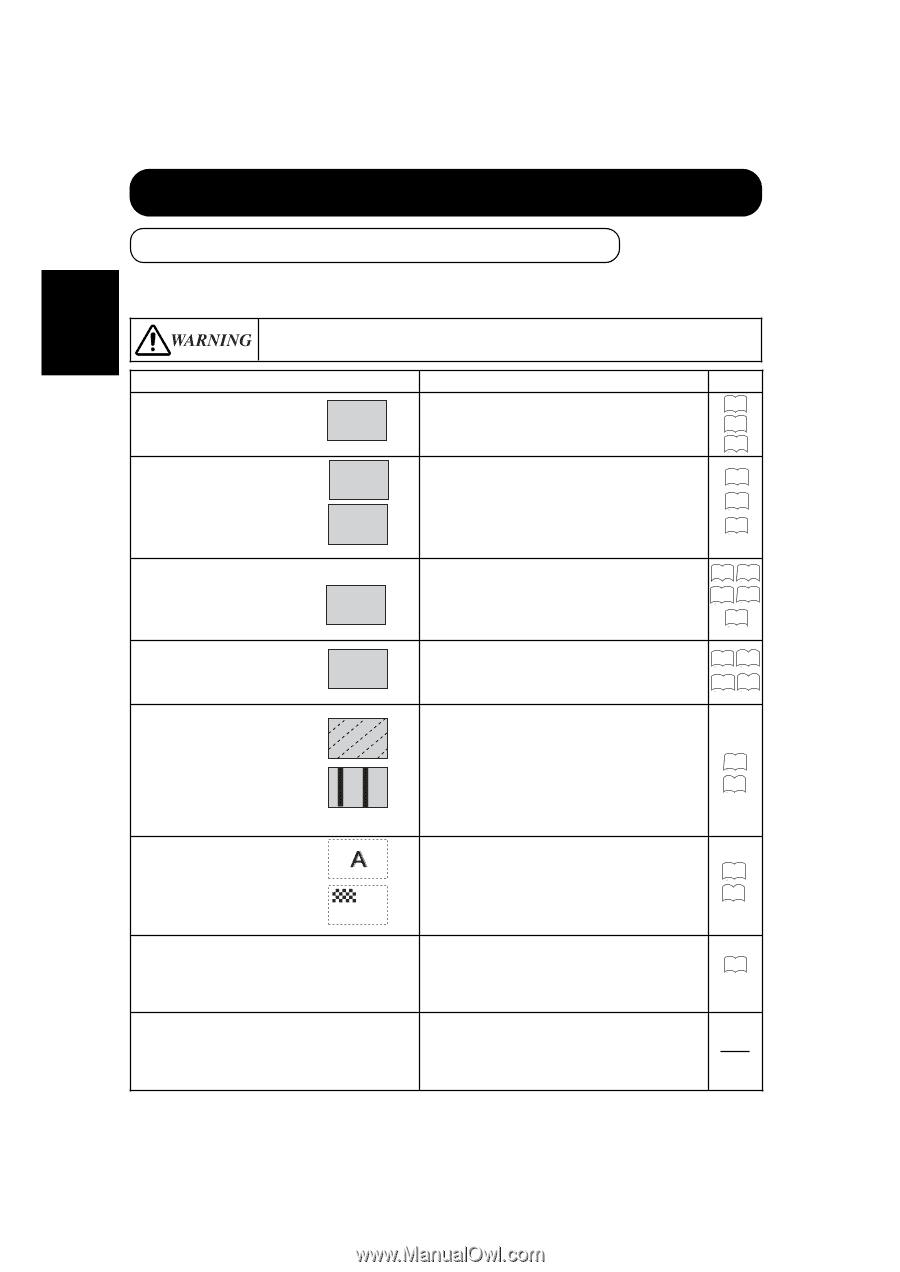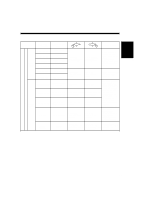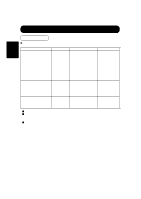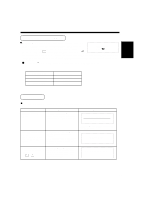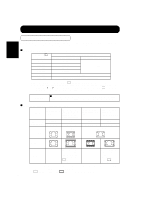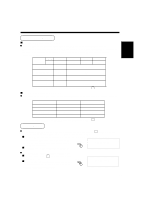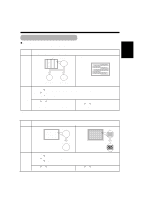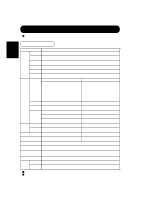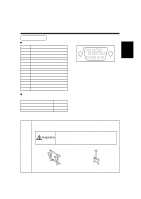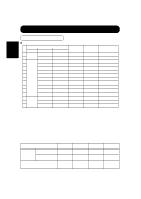Hitachi CMP307XU Owners Guide - Page 26
Troubleshooting - plasma
 |
View all Hitachi CMP307XU manuals
Add to My Manuals
Save this manual to your list of manuals |
Page 26 highlights
TROUBLESHOOTING ENGLISH Symptoms That Seemingly Appear to be Failures q Make the checks suggested below depending on the symptoms observed. If the symptoms remain uncorrected, contact your dealer. s Customer servicing can be hazardous. Symptom q The screen appears blank with the power-indicating lamp off. q The message "POWER SAVE" is displayed. POWER SAVE q The screen appears blank with the power indicating lamp flickering in green. q The message "OUT OF FREQUENCY" is displayed. OUT OF FRQUENCY q The power indicating lamp is normally lit but the screen appears blank. q The display image appears flowing slantwise. q Text displayed across the screen appears vertically streaked, with the characters in vertical columns blurred. q Text displayed across the screen appears blurred. q A fine pattern flickers when displayed on the screen. Point to check →Check the way the power cable is connected. →Make sure the main power switch is on. →Press the power switch. See page 10 11 13 No sync signal is detected. →Check the way the signal cable is connected. 10 →Check to see if the input selection matches the connection terminal. 11 →When RGB input is selected, make sure the 13 computer switch is turned on and the power save mode of the computer is off. An input signal is not received normally. →Check to see if the input signal matches the monitor specifications. →Check the way the signal cable is connected. 10 11 23 28 30 →Check the contrast and brightness settings (adjust them for higher contrast and brightness). →Check the way the signal cable is connected. 10 11 15 17 →Adjust the dot clock frequency and phase. (Adjust the dot clock frequency first, the dot clock phase next.) 19 27 →Adjust the dot clock phase for the clearest viewing. 19 27 q The remote controller does not work. →Check to see if the batteries are loaded in the remote controller in opposite direction. →Check to see if the batteries in the remote 12 controller are OK. q There are locations on the screen that are different from the periphery (*). *Points that do not light, points with brightness different from that of the periphery, points with color different from that of the periphery, etc. →High-precision technology is used to manufacturing the plasma display panel but, in some cases, there are minor defects in some parts of the screen. Please note that this is not a malfunction. 26