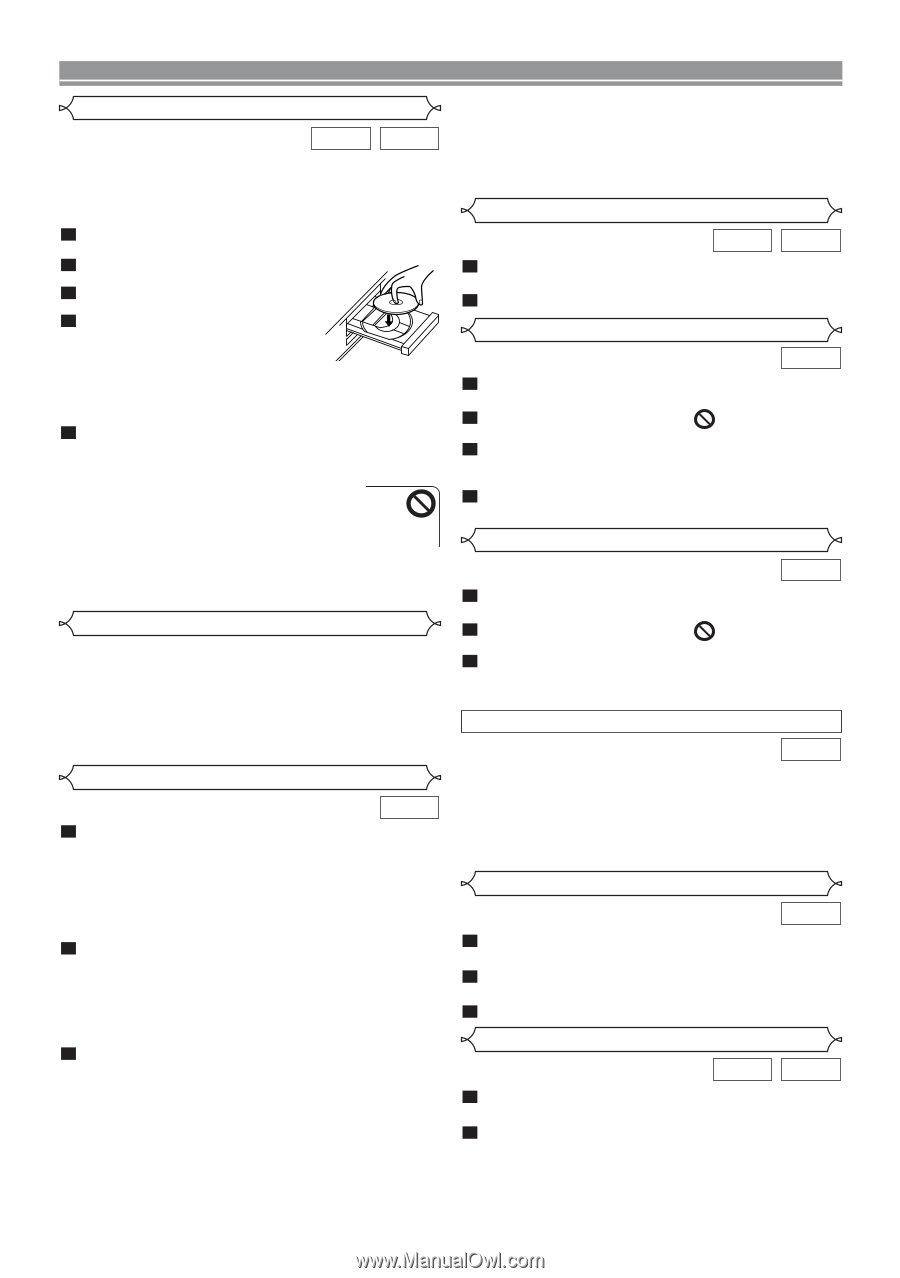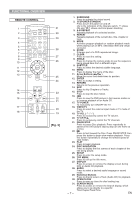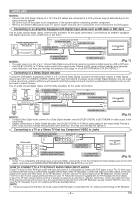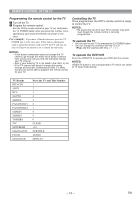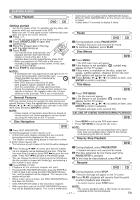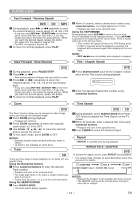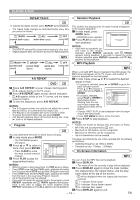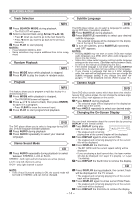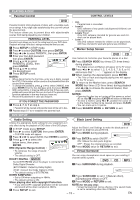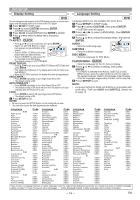Hitachi DV-P735U Owners Guide - Page 11
Resume, Step by Step Playback, Pause, Basic Playback, Disc Menus, General Features, Title Menu, Disc
 |
View all Hitachi DV-P735U manuals
Add to My Manuals
Save this manual to your list of manuals |
Page 11 highlights
PLAYING A DISC Basic Playback DVD CD Getting started • Turn on the power of the TV, amplifier and any other components which are connected to the DVD. • Make sure the TV and audio receiver (commercially available) are set to the correct channel. 1 Press y/I . • "P-ON" will appear briefly on the display panel. 2 Press OPEN/CLOSE to open disc loading tray. 3 Place the chosen disc in the tray, with the label facing up. 4 Press PLAY. • The tray will close automatically, and playback will then start from the first chapter or track of the disc. If the playback does not start automatically, press PLAY. • When you playback the DVD with a title menu is recorded, it may appear on the screen. In this case, refer to "TITLE MENU". 5 Press STOP to stop playback. NOTES: • A "prohibited icon" may appear at the top-right on the TV screen during operation, warning that a prohibited operation has been encountered by the DVD player or the disc. • With DVDs that use some titles for playback program signals, playback may start from the second title, or it may skip these titles. • During the playback of two layered disc, pictures may stop for a moment. This happens when the 1st layer switches to the 2nd layer. This is not a malfunction. General Features DVD may contain menus to navigate the disc and access special features. Press the appropriate numerical key or use Arrow ( L/ K/ B/ s ) to highlight your selection in the DVD main menu and press ENTER to confirm. NOTE: • Unless stated, all operations described are based on remote control use. Some operations can be carried out using the menu bar on the TV screen. • Some discs do not support DISC NAVIGATION feature. • While the DISC NAVIGATION is on the screen, the sound is muted. • It takes about 15 seconds to display 6 shots. Pause DVD CD 1 During playback, press PAUSE/STEP. • Playback will pause and sound will be muted. 2 To continue playback, press PLAY. Disc Menus DVD 1 Press MENU. • The DVD main menu will appear. 2 If the feature is not available, symbol may appear on the TV screen. 3 If disc menu is available on the disc, audio language, subtitle options, chapters for the title and other options will appear for selection. 4 Press Arrow ( L/ K/ B/ s ) to select an item, and ENTER to confirm selection. Title Menu DVD 1 Press TOP MENU. • The title menu will appear. 2 If the feature is not available, symbol may appear on the TV screen. 3 Press Arrow ( L/ K/ B/ s ) to select an item, and ENTER to confirm selection. • Playback will begin at the selected Title. CALLING UP A MENU SCREEN DURING PLAYBACK DVD Disc Navigation DVD 1 Press DISC NAVIGATION. During title playback or when resume is on: • A shot from each chapter including the one currently being played will be displayed on the screen. • The chapter currently being played is selected in yellow. • Press MENU to call up the DVD main menu. • Press TOP MENU to call up the title menu. NOTE: • Contents of menus and corresponding menu operations may vary between discs. Refer to the manual accompanying the disc for details. Step by Step Playback In STOP mode (resume off): • The first scene of each chapter of the first title will be displayed. DVD 2 Press Arrow (K/L/s/B) to select your desired chapter. • Up to 6 chapters can be displayed at one time. If the title has more than 6 chapters, press SKIP G to go to the next page. Press SKIP H to go back to the previous page. • You can change the title by moving up to the field where the title number is shown with Arrow (K), and entering a title number of your choice. 3 Press ENTER or PLAY. • Playback of the selected chapter will start. • Pressing DISC NAVIGATION before pressing ENTER or PLAY at step 3 will cease the DISC NAVIGATION function, and the playback will be stopped. The resume information will be lost. • When a disc menu is shown, the DISC NAVIGATION feature does not function. • DISC NAVIGATION takes a few seconds to respond. 1 During playback, press PAUSE/STEP. • Playback will pause and sound will be muted. 2 The disc advances by one frame each time PAUSE/STEP is pressed. 3 To exit step by step playback, press PLAY. Resume DVD CD 1 During playback, press STOP. • Resume message will appear on the TV screen. 2 Press PLAY, playback will resume from the point at which playback was stopped. • To cancel resume, press STOP twice. • With some discs, part of the DISC NAVIGATION screen NOTE: may not be displayed properly. This is not a malfunction. • The resume playback takes a little longer to take place compared to the normal playback. - 11 - EN