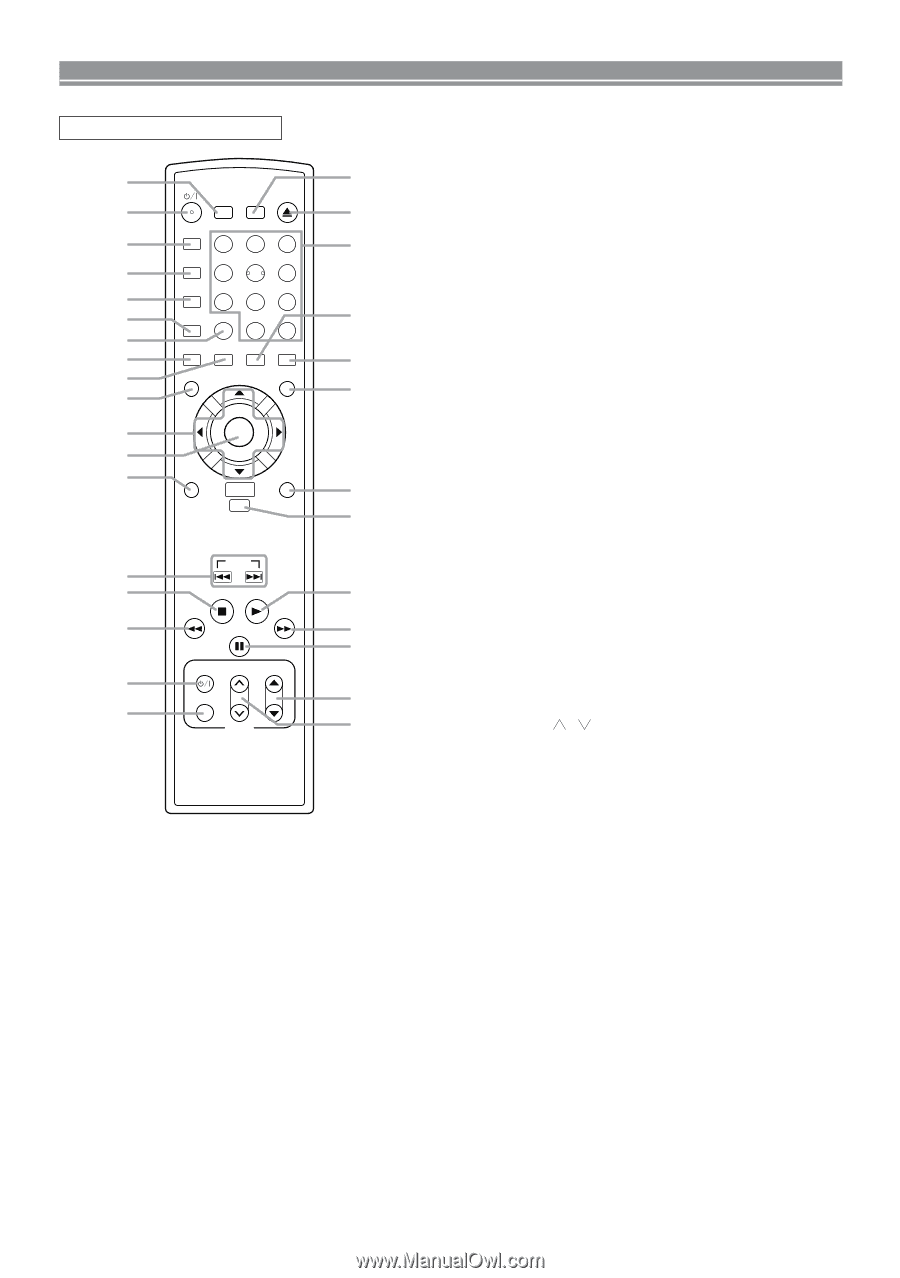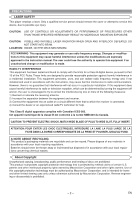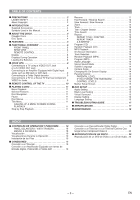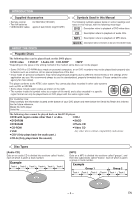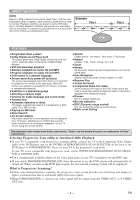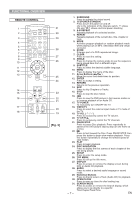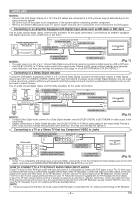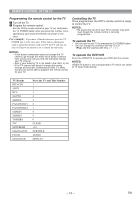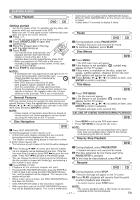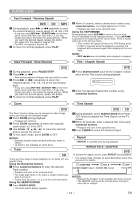Hitachi DV-P735U Owners Guide - Page 7
Fig. 3]
 |
View all Hitachi DV-P735U manuals
Add to My Manuals
Save this manual to your list of manuals |
Page 7 highlights
FUNCTIONAL OVERVIEW REMOTE CONTROL 1 31 SEARCH OPEN SURROUND MODE CLOSE 2 30 A-B REPEAT 3 123 29 REPEAT 4 456 MODE 5 789 6 ZOOM CLEAR 28 0 +10 7 ANGLE SUBTITLE AUDIO DISPLAY 8 27 9 MENU 10 TOP MENU 26 11 ENTER 12 13 RETURN DISC NAVIGATION SETUP 25 24 SKIP 14 15 STOP PLAY 23 16 PAUSE/STEP 22 21 TV POWER VOL CH 17 VIDEO/TV 20 18 TV 19 [Fig. 3] 1. SURROUND Press to activate the virtual sound. 2. y/I(POWER/STANDBY) Press to turn the power on and off. (As to the indication of the Operate switch, "I" shows ON and "y/I" shows electrical power stand-by.) 3. A-B REPEAT Repeats playback of a selected section. 4. REPEAT Repeats playback of the current disc, title, chapter or track. 5. MODE Activates program playback or random playback mode when playing CDs or MP3. Sets Black level and virtual surround. 6. ZOOM Enlarges part of a DVD-reproduced image. 7. CLEAR Press to reset the setting. 8. ANGLE Press to change the camera angle to see the sequence being played back from a different angle. 9. SUBTITLE Press to select the desired subtitle language. 10. MENU Press to display the menu of the Disc. 11. Arrow Buttons (s Bpo ) Move the cursor and determines its position. 12. ENTER Press to accept a setting. 13. RETURN Returns to the previous operation. 14. SKIP Press to skip Chapters or Tracks. 15. STOP Press to stop the disc motion. 16. h Press to view the DVD picture in fast reverse motion or to (reverse playback of an Audio CD. 17. TV POWER To exclusively turn ON/OFF the TV. 18. VIDEO/TV Press to select the external input mode or TV mode of the TV. 19. TV VOL ( / ) Press to exclusively control the TV volume. 20. TV CH p/o Press to exclusively control the TV channels. 21. PAUSE/STEP Press to pause Disc playback. Press repeatedly to advance the DVD picture step by step (or one frame at a time). 22. D Press to fast forward the Disc. Press PAUSE/STEP, then press this button to begin slow motion playback. Press this button repeatedly to change the forward speed of slow motion. 23. PLAY Press to begin playback. 24. DISC NAVIGATION Press to display the first scenes of each chapter of the title being played. 25. SETUP Press to enter the setup mode. 26. TOP MENU Press to call up the title menu. 27. DISPLAY Press to access or remove the display screen during DVD or Audio CD playback. 28. AUDIO Press to select a desired audio language or sound mode. 29. Numerical Buttons Press to directly select a Track (Audio CD) for playback. 30. OPEN/CLOSE Press to open or close the disc loading tray. 31. SEARCH MODE Press to access or remove the Search display, which allows you to go directly to a specific Title/Chapter/Track/Time. -7- EN