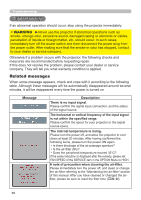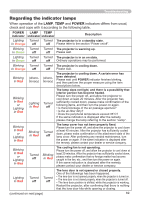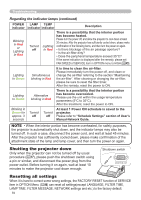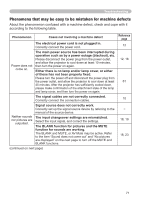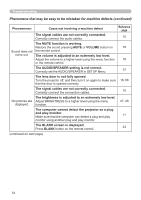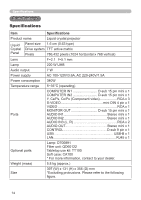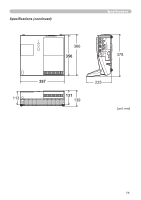Hitachi ED-A100 User Manual - Page 73
COLOR SPACE setting is not suitable., The brightness and/or contrast are adjusted to an, extremely
 |
UPC - 050585151338
View all Hitachi ED-A100 manuals
Add to My Manuals
Save this manual to your list of manuals |
Page 73 highlights
Troubleshooting Phenomena that may be easy to be mistaken for machine defects (continued) Phenomenon Video screen display freezes. Colors have a faded- out appearance, or Color tone is poor. Pictures appear dark. Pictures appear blurry. Cases not involving a machine defect The FREEZE function is working. Press FREEZE button to restore the screen to normal. Color settings are not correctly adjusted. Perform picture adjustments by changing the COLOR TEMP, COLOR, TINT and/or COLOR SPACE settings, using the menu functions. COLOR SPACE setting is not suitable. Change the COLOR SPACE setting to AUTO, RGB, SMPTE240, REC709 or REC601. The brightness and/or contrast are adjusted to an extremely low level. Adjust BRIGHTNESS and/or CONTRAST settings to a higher level using the menu function. The whisper function is working. Select BRIGHT for WHISPER item in the SETUP Menu. The lamp is approaching the end of its product lifetime. Replace the lamp. Either the focus and/or horizontal phase settings are not properly adjusted. Adjust the focus using the focus ring, and/or H PHASE using the menu function. The lens or mirror is dirty or misty. Clean the lens or mirror referring to the section "Caring for the lens". Reference page 23 27, 29, 33 33 27, 28 27, 36 61, 62 21, 32 66 NOTE • Although bright spots or dark spots may appear on the screen, this is a unique characteristic of liquid crystal displays, and it does not constitute or imply a machine defect. 73