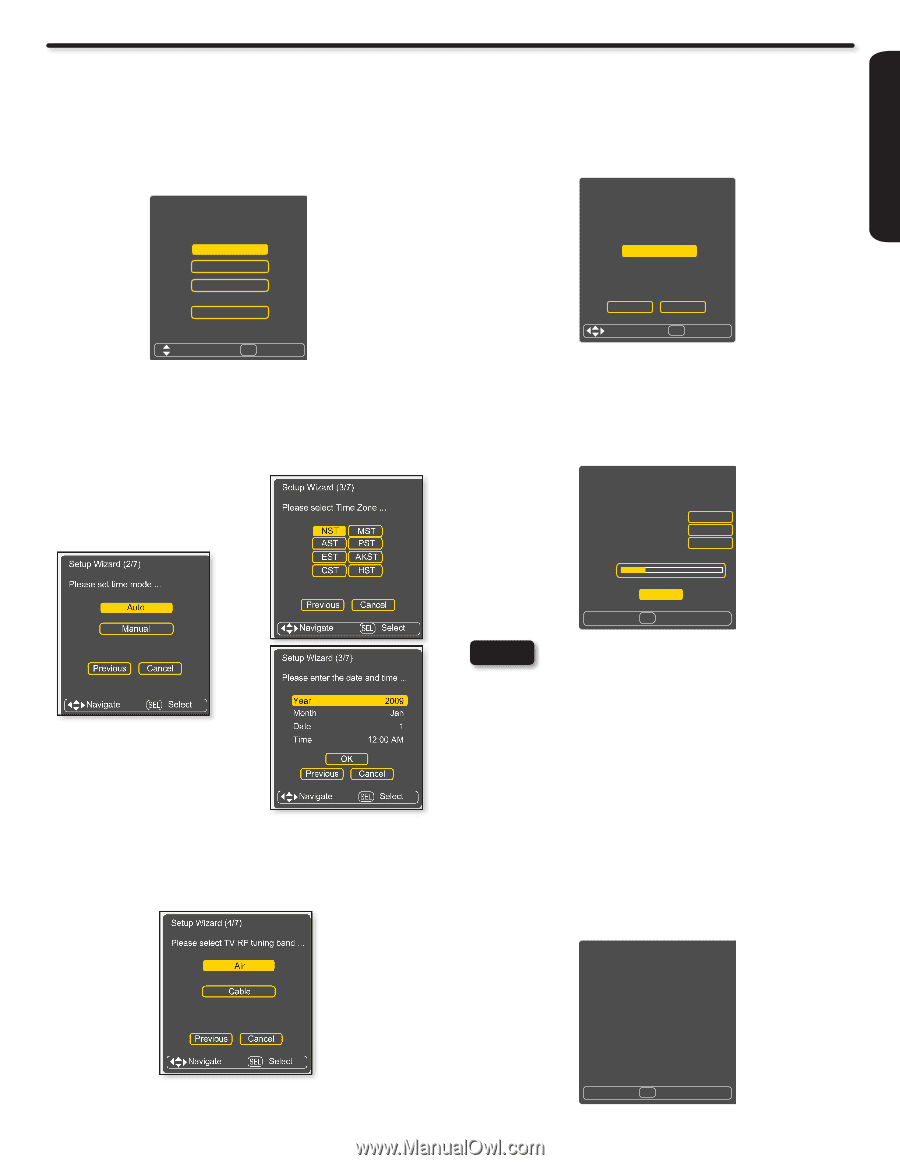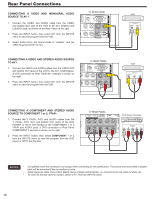Hitachi L42A403 Owners Guide - Page 13
TV Setup Wizard - user manual
 |
View all Hitachi L42A403 manuals
Add to My Manuals
Save this manual to your list of manuals |
Page 13 highlights
FIRST TIME USE TV Setup Wizard Your Hitachi LCD television has a TV Setup Wizard feature which has the ability to help you easily setup the first time you turn on your TV and find the channels available in your area. Please follow the instructions below. The First time you turn on your Hitachi LCD TV the Initial Settings screen will appear. The first step to set is the language of your TV On screen Menu. Select the language that you prefer. Use the p and q CURSOR to select and press the SELECT button on the remote control. Setup Wizard (1/7) Please select language ... Step 5 will start the scanning feature to find the channels available on the antenna or cable system. Press the SELECT button on the remote control to start the channel scan. Setup Wizard (5/7) Please check that the RF cable is connected properly. English Spanish French Cancel Navigate SEL Select The second and third steps are to set the date and time. There are two options ; one for automatic setting in which you will select only the time zone in your area and the second option is a manual setup for the date and time. Use the CURSOR pad to select and change the options with the remote control. Setup Wizard (2/7) Please set time mode ... Auto Manual Setup Wizard (3/7) Please select Time Zone ... NST MST AST PST EST AKST CST HST Previous Navigate Cancel SEL Select Previous Cancel Navigate SEL Select Setup Wizard (3/7) Please enter the date and time ... Year Month Date Time 2009 Jan 1 12:00 AM OK Previous Cancel Navigate SEL Select The fourth step is designed to find broadcasting or cable channels. There are two options, Air for an external antenna and Cable for a cable system provider in your home. Use the p and q CURSOR to select and press the SELECT button on the remote control. Setup Wizard (4/7) Please select TV RF tuning band ... Air Start Previous Navigate Cancel SEL Select The sixth step is the scanning process of the channels, it shows first the scan of analog channels and then the digital channels. The scanning process will show how many channels have been found. Please be patient while the scanning process searches for the available channels in your area. If you wish to cancel the process, press the SELECT button on the remote control to cancel the process. Setup Wizard (6/7) Searching, please wait ... Searching Analog CH Channel 3 Analog Channels Found 10 Digital Channels Found 15 10% Cancel SEL Cancel NOTES • Once the user cancels the wizard, the wizard will not be shown again. • If you see the screen above and if you did not connect your Antenna cables to your TV, turn off your TV, unplug the power cord and connect your cables according to the applicable connections in the "First Time Use" section of this Operating Guide. • After completing the TV Setup Wizard, these screens will not appear again. For updating and adding the channels available in your area refer to the New Channel Scan feature on page 33. The last step is the completion of process, it shows a brief message and you are ready to view TV programing. This final message will be shown for a few seconds and then the first detected channel will be tuned in. You may also press EXIT on the remote control to tune to the first detected channel. Setup Wizard (7/7) Cable Previous Navigate Cancel SEL Select Congratulations. TV setup is done. EXIT Exit 13