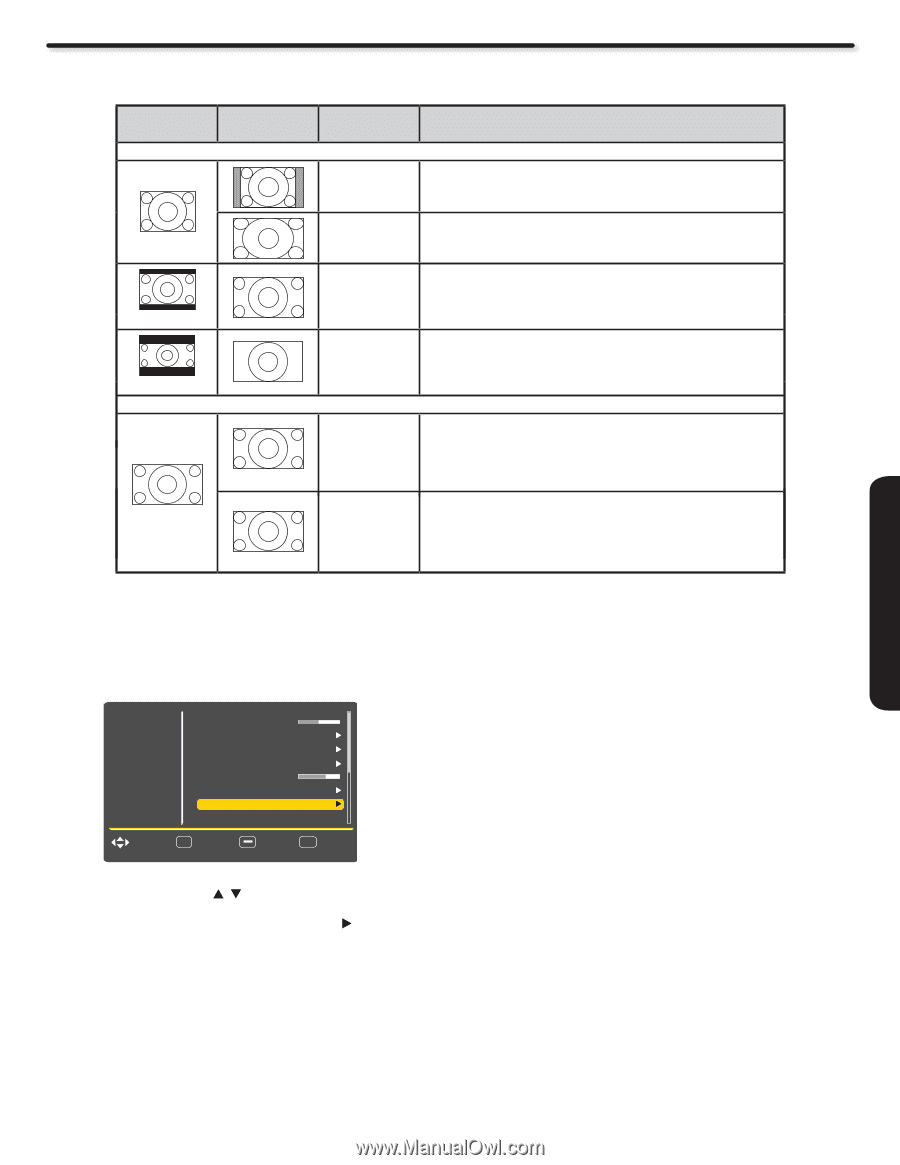Hitachi L42A403 Owners Guide - Page 25
On-screen Display
 |
View all Hitachi L42A403 manuals
Add to My Manuals
Save this manual to your list of manuals |
Page 25 highlights
Video Aspect Ratio reference Input Signal Display Screen When Watching 4:3 Source: Display Aspect Recomended 4:3 To display suitable screen as follows. Displays 4:3 programs in there original aspect ratio with bars to the left and right of the image. (4:3 Signal) 16 : 9 Expands a 4:3 aspect ratio program to fill the widescreen 16:9 screen (Vista) (Cinema) When Watching 16:9 Source: Zoom 1 Zoom 2 Use this aspect mode to expand letterbox movies to fill the screen. Note that some of the image may not be visible. Use this aspect mode to fill the screen with very widescreen movies. Note that some of the image may not be viewable in this mode. 16 : 9 Plays a 16:9 image faithfully showing 95% of the size. (16:9 Signal) Full Use this mode when you want to see 100% of the signal. Note that some signals have noise. In the case of noise use the 16:9 mode. ON-SCREEN DISPLAY Reset This function allows you to Reset the Video Menu Settings of the present input and return it to the Dynamic video mode. Video Audio Setup Channels Sharpness 60 Color Temp. Noise Reduction Auto Movie Backlight 30 Aspect Ratio Reset High Mid Auto Auto Move SEL Select Return EXIT Exit 1. Use the CURSOR PAD , to the highlight functions. 2. Press the SELECT button or CURSOR PAD to select Yes or No. 3. Press the SELECT button on the Yes option to execute the reset of the Video settings. You can customize each of the Video Inputs to your preference to increase viewing performance and pleasure, depending upon the video program being viewed. If RESET is selected, only the selected Input will reset to the initial conditions as explained above. If RESET is selected in Input 1, only Input 1 will return to factory conditions. 25