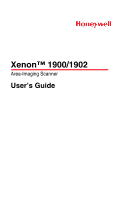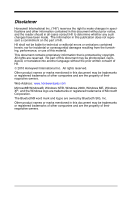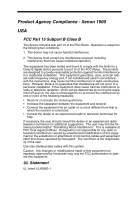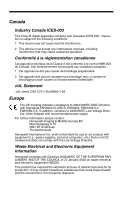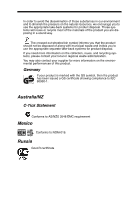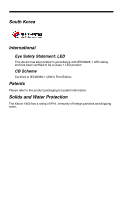Honeywell 1900GSR-2 User Guide
Honeywell 1900GSR-2 Manual
 |
View all Honeywell 1900GSR-2 manuals
Add to My Manuals
Save this manual to your list of manuals |
Honeywell 1900GSR-2 manual content summary:
- Honeywell 1900GSR-2 | User Guide - Page 1
Xenon™ 1900/1902 Area-Imaging Scanner User's Guide ™ - Honeywell 1900GSR-2 | User Guide - Page 2
No part of this document may be photocopied, reproduced, or translated into another language without the prior written consent of HII. © 2010 Honeywell International Inc. All rights reserved. Other product names or marks mentioned in this document may be trademarks or registered trademarks of other - Honeywell 1900GSR-2 | User Guide - Page 3
Agency Compliance - Xenon 1900 USA FCC Part if not installed and used in accordance with the instructions, may cause harmful interference to radio communications. However, connecting cables and equipment other than those specified by Honeywell. The correction is the responsibility of the user. - Honeywell 1900GSR-2 | User Guide - Page 4
, personal computers, etc.) that is not CE marked and does not comply with the Low Voltage Directive. Waste Electrical and Electronic Equipment Information Honeywell complies with Directive 2002/96/EC OF THE EUROPEAN PARLIAMENT AND OF THE COUNCIL of 27 January 2003 on waste electrical and electronic - Honeywell 1900GSR-2 | User Guide - Page 5
In order to avoid the dissemination of those substances in our environment and to diminish the pressure on the natural resources, we encourage you to use the appropriate take-back systems for product disposal. Those systems will reuse or recycle most of the materials of the product you are disposing - Honeywell 1900GSR-2 | User Guide - Page 6
1 LED product. CB Scheme Certified to IEC60950-1 (2001) First Edition. Patents Please refer to the product packaging for patent information. Solids and Water Protection The Xenon 1900 has a rating of IP41, immunity of foreign particles and dripping water. - Honeywell 1900GSR-2 | User Guide - Page 7
Product Agency Compliance - Xenon 1902 and CCB01-010BT Base USA FCC Part 15 Subpart C This device operation. Caution: Any changes or modifications made to this equipment not expressly approved by Honeywell may void the FCC authorization to operate this equipment. UL Statement UL listed: UL60950 - Honeywell 1900GSR-2 | User Guide - Page 8
to the following standards: EN 300 328 EN 301 489-1 EN 301 489-17 EN60950-1 EN60825-1 Waste Electrical and Electronic Equipment Information Honeywell complies with Directive 2002/96/EC OF THE EUROPEAN PARLIAMENT AND OF THE COUNCIL on waste electrical and electronic equipment (WEEE). This product - Honeywell 1900GSR-2 | User Guide - Page 9
If you need more information on the collection, reuse, and recycling systems, contact your local or regional waste administration. You may also contact your supplier for more information on the environmental performances of this product. Germany If your product is marked with the GS symbol, then the - Honeywell 1900GSR-2 | User Guide - Page 10
Solids and Water Protection The Xenon 1902 has a rating of IP41, immunity of foreign particles and dripping water. Patents Refer to product packaging for patent information. - Honeywell 1900GSR-2 | User Guide - Page 11
Required Safety Labels Scanner Illumination output Item Number, Serial Number and Revision Information location Compliance Label location - Honeywell 1900GSR-2 | User Guide - Page 12
CCB01-010BT Base Item Number, Serial Number and Revision Information location Compliance Label location - Honeywell 1900GSR-2 | User Guide - Page 13
Manual 1-1 Unpacking Your Device 1-1 Connecting the Device 1-2 Connecting with USB USB IBM SurePos 2-4 USB PC or Macintosh Keyboard 2-4 USB HID 2-5 USB Serial 2-5 Verifone® Ruby Terminal Default Settings 2-6 Gilbarco® Terminal Default Settings 2-7 Honeywell Bioptic Aux Port Configuration - Honeywell 1900GSR-2 | User Guide - Page 14
Time-Out 2-24 RS232 Handshaking 2-24 RS232 Timeout 2-25 XON/XOFF 2-25 ACK/NAK 2-25 Scanner to Bioptic Communication 2-26 Scanner-Bioptic Packet Mode 2-26 Scanner-Bioptic ACK/NAK Mode 2-27 Scanner-Bioptic ACK/NAK Timeout 2-27 Chapter 3 - Cordless System Operation How the Cordless Charge Base - Honeywell 1900GSR-2 | User Guide - Page 15
Pitch - Base Error 3-9 Number of Beeps - Base Error 3-10 Scanner Report 3-10 Scanner Address 3-11 Base or Access Point Address 3-11 Scanner Modes 3-11 Charge Only Mode 3-11 Linked Modes 3-12 Unlinking the Scanner 3-13 Override Locked Scanner 3-13 Out-of-Range Alarm 3-13 Alarm Sound Type - Honeywell 1900GSR-2 | User Guide - Page 16
3-26 Using the Scanner with Bluetooth Devices 3-26 PCs/Laptops 3-26 PDAs/Mobility Systems Devices 3-27 Changing the Scanner's Bluetooth PIN Code Beeps - Error 4-5 Good Read Delay 4-6 User-Specified Good Read Delay 4-6 Manual/Serial Trigger Modes 4-6 Manual Trigger 4-6 Serial Trigger 4-7 iv - Honeywell 1900GSR-2 | User Guide - Page 17
4-10 Streaming Presentation In-Stand Programming.. 4-11 Mobile Phone Read Mode 4-11 Image Snap and Ship 4-12 Hands Free Time-Out 4-12 Reread Delay 4-12 User-Specified Reread Delay 4-13 Illumination Lights 4-13 Aimer Delay 4-14 User-Specified Aimer Delay 4-14 Scanner Time-Out 4-14 Aimer - Honeywell 1900GSR-2 | User Guide - Page 18
To Add a Prefix or Suffix 5-1 To Clear One or All Prefixes or Suffixes 5-2 To Add a Carriage Return Suffix to All Symbologies 5-3 Prefix Selections 5-3 Suffix Selections 5-4 Function Code Transmit 5-4 Intercharacter, Interfunction, and Intermessage Delays 5-4 Intercharacter Delay 5-5 User - Honeywell 1900GSR-2 | User Guide - Page 19
Code 39 Code Page 7-9 Interleaved 2 of 5 7-10 NEC 2 of 5 7-12 Code 93 7-14 Code 93 Code Page 7-14 Straight 2 of 5 Industrial (three-bar start/stop 7-15 Straight 2 of 5 IATA (two-bar start/stop 7-16 Matrix 2 of 5 7-17 Code 11 7-18 Code 128 7-19 ISBT 128 Concatenation 7-19 Code 128 Code - Honeywell 1900GSR-2 | User Guide - Page 20
8-14 Signature Capture Optimize 8-14 IMGBOX Modifiers 8-15 RF Default Imaging Device 8-19 Chapter 9 - Interface Keys Keyboard Function Relationships 9-1 Supported Interface Keys 9-3 Chapter 10 - Utilities To Add a Test Code I.D. Prefix to All Symbologies ...10-1 Show Decoder Revision 10-1 Show - Honeywell 1900GSR-2 | User Guide - Page 21
Specifications 1900 Scanner Product Specifications 12-1 1902 Scanner Product Scanners 13-1 Replacing an Interface Cable 13-2 Replacing Cables and Batteries in Cordless Systems 13-2 Replacing an Interface Cable in a Base 13-2 Changing a scanner Battery 13-3 Troubleshooting a Xenon Scanner - Honeywell 1900GSR-2 | User Guide - Page 22
Troubleshooting a Cordless System 13-4 Troubleshooting a Base 13-4 Troubleshooting a Cordless Scanner 13-5 Chapter 14 - Customer Support Appendix A - Reference Charts Symbology Chart A-1 ASCII Conversion Chart (Code Page 1252 A-4 Code Page Mapping of Printed Barcodes A-6 x - Honeywell 1900GSR-2 | User Guide - Page 23
Started About This Manual This User's Guide provides installation and programming instructions for the Xenon™ 1900 and 1902 area-imaging scanners. Product specifications, dimensions, warranty, and customer support information are also included. Honeywell bar code scanners are factory programmed - Honeywell 1900GSR-2 | User Guide - Page 24
Connecting the Device Connecting with USB A scanner or a cordless base can be connected to the USB port of a computer. 1. Connect the appropriate interface cable to the device first, then to the computer. Corded Scanner USB Connection: Cordless Base USB Connection: 1 - 2 - Honeywell 1900GSR-2 | User Guide - Page 25
the back of this manual. The unit defaults to a USB PC Keyboard. Refer to page 2-4 for other USB terminal settings. For additional USB programming and technical information, refer to "USB Application Note," available at www.honeywellaidc.com. Connecting with Keyboard Wedge A scanner or cordless base - Honeywell 1900GSR-2 | User Guide - Page 26
flat on a horizontal surface. 4. Turn the terminal/computer power back on. The scanner beeps. 5. Verify the scanner or cordless base operation by scanning a bar code from the Sample Symbols in the back of this manual. The scanner beeps once. The unit defaults to an IBM PC AT and compatibles keyboard - Honeywell 1900GSR-2 | User Guide - Page 27
to the terminal/computer. 2. Connect the appropriate interface cable to the scanner. Note: For the scanner or cordless base to work properly, you must have the correct cable for your type of terminal/computer. Corded Scanner RS232 Serial Port Connection: Cordless Base RS232 Serial Port Connection - Honeywell 1900GSR-2 | User Guide - Page 28
surface. 4. Plug the serial connector into the serial port on your computer. Tighten the two screws to secure the connector to the port. 5. Once the scanner or cordless base has been fully connected, power up the computer. This interface programs 115,200 baud, 8 data bits, no parity, and 1 stop bit - Honeywell 1900GSR-2 | User Guide - Page 29
on a horizontal surface. 3. Turn the terminal/computer power back on. The scanner beeps. 4. Verify the scanner or cordless base operation by scanning a bar code from the Sample Symbols in the back of this manual. The scanner beeps once. For further RS485 settings, refer to RS485, page 2-2.. 1 - 7 - Honeywell 1900GSR-2 | User Guide - Page 30
Code Security Settings Honeywell scanners are programmed by scanning menu bar codes or by sending serial commands to the scanner. If you want to restrict the ability to scan menu codes, you can use the Menu Bar Code Security settings. Please contact the nearest technical support - Honeywell 1900GSR-2 | User Guide - Page 31
defaults will remain, but the beeper volume settiing will be updated. Resetting the Custom Defaults If you want the custom default settings restored to your scanner, scan the Activate Custom Defaults bar code below. This is the recommended default bar code for most users. It resets the - Honeywell 1900GSR-2 | User Guide - Page 32
default settings. Activate Custom Defaults Note: If using a cordless system, scanning this bar code also causes both the scanner and the base or Access Point to perform a reset and become unlinked. The scanner must be placed in its base to re-establish the link. If using an Access Point, the linking - Honeywell 1900GSR-2 | User Guide - Page 33
This chapter describes how to program your system for the desired interface. Programming the Interface - Plug and Play Plug and Play bar codes provide instant scanner set up for commonly used interfaces. Note: After you scan one of the codes, power cycle the host terminal to have the interface in - Honeywell 1900GSR-2 | User Guide - Page 34
, and data format as indicated below. It also changes the trigger mode to manual. Option Baud Rate Data Format Setting 115,200 bps 8 data bits, no parity Scan one of the following "Plug and Play" codes to program the scanner for an IBM POS terminal interface. Note: After scanning one of these - Honeywell 1900GSR-2 | User Guide - Page 35
host. Scan the Packet Length bar code, then then the packet size (from 20 - 256) from the Programming Chart inside the back cover of this manual, then Save. Default = 40. Packet Length 2 - 3 - Honeywell 1900GSR-2 | User Guide - Page 36
) interface. Note: After scanning one of these codes, you must power cycle the cash register. USB IBM SurePos (USB Handheld Scanner) Interface USB IBM SurePos (USB Tabletop Scanner) Interface Each bar code above also programs the following suffixes for each symbology: Symbology EAN 8 EAN 13 - Honeywell 1900GSR-2 | User Guide - Page 37
to download a driver from the Honeywell website (www.honeywellaidc.com). The driver will use the next available COM Port number. Apple® Macintosh computers recognize the scanner as a USB CDC class device and automatically uses a class driver. USB Serial Note: No extra configuration (e.g., baud rate - Honeywell 1900GSR-2 | User Guide - Page 38
/NAK Mode ACK/NAK Mode On * ACK/NAK Mode Off Verifone® Ruby Terminal Default Settings Scan the following Plug and Play code to program the scanner for a Verifone Ruby terminal. This bar code sets the baud rate to 1200 bps and the data format to 8 data bits, no parity bit, 1 stop - Honeywell 1900GSR-2 | User Guide - Page 39
: Symbology UPC-A UPC-E EAN-8 EAN-13 Prefix A E0 FF F Gilbarco Settings Honeywell Bioptic Aux Port Configuration Scan the following Plug and Play code to program the scanner for a Honeywell bioptic scanner auxiliary port configuration. This bar code sets the baud rate to 38400 bps and the data - Honeywell 1900GSR-2 | User Guide - Page 40
Plug and Play code to program the scanner for an NCR bioptic scanner auxiliary port configuration. The following prefixes are programmed for each Terminal Default Settings Scan the following Plug and Play code to program the scanner for a Wincor Nixdorf terminal. This bar code sets the baud rate to - Honeywell 1900GSR-2 | User Guide - Page 41
Wincor Nixdorf Beetle™ Terminal Default Settings Scan the following Plug and Play code to program the scanner for a Wincor Nixdorf Beetle terminal. The following prefixes are programmed for each symbology: Symbology Code 128 Code 93 Codabar UPC-A UPC-E EAN-8 Prefix K L N A0 C B Symbology - Honeywell 1900GSR-2 | User Guide - Page 42
appropriate country code below to program the keyboard layout for your country or language. As a general rule, the following characters are supported, but need special care for countries other than the United States * United States United States (Dvorak left) United States (International) Azeri - Honeywell 1900GSR-2 | User Guide - Page 43
Keyboard Country (continued) Bulgaria (Cyrillic) Canada (French legacy) Canada (Multilingual) Czech Czech (QWERTY) Denmark Brazil (MS) Bulgaria (Latin) Canada (French) Croatia Czech (Programmers) Czech (QWERTZ) Dutch (Netherlands) 2 - 11 - Honeywell 1900GSR-2 | User Guide - Page 44
Keyboard Country (continued) Faeroese France Germany Greek (220 Latin) Greek (319 Latin) Greek (Latin) Estonia Finland Gaelic Greek Greek (220) Greek (319) Greek (MS) 2 - 12 - Honeywell 1900GSR-2 | User Guide - Page 45
Keyboard Country (continued) Hebrew Hungary Irish Italy Kazakh Latin America Greek (Polytonic) Hungarian (101 key) Iceland Italian (142) Japan ASCII Kyrgyz (Cyrillic) Latvia 2 - 13 - Honeywell 1900GSR-2 | User Guide - Page 46
Keyboard Country (continued) Lithuania Macedonia Mongolian (Cyrillic) Poland Polish (Programmers) Romania Latvia (QWERTY) Lithuania (IBM) Malta Norway Polish (214) Portugal Russia 2 - 14 - Honeywell 1900GSR-2 | User Guide - Page 47
Keyboard Country (continued) Russian (Typewriter) Serbia (Cyrillic) Slovakia Slovakia (QWERTZ) Spain Sweden Russian (MS) SCS Serbia (Latin) Slovakia (QWERTY) Slovenia Spanish variation Switzerland (French) 2 - 15 - Honeywell 1900GSR-2 | User Guide - Page 48
) United States (Dvorak left) United States (Dvorak) United States (International) Uzbek (Cyrillic) Refer to the Honeywell website (www.honeywell.com/aidc) for complete keyboard country support information and applicable interfaces. If you need to program a keyboard for a country other than one - Honeywell 1900GSR-2 | User Guide - Page 49
appropriate country from the inside back cover, then the Save bar code. Program Keyboard Country Keyboard Style This programs keyboard styles, such as Caps Lock and Shift Lock. If you have used Keyboard Conversion settings, they will override any of the following Keyboard Style settings. Default = - Honeywell 1900GSR-2 | User Guide - Page 50
Autocaps via NumLock bar code should be scanned in countries (e.g., Germany, France) where the Caps Lock key cannot be used to toggle Caps Lock. The NumLock option works similarly to the regular Autocaps, but uses the NumLock key to retrieve the current state of the Caps Lock. Autocaps via NumLock - Honeywell 1900GSR-2 | User Guide - Page 51
DOS mode is a legacy mode, and it does not support all keyboard country codes. New users should use the Windows mode. Refer to Keyboard Function Relationships, page 9-1 for CTRL+ ASCII Values. Windows Mode Prefix/Suffix Off: The scanner sends key combinations for ASCII control characters for values - Honeywell 1900GSR-2 | User Guide - Page 52
Mode Control + ASCII Mode On * Control + ASCII Mode Off DOS Mode Control + ASCII Mode On Windows Mode Prefix/Suffix Off Turbo Mode: The scanner sends characters to a terminal faster. If the terminal drops characters, do not use Turbo Mode. Default = Off Turbo Mode On * Turbo Mode Off Numeric - Honeywell 1900GSR-2 | User Guide - Page 53
Automatic Direct Connect Mode: This selection can be used if you have an IBM AT style terminal and the system is dropping characters. Default = Off Automatic Direct Connect Mode On * Automatic Direct Connect Mode Off 2 - 21 - Honeywell 1900GSR-2 | User Guide - Page 54
RS232 Baud Rate Baud Rate sends the data from the scanner to the terminal at the specified rate. The host terminal must be set for the same baud rate as the scanner. Default = 9600. 300 1200 4800 19200 57,600 600 2400 * 9600 38400 115,200 2 - 22 - Honeywell 1900GSR-2 | User Guide - Page 55
RS232 Word Length: Data Bits, Stop Bits, and Parity Data Bits sets the word length at 7 or 8 bits of data per character. If an application requires only ASCII Hex characters 0 through 7F decimal (text, digits, and punctuation), select 7 data bits. For applications that require use of the full ASCII - Honeywell 1900GSR-2 | User Guide - Page 56
the bar code below, then scanning digits from the inside back cover of this manual, then scanning Save. The range is 0 to 300 seconds. Default = 0 seconds when it is OK for the device to transmit. Flow Control with Timeout: The scanner asserts RTS when it has data to send and waits for a delay (see - Honeywell 1900GSR-2 | User Guide - Page 57
). When the host sends the XOFF character (DC3, hex 13) to the scanner, data transmission stops. To resume transmission, the host sends the XON character (DC1 Off. XON/XOFF On * XON/XOFF Off ACK/NAK After transmitting data, the scanner waits for an ACK character (hex 06) or a NAK character (hex 15) - Honeywell 1900GSR-2 | User Guide - Page 58
, scan ACK/NAK Off. Default = ACK/NAK Off. ACK/NAK On * ACK/NAK Off Scanner to Bioptic Communication The following settings are used to set up communication between Honeywell scanners and bioptic scanners. Note: The scanner's baud rate must be set to 38400 and the RS232 timeout must be set to 3000 - Honeywell 1900GSR-2 | User Guide - Page 59
Bioptic ACK/NAK Mode Bioptic ACK/Nak On must be scanned so the scanner will wait for an ACK or NAK from a bioptic scanner after each packet is sent. The ScannerBioptic ACK/NAK Timeout (below) controls how long the scanner will wait for a response. Default = Bioptic ACK/NAK Off. * Bioptic ACK/NAK Off - Honeywell 1900GSR-2 | User Guide - Page 60
2 - 28 - Honeywell 1900GSR-2 | User Guide - Page 61
the back of this manual. If the scanner provides a single good read beep and the green LED lights, the scanner has successfully linked to the base. If you receive an error tone and the red LED lights, the scanner has not linked to the base. Refer to page 13-5 for troubleshooting information. 3 - 1 - Honeywell 1900GSR-2 | User Guide - Page 62
Page Button Scan the linking bar code on the top of the Access Point to establish a connection between the Access Point and the scanner. The scanner emits a short beep and flashes the green LED to confirm a connection with the Access Point. The Access Point's Page button remains blue. Communication - Honeywell 1900GSR-2 | User Guide - Page 63
or Access Point RF (Radio Frequency) Module Operation The cordless system uses a two-way Bluetooth® radio to transmit and receive data between the scanner and the base or Access Point. Designed for point-topoint and multipoint-to-single point applications, the radio operates using a license free ISM - Honeywell 1900GSR-2 | User Guide - Page 64
. Out of Range and Back into Range with Batch Mode On The scanner may store a number of symbols (approximately 500 U.P.C. symbols; others may radio communication is not working. Once the radio connection is made, the scanner produces a series of beeps while the data is being transferred to - Honeywell 1900GSR-2 | User Guide - Page 65
if the battery or charger is working properly, send it to Honeywell International Inc. or an authorized service center for inspection. Refer to Customer Support on page 14-1 for additional information. ! Caution: Use only Honeywell Li-ion battery packs, part number 100000495, rated 3.7 Vdc, 7.4Whr - Honeywell 1900GSR-2 | User Guide - Page 66
, manifesting, and shipping of spent batteries. Contact the Product Service Department (page 141) for recycling or disposal information. Since you locate a local recycle/disposal company. Beeper and LED Sequences and Meaning The scanner contains LEDs on the top of the unit to indicate its power up, - Honeywell 1900GSR-2 | User Guide - Page 67
and verifies its communication with the host system. The base also has a green LED that indicates scanner battery charge condition. Red or Blue LED - Host Communication Communication Condition USB suspend Power on, system idle Receiving data Red or Blue LED Off On continuously Short blinks in - Honeywell 1900GSR-2 | User Guide - Page 68
. Default = On. * Base Power Communication Indicator On Base Power Communication Indicator Off Reset Scanner Scanning this bar code reboots the scanner and causes it to relink with the base or Access Point. Reset Scanner Scanning while in Base Cradle Note: This feature does not apply to the Access - Honeywell 1900GSR-2 | User Guide - Page 69
When you press the Page button on the base or Access Point, the scanners associated with that base or Access Point will begin beeping (see Page Button on page 3-4). You can set the pitch of the paging beep for each scanner by scanning one of the following bar codes. Default = Low. * Low (1000 - Honeywell 1900GSR-2 | User Guide - Page 70
be configured to beep at a particular pitch when an error occurs, such as transmission problems to manual. Default = 1. Number of Base Error Beeps/LED Flashes Scanner Report Scan the bar code below to generate a report for the connected scanners. The report indicates the port, work group, scanner - Honeywell 1900GSR-2 | User Guide - Page 71
the bar code below to determine the address of the base or Access Point you are using. Base Address Scanner Modes The Xenon is capable of working in single scanner mode, multiple scanner mode, or with Bluetooth devices other than the CCB01-010BT charge base or Access Point. Charge Only Mode There - Honeywell 1900GSR-2 | User Guide - Page 72
it first in order to program it for Charge and Link Mode. Scan the linking bar code on the base to link the scanner, then scan Charge and Link Mode. Default = Charge and Link Mode. * Charge and Link Mode Linked Modes Locked Link Mode and Open Link Mode are - Honeywell 1900GSR-2 | User Guide - Page 73
the base or Access Point will be removed, and the new scanner will be linked. Override Locked Scanner (Single Scanner) Out-of-Range Alarm If your scanner is out range of the base, an alarm sounds from both your base and scanner. If your scanner is out range of an Access Point, an alarm sounds from - Honeywell 1900GSR-2 | User Guide - Page 74
Base Alarm Duration Note: The Access Point does not have a base alarm. Scanner Alarm Duration Note: If you are out of range when you scan a bar code and the Save bar code on the Programming Chart inside the back cover of this manual. Default = 0. The sounds are as follows: Setting 0 1 2 3 4 5 - Honeywell 1900GSR-2 | User Guide - Page 75
Power (5%) [.125mW, -9dBm], or Low Power (1%, .025mW, -16dBm). Default = Full Power. For the new power setting to take effect, the scanner and the base or Access Point must be reset. See Reset Scanner and Base/Access Point (page 316). * Full Power Medium Low Power Medium Power Low Power 3 - 15 - Honeywell 1900GSR-2 | User Guide - Page 76
or when performing inventory. The data is transmitted to the base or Access Point once the scanner is back in range or when the records are manually transmitted. Note: Batch mode has limitations when using multiple scanners to one base or Access Point. If a cordless system is being used in "multiple - Honeywell 1900GSR-2 | User Guide - Page 77
Mode Beep When using Batch Mode, scan Batch Mode Beep On to program the scanner to click when each bar code is read to storage. Default = Batch Mode Batch Mode Beep Off * Batch Mode Beep On Batch Mode Storage When a scanner is storing data during a Batch Mode process, you can select whether the data - Honeywell 1900GSR-2 | User Guide - Page 78
while it contains data that has not been transmitted to the base or Access Point, even if it reaches a power down timeout. However, if the scanner runs out of battery power, it will power down and the data will be lost. Default = Flash Storage. * Flash Storage RAM Storage Batch Mode Quantity - Honeywell 1900GSR-2 | User Guide - Page 79
2. Scan the quantity 1 bar code. 3. Scan the quantity 5 bar code. 4. Scan the quantity 0 bar code. 5. Scan the quantity 0 bar code. Example: Change a quantity of 103 to 10. To correct an incorrect quantity, scan the quantity 0 bar code to replace the incorrect digits, then scan the correct quantity - Honeywell 1900GSR-2 | User Guide - Page 80
the last bar code scanned when in Batch Mode, scan Delete Last Code. Delete Last Code Clear All Codes If you want to clear the scanner's buffer of all data accumulated in Batch Mode, scan Clear All Codes. Clear All Codes 3 - 20 - Honeywell 1900GSR-2 | User Guide - Page 81
delay is ideal; however, longer delays may be programmed. Contact Technical Support (page 14-3) for additional information. * Batch Mode Transmit Delay Off Long (1000 ms) Multiple Scanner Operation Note: Multiple Scanner Operation Mode allows you to link up to 7 scanners to one base or Access Point. - Honeywell 1900GSR-2 | User Guide - Page 82
purposes. For example, you may want to have a unique identifier for a scanner that is receiving imaging commands sent from the base or Access Point. The default name for a Xenon is "Xenon." If you have more than one scanner linked to a base, and they all have the same default name, the - Honeywell 1900GSR-2 | User Guide - Page 83
bar code below and scan a number for the scanner name. For example, if you wanted to name the linked scanner "312," you would scan the bar code below, scan the 3, 1, and 2 bar codes on the Programming Chart inside the back cover of this manual, then scan Save. Scan the Reset bar code and - Honeywell 1900GSR-2 | User Guide - Page 84
and those in the warehouse to another. Consequently, any desired changes to either the retail or warehouse area would apply to all scanners in that particular work group. Honeywell's online configuration tool, EZConfig (page 10-2), makes it easy for you to program your system for use with multiple - Honeywell 1900GSR-2 | User Guide - Page 85
Application Work Group Selection This programming selection allows you to assign a scanner to a work group by scanning the bar code below. You may then program the settings (e.g., beeper volume, prefix/suffix, data formatter) that your application requires. - Honeywell 1900GSR-2 | User Guide - Page 86
computers, laptops, PDAs, and Honeywell mobility systems devices. PCs/Laptops Scanning the Non-Base BT Connection bar code below allows the scanner to be used with other Bluetooth devices (e.g., PC/laptop). After you scan the bar code below, follow the instructions supplied with your Bluetooth - Honeywell 1900GSR-2 | User Guide - Page 87
scanner with a PDA or a Honeywell Mobility Systems device. Scan the bar code below and follow the instructions supplied with your Bluetooth device to locate the scanner from the Programming Chart inside the back cover of this manual. Scan Save to save your selection. Bluetooth PIN Minimizing - Honeywell 1900GSR-2 | User Guide - Page 88
to a Bluetooth Interface Module, set Auto Reconnect to Off. The table below shows the results of the Auto Reconnect On and Off settings: Event Scanner out of range Base or Access point reset (firmware upgrade or power cycle) Auto Reconnect On Relink occurs automatically. If maximum number of link - Honeywell 1900GSR-2 | User Guide - Page 89
to save the setting. Default = 0. Maximum Link Attempts Note: When Auto Reconnect Mode is On, setting Maximum Link Attempts to zero will cause the scanner to try to link until the Power Time-Out Timer setting (see page 4-7) expires. When Auto Reconnect Mode is Off, setting Maximum Link Attempts to - Honeywell 1900GSR-2 | User Guide - Page 90
Point. Each attempt consists of approximately 5 seconds of active time followed by 3 seconds of idle time. After 15 cycles (8*15 =120), or about 2 minutes, the scanner stops trying to connect to the base or Access Point, but retains any bar codes that may have been saved in batch mode. After one - Honeywell 1900GSR-2 | User Guide - Page 91
the scanner to respond to commands from the host system. Note: System performance degrades when using Host ACK at rates lower than 9600 baud. The following criteria must be met for the Host ACK to work correctly: • The cordless system must be configured for Host Port RS232 (terminal ID = 000) or USB - Honeywell 1900GSR-2 | User Guide - Page 92
time-out is indicated by an error tone. If a time-out occurs, the operator should check the host system to understand why a response to the scanner was not received. Host ACK On/Off Host ACK On * Host ACK Off Host ACK Responses Command Action a b 1 2 3 4 - Honeywell 1900GSR-2 | User Guide - Page 93
Command 8 Action Razz or error tone to indicate a decode/communication to host was unsuccessful. 3 - 33 - Honeywell 1900GSR-2 | User Guide - Page 94
3 - 34 - Honeywell 1900GSR-2 | User Guide - Page 95
it is powered up. Scan the Off bar code(s) if you don't want a power up beep. Default = Power Up Beeper On - Scanner. Power Up Beeper Off Scanner * Power Up Beeper On Scanner Power Up Beeper Off Cordless Base Power Up Beeper On Cordless Base Beep on BEL Character You may wish to force - Honeywell 1900GSR-2 | User Guide - Page 96
Trigger Click To hear an audible click every time the scanner trigger is pressed, scan the Trigger Click On bar code below. Scan the Trigger Click Off code if you don't wish to hear the click. ( - Honeywell 1900GSR-2 | User Guide - Page 97
Read The beeper volume codes modify the volume of the beep the scanner emits on a good read. Default = High. Low Medium * High Off Beeper Pitch - Good Read The beeper pitch codes modify the pitch (frequency) of the beep the scanner emits on a good read. Default = Medium. Low (1600 Hz) High (4200 - Honeywell 1900GSR-2 | User Guide - Page 98
= Razz. * Razz (250 Hz) Medium (3250 Hz) High (4200 Hz) Beeper Duration - Good Read The beeper duration codes modify the length of the beep the scanner emits on a good read. Default = Normal. * Normal Beep Short Beep LED - Good Read The LED indicator can be programmed On or Off in response to - Honeywell 1900GSR-2 | User Guide - Page 99
the Save bar code on the Programming Chart inside the back cover of this manual. Default = 1. Number of Good Read Beeps/LED Flashes Number of Beeps - Error The number of beeps and LED flashes emitted by the scanner for a bad read or error can be programmed from 1 - 9. For example, if you program - Honeywell 1900GSR-2 | User Guide - Page 100
30,000 milliseconds) by scanning digits from the inside back cover, then scanning Save. User-Specified Good Read Delay Manual/Serial Trigger Modes Manual Trigger When in manual trigger mode, the scanner scans until a bar code is read, or until the trigger is released. Two modes are available, Normal - Honeywell 1900GSR-2 | User Guide - Page 101
is best used when you require a very fast scan speed and don't require a long working range. * Manual Trigger - Normal Manual Trigger - Enhanced Serial Trigger You can activate the scanner either by pressing the trigger, or using a serial trigger command (see Trigger Commands on page 11-4). When in - Honeywell 1900GSR-2 | User Guide - Page 102
not go into power down mode. Default = 3600 seconds. 0 seconds 200 seconds 400 seconds 900 seconds * 3600 seconds 7200 seconds Note: When the scanner is in power down mode, pull the trigger to power the unit back up. There will be a set of power up beeps and a delay of - Honeywell 1900GSR-2 | User Guide - Page 103
battery will not charge unless the power supply is plugged into the base's auxiliary power port. Presentation Mode Presentation LED Behavior after Decode When a scanner is in presentation mode, the LEDs remain on and continue scanning for a short time after a bar code is decoded. If you wish to turn - Honeywell 1900GSR-2 | User Guide - Page 104
This feature senses when the scanner is removed from the stand and tells it to begin manual triggering. When Sensor On is enabled, the scanner defaults to Streaming Presentation Mode when it is in the stand, and to Manual Trigger Mode when it is removed from the stand. Default = Sensor On. * Sensor - Honeywell 1900GSR-2 | User Guide - Page 105
out-of-stand scanning. To do this, you must first scan the preferred Streaming Presentation mode (Normal, Enhanced, or Mobile Phone), then scan the Manual Trigger mode (Normal, Enhanced, or Mobile Phone) you want to use. Mobile Phone Read Mode When this mode is selected, your scanner is optimized - Honeywell 1900GSR-2 | User Guide - Page 106
). Hands Free Time-Out The Scan Stand and Presentation Modes are referred to as "hands free" modes. If the scanner's trigger is pulled when using a hands free mode, the scanner changes to manual trigger mode. You can set the time the scanner should remain in manual trigger mode by setting the Hands - Honeywell 1900GSR-2 | User Guide - Page 107
Use shorter delays in applications where repetitive bar code scanning is required. Reread Delay only works when in Presentation Mode (see page 4-9). Default = Medium. Short (500 ms) * Medium (750 ms) Long (1000 ms) Extra Long (2000 ms) User-Specified Reread Delay If you want to set your own length - Honeywell 1900GSR-2 | User Guide - Page 108
from the Programming Chart inside the back cover of this manual, then scan Save. Delay Duration Scanner Time-Out Note: Scanner Time-Out applies only to corded scanners. It does not apply to cordless systems. Scanner Time-Out powers down the scanner after the unit has been idle for the specified time - Honeywell 1900GSR-2 | User Guide - Page 109
, the aimer is interlaced with the illumination LEDs. Default = Interlaced. Off * Interlaced Centering Use Centering to narrow the scanner's field of view to make sure the scanner reads only those bar codes intended by the user. For instance, if multiple codes are placed closely together, centering - Honeywell 1900GSR-2 | User Guide - Page 110
left, and right pixel positions, measured from the top and the left side of the scanner's field of view, which is 844 by 640 pixels. 40% 60% 100% 0 want to shift the centering window using digits on the inside back cover of this manual. Scan Save. Default Centering = 40% for Top and Left, 60% for - Honeywell 1900GSR-2 | User Guide - Page 111
the same label, but the lower priority symbology cannot be disabled. For example, you may be using the scanner in a retail setting to read U.P.C. symbols, but have occasional need to read a code on a drivers license. Since some licenses have a Code 39 symbol as well as the PDF417 symbol, you can use - Honeywell 1900GSR-2 | User Guide - Page 112
enabled Preferred Symbology and entered the high and low priority symbologies, you must set the time-out period. This is the period of time the scanner will search for a high priority bar code after a low priority bar code has been encountered. Scan the bar code below, then set the delay (from - Honeywell 1900GSR-2 | User Guide - Page 113
the bar codes are scanned. Reading the Default Sequence symbol programs the scanner to the Universal values, shown below. These are the defaults. Be 9999). 4. Character Match Sequences On the Code Page Mapping of Printed Barcodes, page A-6, find the Hex value that represents the character(s) you - Honeywell 1900GSR-2 | User Guide - Page 114
Output Sequence changes. Output Sequence Example In this example, you are scanning Code 93, Code 128, and Code 39 bar codes, but you want the scanner to output Code 39 1st, Code 128 2nd, and Code 93 3rd, as shown below. Note: Code 93 must be enabled to use this example - Honeywell 1900GSR-2 | User Guide - Page 115
FF termination string for third code To program the previous example using specific lengths, you would have to count any programmed prefixes, suffixes, or formatted characters as part of the length. If you use the example on page 4-20, but assume a suffix and specific code lengths, you would - Honeywell 1900GSR-2 | User Guide - Page 116
output data to the host device as is. When the output sequence is Off, the bar code data is output to the host as the scanner decodes it. Default = Off. Note: This selection is unavailable when the Multiple Symbols Selection is turned on. Required On/Not Required *Off Multiple Symbols When - Honeywell 1900GSR-2 | User Guide - Page 117
only read the symbol closest to the aiming beam. Default = Off. On * Off No Read With No Read turned On, the scanner notifies you if a code cannot be read. If using an EZConfig Tool Scan Data Window (see page 10-3), an "NR" appears when a code cannot be - Honeywell 1900GSR-2 | User Guide - Page 118
Video Reverse Video Reverse is used to allow the scanner to read bar codes that are inverted. The Video Reverse Off bar code below is an example of this type of bar code. Scan Video - Honeywell 1900GSR-2 | User Guide - Page 119
opposed to all symbologies), the specific symbology ID value counts as an added prefix or suffix character. • The maximum size of a prefix or suffix configuration is 200 characters, which includes header information. To Add a Prefix or Suffix: Step 1. Scan the Add Prefix or Add Suffix symbol (page - Honeywell 1900GSR-2 | User Guide - Page 120
Scan the 2 hex digits from the Programming Chart inside the back cover of this manual or scan 9, 9 for all symbologies. Step 4. Determine the hex value from 5. Scan 0, D from the Programming Chart inside the back cover of this manual. Step 6. Scan Save, or scan Discard to exit without saving. To - Honeywell 1900GSR-2 | User Guide - Page 121
which you want to clear the prefix or suffix. Step 3. Scan the 2 digit hex value from the Programming Chart inside the back cover of this manual or scan 9, 9 for all symbologies. Your change is automatically saved. To Add a Carriage Return Suffix to All Symbologies Scan the following bar code if you - Honeywell 1900GSR-2 | User Guide - Page 122
transmits the function code to the terminal. Charts of these function codes are provided in Supported Interface Keys starting on page 9-3. When the scanner is in keyboard wedge mode, the scan code is converted to a key code before it is transmitted. Default = Enable. * Enable Disable Intercharacter - Honeywell 1900GSR-2 | User Guide - Page 123
the number of delays to 0. Scan the Save bar code using the Programming Chart inside the back cover of this manual. Note: Intercharacter delays are not supported in USB serial emulation. User Specified Intercharacter Delay An intercharacter delay of up to 5000 milliseconds (in 5ms increments) may be - Honeywell 1900GSR-2 | User Guide - Page 124
code below, then scan the number of 5ms delays, and the Save bar code using the Programming Chart inside the back cover of this manual. 1st Scan Transmission 2nd Scan Transmission Intermessage Delay Intermessage Delay To remove this delay, scan the Intermessage Delay bar code, then set the number - Honeywell 1900GSR-2 | User Guide - Page 125
output data. Multiple formats may be programmed into the scanner. They are stacked in the order in which they Length The maximum size of a data format configuration is 2000 bytes, which includes header information back cover of this manual. If you are programming an alternate format, scan 1, 2, - Honeywell 1900GSR-2 | User Guide - Page 126
your PC. Scan three numeric bar codes on the inside back cover to program the scanner for your terminal ID (you must enter 3 digits). For example, scan 0 0 digit hex value from the Programming Chart inside the back cover of this manual. Step 5. Length Specify what length (up to 9999 characters) of - Honeywell 1900GSR-2 | User Guide - Page 127
one data format for one symbology. If you are clearing the primary format, scan 0 from the Programming Chart inside the back cover of this manual. If you are clearing an alternate format, scan 1, 2, or 3, depending on the format you are clearing. Scan the Terminal Type and Code I.D. (see Symbology - Honeywell 1900GSR-2 | User Guide - Page 128
Model(s) IBM RS232 RS485 USB PC/AT and compatibles USB SurePOS Handheld Scanner USB SurePOS Tabletop Scanner True TTL Serial PC Keyboard current cursor position, followed by an insert character. Syntax = F1xx where xx stands for the insert character's hex value for its ASCII code. Refer to the - Honeywell 1900GSR-2 | User Guide - Page 129
past the last input message character included. Syntax = E9nn where nn stands for the numeric value (00-99) for the number of characters that in the output message, without moving the cursor. Only symbologies with a Honeywell ID are included (see Symbology Chart on page A-1). Refer to the ASCII - Honeywell 1900GSR-2 | User Guide - Page 130
the input message backward for "xx" character from the current cursor position, leaving the cursor pointing to the "xx" character. Syntax = F9xx where xx stands for the search character's hex value for its ASCII code. Refer to the ASCII Conversion Chart (Code Page 1252) on page A-4 for decimal, hex - Honeywell 1900GSR-2 | User Guide - Page 131
character in the current cursor position to the character "xx." If characters are equal, move the cursor forward one position. Syntax = FExx where xx stands for the comparison character's hex value for its ASCII code. Refer to the ASCII Conversion Chart (Code Page 1252) on page A-4 for decimal, hex - Honeywell 1900GSR-2 | User Guide - Page 132
a delay EF Inserts a delay of up to 49,995 milliseconds (in multiples of 5), starting from the current cursor position. Syntax = EFnnnn where nnnn stands for the delay in 5ms increments, up to 9999. This command can only be used with keyboard wedge interfaces. Data Formatter When Data Formatter is - Honeywell 1900GSR-2 | User Guide - Page 133
Format Required, Drop Prefix/Suffix Data Format Non-Match Error Tone When a bar code is encountered that doesn't match your required data format, the scanner normally generates an error tone. However, you may want to continue scanning bar codes without hearing the error tone. If you scan the Data - Honeywell 1900GSR-2 | User Guide - Page 134
Primary/Alternate Data Formats You can save up to four data formats, and switch between these formats. Your primary data format is saved under 0. Your other three formats are saved under 1, 2, and 3. To set your device to use one of these formats, scan one of the bar codes below. Primary Data - Honeywell 1900GSR-2 | User Guide - Page 135
For example, you may have set your device to the data format you saved as Data Format 3. You can switch to Data Format 1 for a single trigger pull by scanning the Single Scan-Data Format 1 bar code below. The next bar code that is scanned uses Data Format 1, then reverts back to Data Format 3. - Honeywell 1900GSR-2 | User Guide - Page 136
6 - 12 - Honeywell 1900GSR-2 | User Guide - Page 137
7 Symbologies This programming section contains the following menu selections. Refer to Chapter 11 for settings and defaults. • All Symbologies • Interleaved 2 of 5 • Aztec Code • Korea Post • China Post (Hong Kong 2 of 5) • Matrix 2 of 5 • Chinese Sensible (Han Xin) Code • MaxiCode • - Honeywell 1900GSR-2 | User Guide - Page 138
of the scanned bar code doesn't match the valid reading length, the scanner will issue an error tone. You may wish to set the same value for minimum and Programming Chart inside the back cover of this manual. The minimum and maximum lengths and the defaults are included with the respective symbologies. 7 - - Honeywell 1900GSR-2 | User Guide - Page 139
Default = Don't Transmit. Transmit * Don't Transmit Codabar Check Character Codabar check characters are created using different "modulos." You can program the scanner to read only Codabar bar codes with Modulo 16 check characters. Default = No Check Character. No Check Character indicates that the - Honeywell 1900GSR-2 | User Guide - Page 140
Character Validate Modulo 16, but Don't Transmit Validate Modulo 16 and Transmit Codabar Concatenation Codabar supports symbol concatenation. When you enable concatenation, the scanner looks for a Codabar symbol having a "D" start character, adjacent to a symbol having a "D" stop character. In this - Honeywell 1900GSR-2 | User Guide - Page 141
Codabar Message Length Scan the bar codes below to change the message length. Refer to Message Length Description (page 7-2) for additional information. Minimum and Maximum lengths = 2-60. Minimum Default = 4, Maximum Default = 60. Minimum Message Length Maximum Message Length 7 - 5 - Honeywell 1900GSR-2 | User Guide - Page 142
or not transmit Start/Stop characters. Default = Don't Transmit. Transmit * Don't Transmit Code 39 Check Character No Check Character indicates that the scanner reads and transmits bar code data with or without a check character. When Check Character is set to Validate, but Don't Transmit, the unit - Honeywell 1900GSR-2 | User Guide - Page 143
and Maximum lengths = 0-48. Minimum Default = 0, Maximum Default = 48. Minimum Message Length Maximum Message Length Code 39 Append This function allows the scanner to append the data from several Code 39 bar codes together before transmitting them to the host computer. When this function is enabled - Honeywell 1900GSR-2 | User Guide - Page 144
which the bar codes are read, deleting the first space from each. The scanner transmits the appended data when it reads a Code 39 bar code that starts with a character other than a space. Default = Off. On * Off Code 32 Pharmaceutical ( - Honeywell 1900GSR-2 | User Guide - Page 145
is the case, scan the bar code below, select the code page with which the bar codes were created (see Code Page Mapping of Printed Barcodes on page A-6), 7 - 9 - Honeywell 1900GSR-2 | User Guide - Page 146
code from the Programming Chart on the inside the back cover of this manual. The data characters should then appear properly. Code 39 Code Page of 5 On/Off * On Off Check Digit No Check Digit indicates that the scanner reads and transmits bar code data with or without a check digit. When Check - Honeywell 1900GSR-2 | User Guide - Page 147
When Check Digit is set to Validate and Transmit, the scanner only reads Interleaved 2 of 5 bar codes printed with a check digit, and will transmit this digit at the end of the scanned data. Default = No Check - Honeywell 1900GSR-2 | User Guide - Page 148
of 5 On/Off * On Off Check Digit No Check Digit indicates that the scanner reads and transmits bar code data with or without a check digit. When Check with the scanned data. When Check Digit is set to Validate and Transmit, the scanner only reads NEC 2 of 5 bar codes printed with a check digit, and - Honeywell 1900GSR-2 | User Guide - Page 149
NEC 2 of 5 Message Length Scan the bar codes below to change the message length. Refer to Message Length Description (page 7-2) for additional information. Minimum and Maximum lengths = 2-80. Minimum Default = 4, Maximum Default = 80. Minimum Message Length Maximum Message Length 7 - 13 - Honeywell 1900GSR-2 | User Guide - Page 150
is the case, scan the bar code below, select the code page with which the bar codes were created (see Code Page Mapping of Printed Barcodes on page A-6), 7 - 14 - Honeywell 1900GSR-2 | User Guide - Page 151
and scan the value and the Save bar code from the Programming Chart on the inside the back cover of this manual. The data characters should then appear properly. Code 93 Code Page Straight 2 of 5 Industrial (three-bar start/stop) Straight 2 - Honeywell 1900GSR-2 | User Guide - Page 152
Straight 2 of 5 IATA (two-bar start/stop) Straight 2 of 5 IATA On/Off On * Off Straight 2 of 5 IATA Message Length Scan the bar codes below to change the message length. Refer to Message Length Description (page 7-2) for additional information. Minimum - Honeywell 1900GSR-2 | User Guide - Page 153
Matrix 2 of 5 Matrix 2 of 5 On/Off On * Off Matrix 2 of 5 Message Length Scan the bar codes below to change the message length. Refer to Message Length Description (page 7-2) for additional information. Minimum and Maximum lengths = 1-80. Minimum Default = 4, - Honeywell 1900GSR-2 | User Guide - Page 154
Code 11 Code 11 On/Off On * Off Check Digits Required This option sets whether 1 or 2 check digits are required with Code 11 bar codes. Default = Two Check Digits. One Check Digit * Two Check Digits 7 - 18 - Honeywell 1900GSR-2 | User Guide - Page 155
Code 11 Message Length Scan the bar codes below to change the message length. Refer to Message Length Description (page 7-2) for additional information. Minimum and Maximum lengths = 1-80. Minimum Default = 4, Maximum Default = 80. Minimum Message Length Code 128 Maximum Message Length - Honeywell 1900GSR-2 | User Guide - Page 156
that supports concatenation of neighboring symbols, and 4) the standard layout for bar codes on a select the code page with which the bar codes were created (see Code Page Mapping of Printed Barcodes on page A-6), and scan the value and the Save bar code from the Programming Chart on the inside the - Honeywell 1900GSR-2 | User Guide - Page 157
GS1-128 GS1-128 On/Off * On Off GS1-128 Message Length Scan the bar codes below to change the message length. Refer to Message Length Description (page 7-2) for additional information. Minimum and Maximum lengths = 1-80. Minimum Default = 1, Maximum Default = 80. - Honeywell 1900GSR-2 | User Guide - Page 158
reads symbols with start/stop pattern 1 and decodes them as standard full ASCII (start/stop pattern 1). When Original Telepen Output is selected, the scanner reads symbols with start/stop pattern 1 and decodes them as compressed numeric with optional full ASCII (start/stop pattern 2). Default = AIM - Honeywell 1900GSR-2 | User Guide - Page 159
Telepen Message Length Scan the bar codes below to change the message length. Refer to Message Length Description (page 7-2) for additional information. Minimum and Maximum lengths = 1-60. Minimum Default = 1, Maximum Default = 60. Minimum Message Length UPC-A Maximum Message Length - Honeywell 1900GSR-2 | User Guide - Page 160
Digit and 5 Digit Addenda. 2 Digit Addenda On * 2 Digit Addenda Off 5 Digit Addenda On * 5 Digit Addenda Off UPC-A Addenda Required When Required is scanned, the scanner will only read UPC-A bar codes that have addenda. You must then turn on a 2 or 5 digit addenda listed on page 7-24. Default = Not - Honeywell 1900GSR-2 | User Guide - Page 161
scan, it transmits both as separate symbologies. Otherwise, it transmits the first coupon code it reads. If you scan the Require Concatenation code, the scanner must see and read the coupon code and extended coupon code in a single read to transmit the data. No data is output unless both codes - Honeywell 1900GSR-2 | User Guide - Page 162
UPC-E0 UPC-E0 On/Off Most U.P.C. bar codes lead with the 0 number system. To read these codes, use the UPC-E0 On selection. If you need to read codes that lead with the 1 number system, use UPC-E1 (page 7-29). Default = On. * UPC-E0 On UPC-E0 Off UPC-E0 Expand UPC-E - Honeywell 1900GSR-2 | User Guide - Page 163
UPC-E0 Addenda Required When Required is scanned, the scanner will only read UPC-E bar codes that have addenda. Default = Not Required. Required * Not Required UPC-E0 Addenda Separator When this feature is On, there - Honeywell 1900GSR-2 | User Guide - Page 164
UPC-E0 Number System The numeric system digit of a U.P.C. symbol is normally transmitted at the beginning of the scanned data, but the unit can be programmed so it will not transmit it. To prevent transmission, scan Off. Default = On. * On Off UPC-E0 Addenda This selection adds 2 or 5 digits to the - Honeywell 1900GSR-2 | User Guide - Page 165
UPC-E1 Most U.P.C. bar codes lead with the 0 number system. For these codes, use UPC-E0 (page 7-26). If you need to read codes that lead with the 1 number system, use the UPC-E1 On selection. Default = Off. UPC-E1 On * UPC-E1 Off EAN/JAN-13 EAN/JAN-13 On/Off * On Off - Honeywell 1900GSR-2 | User Guide - Page 166
and 5 Digit Addenda. 2 Digit Addenda On * 2 Digit Addenda Off 5 Digit Addenda On * 5 Digit Addenda Off EAN/JAN-13 Addenda Required When Required is scanned, the scanner will only read EAN/JAN-13 bar codes that have addenda. Default = Not Required. Required * Not Required 7 - 30 - Honeywell 1900GSR-2 | User Guide - Page 167
EAN/JAN-13 Addenda Separator When this feature is On, there is a space between the data from the bar code and the data from the addenda. When turned Off, there is no space. Default = On. * On Off Note: If you want to enable or disable EAN13 with Extended Coupon Code, refer to UPC-A/EAN-13 with - Honeywell 1900GSR-2 | User Guide - Page 168
EAN/JAN-8 EAN/JAN-8 On/Off * On Off EAN/JAN-8 Check Digit This selection allows you to specify whether the check digit should be transmitted at the end of the scanned data or not. Default = On. * On Off 7 - 32 - Honeywell 1900GSR-2 | User Guide - Page 169
Addenda. 2 Digit Addenda On * 2 Digit Addenda Off 5 Digit Addenda On * 5 Digit Addenda Off EAN/JAN-8 Addenda Required When Required is scanned, the scanner will only read EAN/JAN-8 bar codes that have addenda. Default = Not Required. Required * Not Required EAN/JAN-8 Addenda Separator When this - Honeywell 1900GSR-2 | User Guide - Page 170
MSI Settings> MSI On/Off On * Off MSI Check Character Different types of check characters are used with MSI bar codes. You can program the scanner to read MSI bar codes with Type 10 check characters. Default = Validate Type 10, but Don't Transmit. When Check Character is set to Validate Type - Honeywell 1900GSR-2 | User Guide - Page 171
When Check Character is set to Validate Type 10/11, but Don't Transmit, the unit will only read MSI bar codes printed with the specified type check character(s), but will not transmit the check character(s) with the scanned data. * Validate Type 10, but Don't Transmit Validate Type 10 and Transmit - Honeywell 1900GSR-2 | User Guide - Page 172
GS1 DataBar Omnidirectional < Default All GS1 DataBar Omnidirectional Settings > GS1 DataBar Omnidirectional On/Off * On Off GS1 DataBar Limited < Default All GS1 DataBar Limited Settings > GS1 DataBar Limited On/Off * On Off 7 - 36 - Honeywell 1900GSR-2 | User Guide - Page 173
GS1 DataBar Expanded < Default All GS1 DataBar Expanded Settings > GS1 DataBar Expanded On/Off * On Off GS1 DataBar Expanded Message Length Scan the bar codes below to change the message length. Refer to Message Length Description (page 7-2) for additional information. Minimum and Maximum lengths - Honeywell 1900GSR-2 | User Guide - Page 174
Trioptic Code Note: If you are going to scan Code 32 Pharmaceutical codes (page 7-8), Trioptic Code must be off. Trioptic Code is used for labeling magnetic storage media. On * Off Codablock A Codablock A On/Off On * Off 7 - 38 - Honeywell 1900GSR-2 | User Guide - Page 175
Codablock A Message Length Scan the bar codes below to change the message length. Refer to Message Length Description (page 7-2) for additional information. Minimum and Maximum lengths = 1-600. Minimum Default = 1, Maximum Default = 600. Minimum Message Length Maximum Message Length 7 - 39 - Honeywell 1900GSR-2 | User Guide - Page 176
Codablock F Codablock F On/Off On * Off Codablock F Message Length Scan the bar codes below to change the message length. Refer to Message Length Description (page 7-2) for additional information. Minimum and Maximum lengths = 1-2048. Minimum Default = 1, Maximum - Honeywell 1900GSR-2 | User Guide - Page 177
PDF417 < Default All PDF417 Settings > PDF417 On/Off * On Off PDF417 Message Length Scan the bar codes below to change the message length. Refer to Message Length Description (page 7-2) for additional information. Minimum and Maximum lengths = 1-2750. Minimum Default = 1, Maximum Default = 2750. - Honeywell 1900GSR-2 | User Guide - Page 178
MicroPDF417 < Default All MicroPDF417 Settings > MicroPDF417 On/Off On * Off MicroPDF417 Message Length Scan the bar codes below to change the message length. Refer to Message Length Description (page 7-2) for additional information. Minimum and Maximum lengths = 1-366. Minimum Default = 1, - Honeywell 1900GSR-2 | User Guide - Page 179
GS1 Composite Codes Linear codes are combined with a unique 2D composite component to form a new class called GS1 Composite symbology. GS1 Composite symbologies allow for the co-existence of symbologies already in use. On * Off UPC/EAN Version Scan the UPC/EAN Version On bar code to decode GS1 - Honeywell 1900GSR-2 | User Guide - Page 180
GS1 Emulation The scanner can automatically format the output from any GS1 data carrier to emulate what would be encoded in an equivalent GS1-128 or GS1 DataBar symbol. - Honeywell 1900GSR-2 | User Guide - Page 181
TCIF Linked Code 39 (TLC39) This code is a composite code since it has a Code 39 linear component and a MicroPDF417 stacked code component. All bar code readers are capable of reading the Code 39 linear component. The MicroPDF417 component can only be decoded if TLC39 On is selected. The linear - Honeywell 1900GSR-2 | User Guide - Page 182
QR Code Message Length Scan the bar codes below to change the message length. Refer to Message Length Description (page 7-2) for additional information. Minimum and Maximum lengths = 1-7089. Minimum Default = 1, Maximum Default = 7089. Minimum Message Length Maximum Message Length 7 - 46 - Honeywell 1900GSR-2 | User Guide - Page 183
Data Matrix < Default All Data Matrix Settings > Data Matrix On/Off * On Off Data Matrix Message Length Scan the bar codes below to change the message length. Refer to Message Length Description (page 7-2) for additional information. Minimum and Maximum lengths = 1-3116. Minimum Default = 1, - Honeywell 1900GSR-2 | User Guide - Page 184
MaxiCode < Default All MaxiCode Settings > MaxiCode On/Off * On Off MaxiCode Message Length Scan the bar codes below to change the message length. Refer to Message Length Description (page 7-2) for additional information. Minimum and Maximum lengths = 1-150. Minimum Default = 1, Maximum Default = - Honeywell 1900GSR-2 | User Guide - Page 185
Aztec Code < Default All Aztec Code Settings > Aztec Code On/Off * On Off Aztec Code Message Length Scan the bar codes below to change the message length. Refer to Message Length Description (page 7-2) for additional information. Minimum and Maximum lengths = 1-3832. Minimum Default = 1, Maximum - Honeywell 1900GSR-2 | User Guide - Page 186
Chinese Sensible (Han Xin) Code < Default All Han Xin Settings > Han Xin Code On/Off On * Off Han Xin Code Message Length Scan the bar codes below to change the message length. Refer to Message Length Description (page 7-2) for additional information. Minimum and Maximum lengths = 1-7833. Minimum - Honeywell 1900GSR-2 | User Guide - Page 187
Postal Codes - 2D The following lists the possible 2D postal codes, and 2D postal code combinations that are allowed. Only one 2D postal code selection can be active at a time. If you scan a second 2D postal code selection, the first selection is overwritten. Default = 2D Postal Codes Off. * 2D - Honeywell 1900GSR-2 | User Guide - Page 188
Postnet On Also see Postnet Check Digit, page 7-54. Postnet with B and B' Fields On InfoMail On Combination 2D Postal Codes: Intelligent Mail Bar Code and Postnet with B and B' Fields On Postnet and Intelligent Mail Bar Code On Postal-4i and Postnet with B and B' Fields On Planet Code and Postnet - Honeywell 1900GSR-2 | User Guide - Page 189
Planet Code and Intelligent Mail Bar Code On Planet Code, Postnet, and Intelligent Mail Bar Code On Postnet, Postal-4i, and Intelligent Mail Bar Code On Planet Code, Intelligent Mail Bar Code, and Postnet with B and B' Fields On Planet Code, Postal-4i, Intelligent Mail Bar Code, and Postnet On - Honeywell 1900GSR-2 | User Guide - Page 190
Planet Code Check Digit This selection allows you to specify whether the check digit should be transmitted at the end of Planet Code data. Default = Don't Transmit. Transmit Check Digit * Don't Transmit Check Digit Postnet Check Digit This selection allows you to specify whether the check digit - Honeywell 1900GSR-2 | User Guide - Page 191
China Post (Hong Kong 2 of 5) On/Off On * Off China Post (Hong Kong 2 of 5) Message Length Scan the bar codes below to change the message length. Refer to Message Length Description (page 7-2) for additional information. Minimum and Maximum lengths = 2-80. Minimum Default = 4, Maximum Default = 80. - Honeywell 1900GSR-2 | User Guide - Page 192
Korea Post Korea Post On * Off Korea Post Message Length Scan the bar codes below to change the message length. Refer to Message Length Description (page 7-2) for additional information. Minimum and Maximum lengths = 2-80. Minimum Default = 4, Maximum Default = 48 - Honeywell 1900GSR-2 | User Guide - Page 193
scanner in a stand, you must set the In-Stand Sensor Mode to Off in order to take images (see In-Stand Sensor Mode on page 4-10). Single-Use Basis Imaging Commands with their modifiers send instructions to the scanner be different from those included in this manual. The quality of the output you - Honeywell 1900GSR-2 | User Guide - Page 194
mimics a simple digital camera, and results in a visually optimized image. 2P Manual Style. This is an advanced style that should only be used by an such as ID cards, especially when the scanner is in a stand. LED illumination (1L) is preferred when the scanner is handheld. LED State is not - Honeywell 1900GSR-2 | User Guide - Page 195
E - Exposure Exposure is used in Manual Style only (2P), and allows you to set the exposure time. This is similar to setting a shutter speed on a camera. The exposure time determines how long the scanner takes to record an image. On a bright day, exposure times can be very short because plenty of - Honeywell 1900GSR-2 | User Guide - Page 196
Delta is only available when using Photo Style (1P). (Default = 25) nD Range: 0 - 255 U - Update Tries This sets the maximum number of frames the scanner should take to reach the D - Delta for Acceptance. Update Tries is only available when using Photo Style (1P). (Default = 6) nU Range: 0 - 10 - Honeywell 1900GSR-2 | User Guide - Page 197
Step 2 - Ship a Picture Using IMGSHP Image Ship - IMGSHP An image is taken whenever the button is pressed, or when the Image Snap (IMGSNP) command is processed. The last image is always stored in memory. You can "ship" the image by using the IMGSHP command. The image ship commands have many - Honeywell 1900GSR-2 | User Guide - Page 198
C - Compensation Flattens the image to account for variations in illumination across the image. 0C Compensation disabled (default) 1C Compensation enabled Example of Compensation at 0C: Example of Compensation at 1C: D - Pixel Depth Indicates the number of bits per pixel in the transmitted image - Honeywell 1900GSR-2 | User Guide - Page 199
E - Edge Sharpen An edge sharpen filter cleans up the edges of an image, making it look cleaner and sharper. While edge sharpening does make the image look cleaner, it also removes some fine detail from the original image. The strength of the edge sharpen filter can be entered from 1 to 24. Entering - Honeywell 1900GSR-2 | User Guide - Page 200
H - Histogram Stretch Increases the contrast of the transmitted image. Not available with some image formats. 0H No stretch (default) 1H Histogram stretch Example of Histogram Stretch at 0H: Example of Histogram Stretch at 1H: I - Invert Image Invert image is used to rotate the image around the X - Honeywell 1900GSR-2 | User Guide - Page 201
IF- Noise Reduction Used to reduce the salt and pepper noise in an image. 0if No salt and pepper noise reduction (default) 1if Salt and pepper noise reduction Example of Noise Reduction Off (0if): Example of Noise Reduction On (1if): IR - Image Rotate 0ir Image as snapped (rightside up) (default) - Honeywell 1900GSR-2 | User Guide - Page 202
J - JPEG Image Quality Sets the desired quality when the JPEG image format is selected. Higher numbers result in higher quality, but larger files. Smaller numbers result in greater amounts of lossy compression, faster transmission times, lower quality, but smaller files. (Default = 50) nJ Image is - Honeywell 1900GSR-2 | User Guide - Page 203
1K variant that has additional header information), and the format of the image data that is sent. 0P None (raw data) 2P None (default for USB) 3P Hmodem compressed (default for RS232) 4P Hmodem S - Pixel Ship Pixel Ship sizes an image in proportion to its original size. It decimates the image - Honeywell 1900GSR-2 | User Guide - Page 204
area between the edges of text in an image. This filter should be used with gamma correction (see page 8-10), with the scanner in a stand, and the image captured using the command: IMGSNP1P0L168W90%32D This filter typically provides better JPEG compression than the standard E Edge Sharpen command - Honeywell 1900GSR-2 | User Guide - Page 205
V - Blur Image Smooths transitions by averaging the pixels next to the hard edges of defined lines and shaded areas in an image. 0V Don't blur (default) 1V Blur Example of Blur Image Off (0V): Example of Blur Image On (1V): W - Histogram Ship A histogram gives a quick picture of the tonal range - Honeywell 1900GSR-2 | User Guide - Page 206
Native Resolution Intelligent Signature Capture - IMGBOX IMGBOX allows you to configure the size and location of a signature capture area relative IMGBOX command. Signature Capture Optimize If you will be using your scanner to capture signatures frequently, you should optimize it for this purpose. - Honeywell 1900GSR-2 | User Guide - Page 207
and the trigger is pressed. A single beep is emitted, indicating that the scanner has read a Code 128 bar code and the data has been transferred to to change the size and appearance of the signature image output by the scanner. Modifiers affect the image that is transmitted, but do not affect the - Honeywell 1900GSR-2 | User Guide - Page 208
This option is used to size the image horizontally. If using this option, set the resolution (R) to zero. Example of Image Width set to 200A: Example of Image Width set to 600A: B - Output Image Height This option is used to size the image vertically. If using this option, set the resolution (R) to - Honeywell 1900GSR-2 | User Guide - Page 209
Correction set to 50K: Example of Gamma Correction set to 255K: R - Resolution of Signature Capture Area The resolution is the number of pixels that the scanner outputs per each minimum bar width. The higher the value for R, the higher the quality of the image, but also the larger the file size - Honeywell 1900GSR-2 | User Guide - Page 210
For example, use 2500 to specify a resolution of 2.5. Set to zero when using the A and B modifiers (see A - Output Image Width and B - Output Image Height on page 8-16). Example of Resolution set to 0R: Example of Resolution set to 1000R: Example of Resolution set to 2000R: S - Bar Code Aspect Ratio - Honeywell 1900GSR-2 | User Guide - Page 211
minimum bar width. Example of Vertical Offset set to -7Y: Example of Vertical Offset set to 65Y: RF Default Imaging Device The scanner supports imaging command processing (IMGSHP, IMGSNP, IMGBOX) so that EZConfig-Scanning (see page 10-3) and other applications are able to perform imaging functions - Honeywell 1900GSR-2 | User Guide - Page 212
8 - 20 - Honeywell 1900GSR-2 | User Guide - Page 213
Function Relationships The following Keyboard Function Code, Hex/ASCII Value, and Full ASCII "CTRL"+ relationships apply to all terminals that can be used with the scanner. Refer to page 2-19 enable Control + ASCII mode. Function Code NUL SOH STX ETX EOT ENQ ACK BEL BS HT LF VT FF CR SO - Honeywell 1900GSR-2 | User Guide - Page 214
The last five characters in the Full ASCII "CTRL"+ column ( [ \ ] 6 - ), apply to US only. The following chart indicates the equivalents of these five characters for different countries. Country Codes United States [ \ ] 6 - Belgium [ < ] 6 - Scandinavia 8 < 9 6 - France ^ 8 - Honeywell 1900GSR-2 | User Guide - Page 215
F1 F2 F3 F4 F5 F6 F7 F8 F9 F10 IBM XTs and Compatibles Supported Keys Reserved CR/Enter Caps Lock Reserved Reserved Reserved Reserved CR/Enter Reserved Tab F3 F4 F5 F6 F7 F8 F9 F10 IBM, DDC, Memorex Telex, Harris* Supported Keys Reserved Enter F11 F12 F13 F14 F15 New Line F16 F17 F18 Tab/Field - Honeywell 1900GSR-2 | User Guide - Page 216
ASCII HEX IBM AT/XT and PS/2 Compatibles, WYSE PC/AT Supported Keys IBM XTs and Compatibles Supported Keys * IBM 3191/92, 3471/72, 3196/97, 3476/77, Telex (all models) IBM, DDC, Memorex Telex, Harris* Supported Keys 9 - 4 - Honeywell 1900GSR-2 | User Guide - Page 217
Interface Keys ASCII HEX IBM, Memorex Telex (102)* Supported Keys Memorex Telex (88)** Supported Keys NUL 00 Reserved Reserved SOH 01 Enter Enter STX 02 F11 PF10 ETX 03 F12 PF11 EOT 04 F13 PF12 ENQ 05 F14 Reserved - Honeywell 1900GSR-2 | User Guide - Page 218
Back Tab F12 F1 F2 F3 F4 F5 F6 F7 F8 F9 F10 Esprit 200, 400 ASCII Supported Keys Reserved New Line N/A N/A N/A N/A N/A New Line N/A Tab N/A Tab N/A New Tab F12 F1 F2 F3 F4 F5 F6 F7 F8 F9 F10 Esprit 200, 400 PC Supported Keys Reserved New Line N/A N/A N/A N/A N/A New Line N/A Tab N/A Tab Delete - Honeywell 1900GSR-2 | User Guide - Page 219
Supported Interface Keys ASCII HEX NUL 00 SOH 01 STX 02 ETX 03 EOT 04 ENQ 05 ACK CAN 18 EM 19 SUB 1A ESC 1B FS 1C GS 1D RS 1E US 1F DEL 7F Apple Mac/iMac Supported Keys Reserved Enter/Numpad Enter CAPS ALT make ALT break CNTRL make CNTRL break RETURN APPLE make TAB APPLE break TAB - Honeywell 1900GSR-2 | User Guide - Page 220
9 - 8 - Honeywell 1900GSR-2 | User Guide - Page 221
below to output the scan driver revision. The scan driver controls image capture. Show Scan Driver Revision Show Software Revision Scan the bar code below to output the current software revision, unit serial number, and other product information for both the scanner and base. Show Revision 10 - Honeywell 1900GSR-2 | User Guide - Page 222
data format settings. DFMBK3?. Data Format Settings Test Menu When you scan the Test Menu On code, then scan a programming code in this manual, the scanner displays the content of a programming code. The programming function will still occur, but in addition, the content of that programming code is - Honeywell 1900GSR-2 | User Guide - Page 223
, change programmed parameters, and create and print programming bar codes. Using EZConfig, you can even save/open the programming parameters for a scanner. This saved file can be e-mailed or, if required, you can create a single bar code that contains all the customized programming parameters - Honeywell 1900GSR-2 | User Guide - Page 224
a USB serial port emulation, only a USB cable Configure Configure displays the programming and configuration data of the scanner. The scanner's programming and configuration installation. 1. Access the Honeywell web site at www. Select Product Number. Click on Xenon. 4. Click on the listing - Honeywell 1900GSR-2 | User Guide - Page 225
. Follow the screen prompts to install the EZConfig program. 9. If you've selected the defaults during installation, you can click on Start Menu-All Programs-Honeywell-EZConfig. 10 - 5 - Honeywell 1900GSR-2 | User Guide - Page 226
10 - 6 - Honeywell 1900GSR-2 | User Guide - Page 227
information to the scanner (with the base connected to host), use :Xenon: The default factory setting for a Xenon scanner is Xenon scanner. This setting the scanner. Tag A 3 character case-insensitive field that identifies the desired menu command group. For example, all RS232 configuration settings - Honeywell 1900GSR-2 | User Guide - Page 228
volatile menu configuration table. A period (.) performs the command's operation on the device's non-volatile menu configuration table. Use values.) :Name: Field Usage (Optional) This command returns the query information from the scanner. Tag Field Usage When a query is used in place of a Tag field, - Honeywell 1900GSR-2 | User Guide - Page 229
Responses The device responds to serial commands with one of three responses: ACK Indicates a good command which has been processed. ENQ Indicates an invalid Tag or SubTag command. NAK Indicates the command was good, but the Data field entry was out of the allowable range for this Tag and SubTag - Honeywell 1900GSR-2 | User Guide - Page 230
the Default setting (DFT) has no value. Trigger Commands You can activate and deactivate the scanner with serial trigger commands. First, the scanner must be put in Manual Trigger Mode by scanning a Manual Trigger Mode bar code (page 4-6), or by sending a serial menu command for triggering (page 11 - Honeywell 1900GSR-2 | User Guide - Page 231
Remove Custom Defaults Defaults Activate Defaults Resetting the Factory Defaults - cordless scanners Factory Default Settings: All Application Groups Resetting the Custom Defaults cordless scanners CustomDefault Settings: All Application Groups Programming the Interface Plug and Play Codes - Honeywell 1900GSR-2 | User Guide - Page 232
9B HHBCR-2 Interface RS485 Packet Mode On RS485 Packet Mode Off RS485 Packet Length (20-256) USB IBM SurePos Handheld USB IBM SurePos Tabletop USB Keyboard (PC) USB Keyboard (Mac) USB Japanese Keyboard (PC) USB HID USB Serial CTS/RTS Emulation On CTS/RTS Emulation Off* ACK/NAK Mode On ACK/NAK Mode - Honeywell 1900GSR-2 | User Guide - Page 233
Selection Setting * Indicates default Plug and Play Codes Program Keyboard Country Verifone Ruby Terminal Gilbarco Terminal Honeywell Bioptic Aux Port Datalogic Magellan Bioptic Aux Port NCR Bioptic Aux Port Wincor Nixdorf Terminal Wincor Nixdorf Beetle *U.S.A. Albania Azeri (Cyrillic) Azeri ( - Honeywell 1900GSR-2 | User Guide - Page 234
Selection Program Keyboard Country Setting * Indicates default Czech (Programmers) Czech (QWERTY) Czech (QWERTZ) Denmark Dutch (Netherlands) Estonia Faeroese Finland France Gaelic Germany Greek Greek (220 Latin) Greek (220) Greek (319 Latin) Greek (319) Greek (Latin) Greek (MS) Greek (Polytonic) - Honeywell 1900GSR-2 | User Guide - Page 235
Selection Program Keyboard Country Setting * Indicates default Latvia (QWERTY) Lithuania Lithuania (IBM) Macedonia Malta Mongolian (Cyrillic) Norway Poland Polish (214) Polish (Programmers) Portugal Romania Russia Russian (MS) Russian (Typewriter) SCS Serbia (Cyrillic) Serbia (Latin) Slovakia - Honeywell 1900GSR-2 | User Guide - Page 236
Selection Setting * Indicates default Program Keyboard Country Keyboard Conversion Keyboard Style Control Character Output Ukrainian United Kingdom United Stated (Dvorak right) United States (Dvorak left) United States (Dvorak) United States (International) Uzbek (Cyrillic) *Keyboard Conversion - Honeywell 1900GSR-2 | User Guide - Page 237
Selection Keyboard Modifiers Baud Rate Setting * Indicates default *Control + ASCII Off DOS Mode Control + ASCII Windows Mode Control + ASCII Windows Mode Prefix/Suffix Off *Turbo Mode Off Turbo Mode On *Numeric Keypad Off Numeric Keypad On *Auto Direct Connect Off Auto Direct Connect On 300 BPS - Honeywell 1900GSR-2 | User Guide - Page 238
Selection Setting * Indicates default Word Length: Data Bits, Stop Bits, and Parity RS232 Receiver Time-out RS232 Handshaking Scanner-Bioptic Packet Mode 7 Data, 1 Stop, Parity Even 7 Data, 1 Stop, Parity None 7 Data, 1 Stop, Parity Odd 7 Data, 2 Stop, Parity Even 7 Data, 2 Stop, Parity None 7 - Honeywell 1900GSR-2 | User Guide - Page 239
Note: This section applies only to cordless systems. It does not apply to corded scanners. Base Power *On Communication Off Indicator BASRED1 3-8 BASRED0 3-8 Reset Scanner Reset Scanner RESET_ 3-8 Scanning while in Scanning in Cradle BT_SIC0 3-8 Base Cradle Off *Scanning in Cradle - Honeywell 1900GSR-2 | User Guide - Page 240
Only Mode *Charge and Link Mode Locked Link Mode *Open Link Mode Unlink Scanner Override Locked Scanner Base Alarm Duration (Range 1 3000 sec (*0)) Scanner Alarm Duration (Range 1 3000 sec (*0)) Base Alarm Type Scanner Alarm Type *Full Power Medium Power Medium Low Power Low Power Reset Base Reset - Honeywell 1900GSR-2 | User Guide - Page 241
Batch Mode Output Order Delete Last Code Clear All Codes Transmit Records to Host Batch Mode Transmit Delay Multiple Scanner Operation Scanner Name Application Work Group Selections Resetting the Factory Defaults: All Application Work Groups 0 *1 2 3 4 5 6 7 8 9 FIFO LIFO Delete Last Code Clear - Honeywell 1900GSR-2 | User Guide - Page 242
Relink Time-Out Host Command Acknowledgment Host ACK On *Host ACK Off Input/Output Selections Power Up Beeper Power Up Beeper Off - Scanner *Power Up Beeper On - Scanner Power Up Beeper Off - Cordless Base Power Up Beeper On - Cordless Base Beep on BEL Character Beep on BEL On *Beep on - Honeywell 1900GSR-2 | User Guide - Page 243
Selection Beeper Volume Good Read Beeper Pitch - Good Read (Frequency) Beeper Pitch - Error (Frequency) Beeper Duration Good Read LED - Good Read Number of Beeps Error Number of Beeps Good Read Good Read Delay User-Specified Good Read Delay Setting * Indicates default Off Low Medium *High Low (1600 - Honeywell 1900GSR-2 | User Guide - Page 244
Modes In-Stand Sensor Mode Presentation Presentation LED Behavior After Decode Presentation Sensitivity Streaming Presentation Mobile Phone Read Mode Image Snap and Ship Setting * Indicates default *Manual Trigger Normal Manual Trigger Enhanced Read Time-Out (0 - 300,000 ms) *30,000 Scanner Power - Honeywell 1900GSR-2 | User Guide - Page 245
Selection Hands Free TimeOut Reread Delay User-Specified Reread Delay Illumination Lights Aimer Delay User-Specified Aimer Delay Scanner Time-Out Aimer Mode Centering Window Setting * Indicates default Range 0 - 300,000 ms Short (500 ms) *Medium (750 ms) Long (1000 ms) Extra Long (2000 - Honeywell 1900GSR-2 | User Guide - Page 246
Selection Setting * Indicates default Preferred Symbology On *Off High Priority Symbology Low Priority Symbology Preferred Symbology Timeout (*500) Range 1003000 Preferred Symbology Default Output Sequence Editor Enter Sequence Default Sequence Partial Sequence Transmit Partial Sequence - Honeywell 1900GSR-2 | User Guide - Page 247
Selection Setting * Indicates default Prefix Add Prefix Clear One Prefix Clear All Prefixes Suffix Add Suffix Clear One Suffix Clear All Suffixes Function Code Transmit *Enable Disable Intercharacter Delay Range 0 - 1000 (5ms increments) User Specified Intercharacter Delay Delay Length - Honeywell 1900GSR-2 | User Guide - Page 248
Selection Data Formatter Data Format NonMatch Error Tone Primary/Alternate Data Formats Single Scan Data Format Change Symbologies All Symbologies Setting * Indicates default Data Formatter Off *Data Formatter On, Not Required, Keep Prefix/Suffix Data Format Required, Keep Prefix/Suffix Data - Honeywell 1900GSR-2 | User Guide - Page 249
Selection Codabar Codabar Start/Stop Char. Codabar Check Char. Codabar Concatenation Codabar Message Length Code 39 Code 39 Start/Stop Char. Code 39 Check Char. Code 39 Message Length Code 39 Append Setting * Indicates default Default All Codabar Settings Off *On *Don't Transmit Transmit *No Check - Honeywell 1900GSR-2 | User Guide - Page 250
Selection Code 32 Pharmaceutical (PARAF) Code 39 Full ASCII Interleaved 2 of 5 Interleaved 2 of 5 Check Digit Interleaved 2 of 5 Message Length NEC 2 of 5 NEC 2 of 5 Check Digit NEC 2 of 5 Message Length Setting * Indicates default *Off On *Off On Code 39 Code Page Default All Interleaved 2 of 5 - Honeywell 1900GSR-2 | User Guide - Page 251
Selection Code 93 Code 93 Message Length Straight 2 of 5 Industrial Straight 2 of 5 Industrial Message Length Straight 2 of 5 IATA Straight 2 of 5 IATA Straight 2 of 5 IATA Message Length Matrix 2 of 5 Matrix 2 of 5 Message Length Setting * Indicates default Default All Code 93 Settings Off *On - Honeywell 1900GSR-2 | User Guide - Page 252
Selection Code 11 Code 11 Check Digits Required Code 11 Message Length Code 128 ISBT Concatenation Code 128 Message Length Code 128 Code Page GS1-128 GS1-128 Message Length Telepen Setting * Indicates default Default All Code 11 Settings *Off On 1 Check Digit *2 Check Digits Minimum (1 - 80) *4 - Honeywell 1900GSR-2 | User Guide - Page 253
Selection Telepen Output Telepen Message Length UPC-A UPC-A Check Digit UPC-A Number System UPC-A 2 Digit Addenda UPC-A 5 Digit Addenda UPC-A Addenda Required UPC-A Addenda Separator UPC-A/EAN-13 with Extended Coupon Code UPC-E0 UPC-E0 Expand Setting * Indicates default *AIM Telepen Output Original - Honeywell 1900GSR-2 | User Guide - Page 254
Selection UPC-E0 Addenda Required UPC-E0 Addenda Separator UPC-E0 Check Digit UPC-E0 Number System UPC-E0 Addenda UPC-E1 EAN/JAN-13 EAN/JAN-13 Check Digit EAN/JAN-13 2 Digit Addenda EAN/JAN-13 Addenda Required EAN/JAN-13 Addenda Separator ISBN Translate Setting * Indicates default Required *Not - Honeywell 1900GSR-2 | User Guide - Page 255
Selection EAN/JAN-8 EAN/JAN-8 Check Digit EAN/JAN-8 Addenda EAN/JAN-8 Addenda Required EAN/JAN-8 Addenda Separator MSI Setting * Indicates default Default All EAN/ JAN 8 Settings Off *On Off *On *2 Digit Addenda Off 2 Digit Addenda On *5 Digit Addenda Off 5 Digit Addenda On *Not Required Required - Honeywell 1900GSR-2 | User Guide - Page 256
Selection MSI Check Character MSI Message Length GS1 DataBar Omnidirectional GS1 DataBar Limited Setting * Indicates default *Validate Type 10, but Don't Transmit Validate Type 10 and Transmit Validate 2 Type 10 Chars, but Don't Transmit Validate 2 Type 10 Chars and Transmit Validate Type 10 then - Honeywell 1900GSR-2 | User Guide - Page 257
Selection GS1 DataBar Expanded GS1 DataBar Expanded Msg. Length Trioptic Code Codablock A Codablock A Msg. Length Codablock F Codablock F Msg. Length PDF417 Setting * Indicates default Default All GS1 DataBar Expanded Settings Off *On Minimum (4 - 74) *4 Maximum (4 - 74) *74 *Off On Default All - Honeywell 1900GSR-2 | User Guide - Page 258
Selection Setting * Indicates default PDF417 Msg. Length MicroPDF417 MicroPDF417 Msg. Length GS1 Composite Codes UPC/EAN Version GS1 Composite Codes Msg. Length GS1 Emulation TCIF Linked Code 39 QR Code Minimum (1-2750) *1 Maximum (1-2750) *2750 Default All Micro PDF417 Settings On *Off Minimum - Honeywell 1900GSR-2 | User Guide - Page 259
Selection QR Code Msg. Length Data Matrix Data Matrix Msg. Length MaxiCode MaxiCode Msg. Length Aztec Code Aztec Code Msg. Length Chinese Sensible (Han Xin) Code Setting * Indicates default Minimum (1-7089) *1 Maximum (1-7089) *7089 Default All Data Matrix Settings *On Off Minimum (1-3116) *1 - Honeywell 1900GSR-2 | User Guide - Page 260
Selection Setting * Indicates default Chinese Sensible (Han Xin) Code Msg. Length Postal Codes - 2D 2D Postal Codes Single 2D Postal Codes Combination 2D Postal Codes Minimum (1-7833) *1 Maximum (1-7833) *7833 *Off Australian Post On British Post On Canadian Post On Intelligent Mail Bar Code On - Honeywell 1900GSR-2 | User Guide - Page 261
Selection Combination 2D Postal Codes (continued) Setting * Indicates default Postal-4i and Postnet with B and B' Fields On Planet and Postnet On Planet and Postnet with B and B' Fields On Planet and Postal-4i On Planet and Intelligent Mail Bar Code On Planet, Postnet, and Postal-4i On Planet, - Honeywell 1900GSR-2 | User Guide - Page 262
Selection Setting * Indicates default Combination 2D Postal Codes (continued) Planet, Postal-4i, Intelligent Mail Bar Code, and Postnet On Planet, Postal-4i, Intelligent Mail Bar Code, and Postnet with B and B' Fields On Planet Code Check Digit Transmit *Don't Transmit Postnet Check Digit - Honeywell 1900GSR-2 | User Guide - Page 263
Selection Setting * Indicates default Imaging Default Commands Image Snap Default all Imaging Commands Imaging Style Decoding *Imaging Style Photo Imaging Style Manual Beeper On *Beeper Off *Wait for Trigger Off Wait for Trigger On *LED State - Off LED State - On Exposure (1-7874 - Honeywell 1900GSR-2 | User Guide - Page 264
Selection Image Ship 11 - 38 Setting * Indicates default *Infinity Filter - Off Infinity Filter - On *Compensation Off Compensation On *Pixel Depth - 8 bits/ pixel (grayscale) Pixel Depth - 1 bit/ pixel (B&W) *Don't Sharpen Edges Sharpen Edges (023) *File Format - JPEG File Format - KIM File Format - Honeywell 1900GSR-2 | User Guide - Page 265
639 Image Crop - Top (0480) *0 Image Crop Bottom (0-480) *479 Image Crop - Margin (1-238) *0 Protocol - None (raw) Protocol - None (default USB) Protocol - Hmodem Compressed Protocol - Hmodem Ship Every Pixel Serial Command # Indicates a numeric entry IMGNVX1 IMGNVY1 IMGROT0 IMGROT1 IMGROT2 IMGROT3 - Honeywell 1900GSR-2 | User Guide - Page 266
Selection Image Ship (continued) Image Size Compatibility Intelligent Signature Capture Setting * Indicates default Ship Every 2nd Pixel Ship Every 3rd Pixel *Document Image Filter Off Document Image Filter On (0-255) *Don't Ship Histogram Ship Histogram Force VGA Resolution *Native Resolution - Honeywell 1900GSR-2 | User Guide - Page 267
12 Product Specifications 1900 Scanner Product Specifications Parameter Dimensions (Typical): Height Length @5VDC Power Supply Noise Rejection Temperature Ranges: Operating Storage Humidity Mechanical Drop Vibration ESD Tolerance Specification 6.3 inches (16 cm) 4.1 inches (10.41cm) 2.8 inches - Honeywell 1900GSR-2 | User Guide - Page 268
1902 Scanner Product Specifications Parameter Dimensions (Typical): Height Length Width Time Radio: Frequency Range Data Rate Temperature Ranges: Operating Storage* Humidity Mechanical Drop Vibration ESD Sensitivity Sealant Rating Specification 6.3 inches (16 cm) 4.1 inches (10.41cm) 2.8 inches - Honeywell 1900GSR-2 | User Guide - Page 269
Aux Power Port Charge Time Radio: Frequency Range Data Rate Temperature Ranges: Operating Battery Charge Storage Humidity Mechanical Drop Vibration ESD Sensitivity Specification 3.2 inches (8.128cm) 5.19 inches (13.183cm) 3.98 inches (10.109cm) 6.3 oz (179g) 4.5 to 5.5 volts 500mA 1A 5 hours 2.4 to - Honeywell 1900GSR-2 | User Guide - Page 270
Supply ground 4 Terminal data 5 Terminal clock 6 Keyboard clock 7 Supply power input +5V power 8 Keyboard data 9 10 Note: Pin assignments are not compatible with Honeywell legacy products. Use of a cable with improper pin assignments may lead to damage to the unit. Use of any cables not provided by - Honeywell 1900GSR-2 | User Guide - Page 271
to the base 1 Cable shield 2 Cable select 3 Supply ground 4 Transmit data 5 Receive data - serial data to scanner 6 CTS 7 +5V power 8 RTS 9 10 Note: Pin assignments are not compatible with Honeywell legacy products. Use of a cable with improper pin assignments may lead to damage to the unit. Use of - Honeywell 1900GSR-2 | User Guide - Page 272
Cable select 3 Supply ground 4 Transmit data 5 Receive data - serial data to scanner 6 7 +5V power 8 Transmit Enable 9 10 Note: RS485 signal conversion is performed in the cable. Pin assignments are not compatible with Honeywell legacy products. Use of a cable with improper pin assignments may lead - Honeywell 1900GSR-2 | User Guide - Page 273
Standard Cable Pinouts USB 12 - 7 10 Pin Modular Plug connects to the base 1 Cable shield 2 Cable select 3 Supply ground 4 5 6 7 +5V power 8 9 Data + 10 Data - Note: Pin assignments are not compatible with Honeywell legacy products. Use of a cable with improper pin assignments may lead to damage - Honeywell 1900GSR-2 | User Guide - Page 274
12 - 8 - Honeywell 1900GSR-2 | User Guide - Page 275
performed on this product. These services are to be performed only by an authorized service center (see Customer Support on page 14-1). Maintenance Your Cable replacement instructions are on page 13-1. Replacing Cables in Corded Scanners The standard interface cable is attached to the scanner with - Honeywell 1900GSR-2 | User Guide - Page 276
Order replacement cables from Honeywell or from an authorized distributor. • When ordering a replacement cable, specify the cable part number of the original interface cable. Replacing an Interface Cable 1. Turn the power to the host system OFF. 2. Disconnect the scanner's cable from the terminal - Honeywell 1900GSR-2 | User Guide - Page 277
battery. 4. Replace end cap and screw. Troubleshooting a Xenon Scanner End Cap The scanner automatically performs self-tests whenever you turn it on. If your scanner is not functioning properly, review the following Troubleshooting Guide to try to isolate the problem. Is the power on? Is the - Honeywell 1900GSR-2 | User Guide - Page 278
a Base Note: Visit the Services and Support section of our website (www.honeywellaidc.com) to check for the latest software for both the scanner and the base. If your base is not functioning properly, review the following troubleshooting guidelines to try to isolate the problem. Is the red LED on - Honeywell 1900GSR-2 | User Guide - Page 279
charge cycle. Troubleshooting a Cordless Scanner Note: Make sure that your scanner's battery is charged. Visit the Services and Support section of our Chapter 7. The scanner won't read your bar code at all. • Scan the sample bar codes in the back of this manual. If the scanner reads the sample bar - Honeywell 1900GSR-2 | User Guide - Page 280
13 - 6 - Honeywell 1900GSR-2 | User Guide - Page 281
troubleshooting your device, please call your distributor or the nearest technical support office: North America/Canada Telephone: (800) 782-4263 E-mail: hsmnasupport@honeywell mail: [email protected] Mexico Telephone: 01-800-HONEYWELL (01-800-466-3993) E-mail: [email protected] Europe, - Honeywell 1900GSR-2 | User Guide - Page 282
technical assistance online at www.honeywellaidc.com. Product Service and Repair Honeywell International Inc. provides service for all its products through service centers throughout the world. To obtain warranty or non-warranty service, contact the appropriate location below to obtain a Return - Honeywell 1900GSR-2 | User Guide - Page 283
: +81-3-3839-8511 Fax: +81-3-3839-8519 E-mail: [email protected] Online Product Service and Repair Assistance You can also access product service and repair assistance online at www.honeywellaidc.com. Limited Warranty Honeywell International Inc. ("HII") warrants its products to be free from - Honeywell 1900GSR-2 | User Guide - Page 284
users of the products. These warranties are non-transferable. The duration of the limited warranty for the Xenon 1900 scanner is five (5) years. The duration of the limited warranty for the Xenon 1902 scanner and CCB01010BT Charge Base is three (3) years. The duration of the limited warranty for the - Honeywell 1900GSR-2 | User Guide - Page 285
) Codabar ]Fm Codablock A ]Om Codablock F ]Om Code 11 ]H3 Code 128 ]Cm GS1-128 ]C1 Code 16K ]Km Code 32 Pharmaceutical (PARAF) ]X0 Code 39 (supports Full ASCII ]Am mode) Code 49 ]Tm Code 93 and 93i ]Gm Data Matrix ]dm EAN-13 (including Bookland EAN) ]E0 EAN-13 with Add - Honeywell 1900GSR-2 | User Guide - Page 286
Symbology EAN-8 with Add-On GS1 Composite GS1 DataBar InfoMail Intelligent Mail Barcode Interleaved 2 of 5 Japanese Post KIX (Netherlands) Post Korea Post Matrix 2 of 5 MaxiCode MicroPDF417 MSI NEC 2 of 5 OCR MICR (E 13 B) OCR SEMI Font OCR-A OCR-B PDF417 - Honeywell 1900GSR-2 | User Guide - Page 287
Symbology UPC-A with Add-On UPC-A with Extended Coupon Code UPC-E UPC-E with Add-On UPC-E1 AIM ID ]E3 ]E3 Possible AIM ID Modifiers (m) ]E0 ]E3 ]X0 Code ID (hex) c (0x63) c (0x63) E (0x45) E (0x45) E (0x45) Note: "m" represents the AIM modifier character. Refer to International Technical - Honeywell 1900GSR-2 | User Guide - Page 288
ASCII Conversion Chart (Code Page 1252) Note: This table applies to U.S. style keyboards. Certain characters may differ depending on your Country Code/PC regional settings. Dec Hex Char Dec Hex Char Dec Hex Char Dec Hex Char 0 00 NUL 32 20 64 40 @ 96 60 ' 1 01 SOH 33 21 ! 65 41 A 97 61 a 2 02 - Honeywell 1900GSR-2 | User Guide - Page 289
Dec Hex Char Dec Hex Char Dec Hex Char Dec Hex Char 128 80 €€ 160 A0 192 C0 À 224 E0 à 129 81 161 A1 ¡ 193 C1 Á 225 E1 á 130 82 , 162 A2 ¢ 194 C2 Â 226 E2 â 131 83 ƒ 163 A3 £ 195 C3 Ã 227 E3 ã 132 84 „ 164 A4 ¤ 196 C4 Ä 228 E4 ä 133 85 ... 165 A5 ¥ 197 C5 Å 229 E5 å 134 86 † 166 A6 - Honeywell 1900GSR-2 | User Guide - Page 290
pages define the mapping of character codes to characters. If the data received does not display with the proper characters, it may be because the barcode being scanned was created using a code page that is different from the one the host program is expecting. If this is the case, select the - Honeywell 1900GSR-2 | User Guide - Page 291
- Honeywell 1900GSR-2 | User Guide - Page 292
- Honeywell 1900GSR-2 | User Guide - Page 293
Sample Symbols UPC-A 0 123456 7890 Code 128 Code 128 Code 39 BC321 Code 93 123456-9$ Interleaved 2 of 5 1234567890 EAN-13 9 780330 290951 Codabar A13579B Straight 2 of 5 Industrial 123456 - Honeywell 1900GSR-2 | User Guide - Page 294
Sample Symbols Matrix 2 of 5 6543210 GS1 DataBar PDF417 (01)00123456789012 Car Registration QR Code Postnet Zip Code Data Matrix Test Symbol Numbers 4-CB (4-State Customer Bar Code) 01,234,567094,987654321,01234567891 ID-tag (UPU 4-State) J18CUSA8E6N062315014880T - Honeywell 1900GSR-2 | User Guide - Page 295
Sample Symbols Aztec Package Label MaxiCode Micro PDF417 Test Message Test Message - Honeywell 1900GSR-2 | User Guide - Page 296
Programming Chart 0 1 2 3 4 5 6 7 8 9 - Honeywell 1900GSR-2 | User Guide - Page 297
Programming Chart A C E Save B D F Discard Reset Note: If you make an error while scanning the letters or digits (before scanning Save), scan Discard, scan the correct letters or digits, and Save again. - Honeywell 1900GSR-2 | User Guide - Page 298
Honeywell Scanning & Mobility 9680 Old Bailes Road Fort Mill, SC 29707 Xenon-UG Rev B 6/10
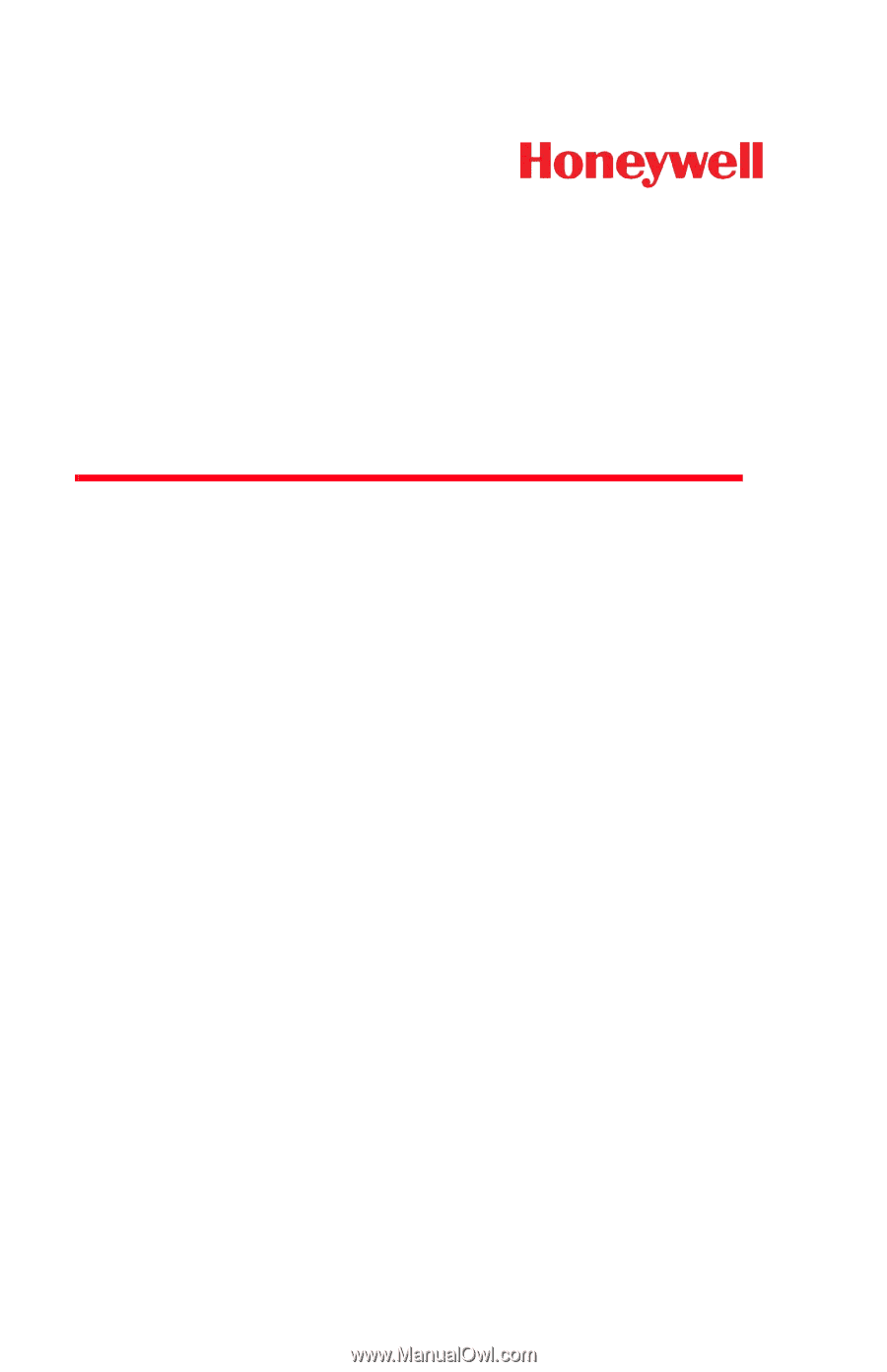
Xenon™ 1900/1902
Area-Imaging Scanner
User’s Guide