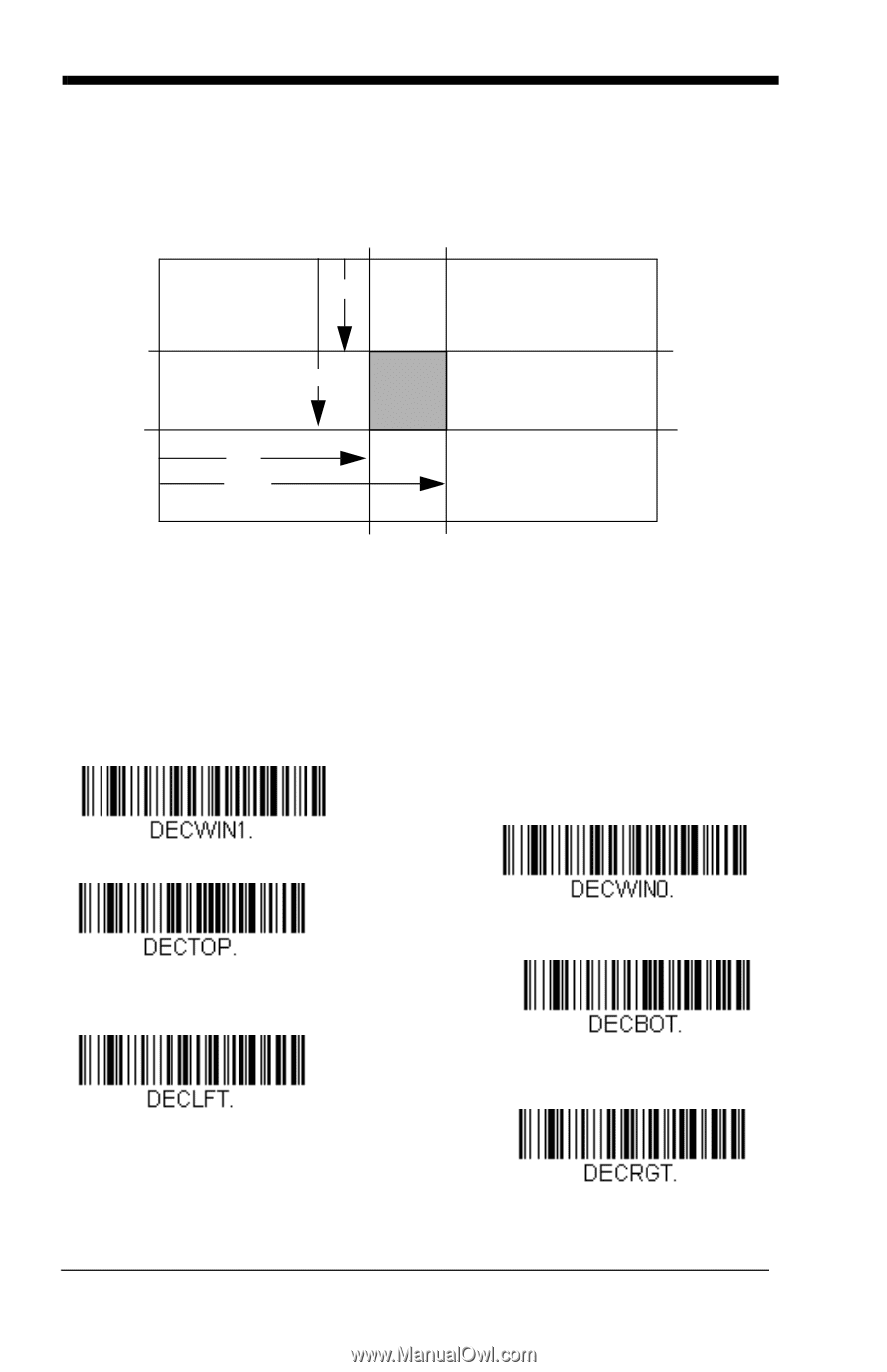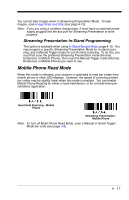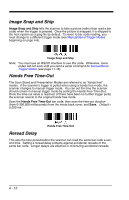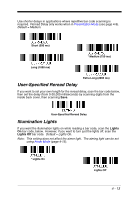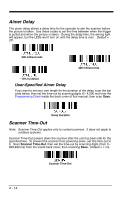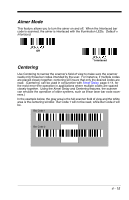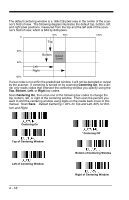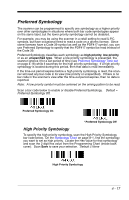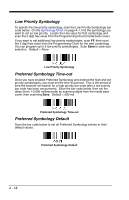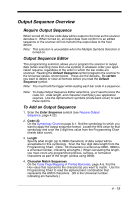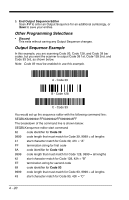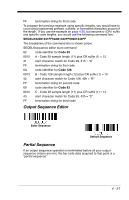Honeywell 1900GSR-2 User Guide - Page 110
Centering, Bottom, Right, Default Centering = 40% for Top and Left, 60% for Bot, tom and Right.
 |
View all Honeywell 1900GSR-2 manuals
Add to My Manuals
Save this manual to your list of manuals |
Page 110 highlights
The default centering window is a 169x128 pixel area in the center of the scanner's field of view. The following diagram illustrates the default top, bottom, left, and right pixel positions, measured from the top and the left side of the scanner's field of view, which is 844 by 640 pixels. 40% 60% 100% 0 Top 40% Bottom Default Center 60% Left Right 100% If a bar code is not within the predefined window, it will not be decoded or output by the scanner. If centering is turned on by scanning Centering On, the scanner only reads codes that intersect the centering window you specify using the Top, Bottom, Left, or Right bar codes. Scan Centering On, then scan one of the following bar codes to change the top, bottom, left, or right of the centering window. Then scan the percent you want to shift the centering window using digits on the inside back cover of this manual. Scan Save. Default Centering = 40% for Top and Left, 60% for Bottom and Right. Centering On Top of Centering Window Left of Centering Window 4 - 16 * Centering Off Bottom of Centering Window Right of Centering Window