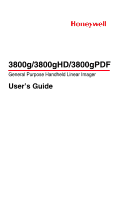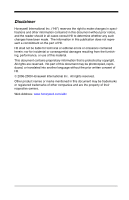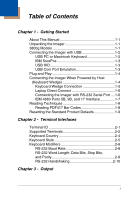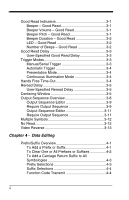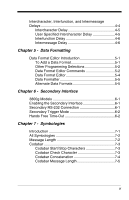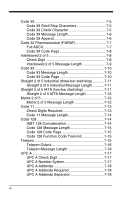Honeywell 3800gPDF User Guide
Honeywell 3800gPDF - Hand Held Decoding Linear Imager Manual
 |
View all Honeywell 3800gPDF manuals
Add to My Manuals
Save this manual to your list of manuals |
Honeywell 3800gPDF manual content summary:
- Honeywell 3800gPDF | User Guide - Page 1
3800g/3800gHD/3800gPDF General Purpose Handheld Linear Imager User's Guide ™ - Honeywell 3800gPDF | User Guide - Page 2
of this document may be photocopied, reproduced, or translated into another language without the prior written consent of HII. © 2006-2009 Honeywell International Inc. All rights reserved. Other product names or marks mentioned in this document may be trademarks or registered trademarks of other - Honeywell 3800gPDF | User Guide - Page 3
of Contents Chapter 1 - Getting Started About This Manual 1-1 Unpacking the Imager 1-1 3800g Models 1-1 Connecting the Imager with USB 1-2 USB Defaults 1-9 Chapter 2 - Terminal Interfaces Terminal ID 2-1 Supported Terminals 2-2 Keyboard Country 2-4 Keyboard Style 2-5 Keyboard Modifiers - Honeywell 3800gPDF | User Guide - Page 4
Specified Good Read Delay 3-3 Trigger Modes 3-3 Manual/Serial Trigger 3-3 Automatic Trigger 3-4 Presentation Mode 3-4 Continuous Illumination Mode 3-4 Hands Free Time-Out 3-4 Reread Delay 3-5 User-Specified Reread Delay 3-5 Centering Window 3-5 Output Sequence Overview 3-8 Output Sequence - Honeywell 3800gPDF | User Guide - Page 5
Interfunction, and Intermessage Delays 4-4 Intercharacter Delay 4-5 User Specified Intercharacter Delay 4-5 Interfunction Delay 4-6 Intermessage Delay 5-5 Alternate Data Formats 5-5 Chapter 6 - Secondary Interface 3800g Models 6-1 Enabling the Secondary Interface 6-1 Secondary RS-232 - Honeywell 3800gPDF | User Guide - Page 6
Code 39 7-5 Code 39 Start/Stop Characters 7-5 Code 39 Check Character 7-5 Code 39 Message Length 7-6 Code 39 Append 7-6 Code 32 Pharmaceutical (PARAF 7-7 Full ASCII 7-7 Code 39 Code Page 7-8 Interleaved 2 of 5 7-8 Check Digit 7-8 Interleaved 2 of 5 Message Length 7-9 Code 93 7-10 Code 93 - Honeywell 3800gPDF | User Guide - Page 7
UPC-A/EAN-13 with Extended Coupon Code 7-19 UPC E 7-19 UPC E0 and UPC E1 7-19 UPC E0 and UPC E1 Expand 7-20 UPC E0 and UPC E1 Addenda Required 7-20 UPC E0 and UPC E1 Addenda Separator ...........7-20 UPC E0 Check Digit 7-20 UPC E0 Number System 7-21 UPC E0 Addenda 7-21 EAN/JAN 13 7-21 EAN/ - Honeywell 3800gPDF | User Guide - Page 8
Code Message Length 7-35 GS1 Emulation 7-35 Label Code (3800gHD/3800gPDF only 7-36 TCIF Linked Code 39 (TLC39) (3800gHD/3800gPDF only 7-36 Chapter 8 - Interface Keys Keyboard Function Relationships 8-1 Supported Interface Keys 8-3 Chapter 9 - Utilities To Add a Test Code I.D. Prefix to All - Honeywell 3800gPDF | User Guide - Page 9
3800g Product Specifications 12-1 3800gHD/3800gPDF Product Specifications 12-2 Chapter 13 - Maintenance Repairs 13-1 Maintenance 13-1 Cleaning the Device 13-1 Inspecting Cords and Connectors 13-1 Replacing the Interface Cable 13-2 Troubleshooting 13-2 Chapter 14 - Customer Support - Honeywell 3800gPDF | User Guide - Page 10
viii - Honeywell 3800gPDF | User Guide - Page 11
installed and used in accordance with the instructions, may cause harmful interference to radio which can be determined by turning the equipment off and on, the user is encouraged to try to correct to this equipment not expressly approved by Honeywell International Inc. may void the FCC authorization - Honeywell 3800gPDF | User Guide - Page 12
, personal computers, etc.) that is not CE marked and does not comply with the Low Voltage Directive. Waste Electrical and Electronic Equipment Information Honeywell complies with Directive 2002/96/EC OF THE EUROPEAN PARLIAMENT AND OF THE COUNCIL of 27 January 2003 on waste electrical and electronic - Honeywell 3800gPDF | User Guide - Page 13
In order to avoid the dissemination of those substances in our environment and to diminish the pressure on the natural resources, we encourage you to use the appropriate take-back systems for product disposal. Those systems will reuse or recycle most of the materials of the product you are disposing - Honeywell 3800gPDF | User Guide - Page 14
International Eye Safety Statement (LED) This device has been tested in accordance with IEC60825-1:1993 +A:1997 +A2:2001 LED safety, and has been certified to be under the limits of a Class 1 LED device. Caution: Use of controls or adjustments or performance of procedures other than those specified - Honeywell 3800gPDF | User Guide - Page 15
3800g Imager Identification Light Source Item Number, Serial Number and Revision Compliance Label location - Honeywell 3800gPDF | User Guide - Page 16
- Honeywell 3800gPDF | User Guide - Page 17
This Manual This User's Guide provides installation and programming instructions for the 3800g. Product specifications, dimensions, warranty, and customer support information are also included. Honeywell bar code imagers are factory programmed for the most common terminal and communications settings - Honeywell 3800gPDF | User Guide - Page 18
code from the Sample Symbols in the back of this manual. For additional USB programming and technical information, refer to the Honeywell "USB Application Note," available at www.honeywell.com/aidc. USB PC or Macintosh Keyboard The 3800g imagers are factory programmed for a USB interface. If this is - Honeywell 3800gPDF | User Guide - Page 19
131. USB HID Bar Code Scanner USB Com Port Emulation Scan the following code to program the 3800g to emulate a regular RS-232based Com Port. If you are using a Microsoft® Windows® PC, you will need to download a driver from the Honeywell website (www.honeywell.com/aidc). The driver will use the next - Honeywell 3800gPDF | User Guide - Page 20
Plug and Play Plug and Play bar codes provide instant imager set up for commonly used interfaces. Note: After you scan one data terminal. The following is an example of a keyboard wedge connection: 1. Turn off power to the terminal/computer. 2. Disconnect the keyboard cable from the back of the - Honeywell 3800gPDF | User Guide - Page 21
terminal/ computer. 4. Turn the terminal/computer power back on. Note: You will not hear a power-up beep because the 3800g is factory defaulted to the back of this manual. The imager beeps once. Keyboard Wedge Connection Scanning the bar code below allows operation of the 3800g as a keyboard wedge - Honeywell 3800gPDF | User Guide - Page 22
screws to secure the connector to the port. 4. Connect the power supply and plug into an outlet. 5. Turn the terminal/computer power back on. Note: You will not hear a power-up beep because the 3800g is factory defaulted to a USB connection. You must scan the RS-232 Interface bar code below to - Honeywell 3800gPDF | User Guide - Page 23
,400 baud, parity-none, 8 data bits, 1 stop bit, and adds a suffix of a CR LF. RS-232 Interface Refer to page 2-8 for additional RS-232 configuration settings. IBM 4683 Ports 5B, 9B, and 17 Interface Scan one of the following "Plug and Play" codes to program the 3800GX5E for IBM 4683 Port - Honeywell 3800gPDF | User Guide - Page 24
the trigger, and center the aiming beam on the bar code. Reading PDF417 Bar Codes Note: Applies to 3800gHD and 3800gPDF. To read PDF417 bar codes with a PDF-enabled 3800gHD/3800gPDF, hold the trigger down and move the scanner up and down so the aiming line sweeps from the top of the bar code to the - Honeywell 3800gPDF | User Guide - Page 25
, or you've changed some options and want the factory settings restored, scan the Standard Product Default Settings bar code below. Standard Product Default Settings The Menu Commands starting on page 11-5 lists the factory default settings for each of the commands (indicated by an asterisk (*) on - Honeywell 3800gPDF | User Guide - Page 26
1 - 10 - Honeywell 3800gPDF | User Guide - Page 27
numeric bar code(s) from the Programming Chart inside the back cover of this manual to program the imager for your terminal ID. Scan Save to save , then 0, 0, 3 from the Programming Chart inside the back cover of this manual, then Save. If you make an error while scanning the digits (before scanning - Honeywell 3800gPDF | User Guide - Page 28
Supported Terminals Terminal DEC DEC Esprit Heath Zenith HP IBM IBM IBM IBM 102 key IBM 122 key IBM 122 key IBM 122 key IBM 122 key IBM DOS/V 106 key IBM SurePOS IBM SurePOS IBM Thinkpad IBM Thinkpad IBM Thinkpad I/O 122 key ITT Lee Data NEC Olivetti Olivetti RS-232 TTL Silicon Graphics Telex 88 - Honeywell 3800gPDF | User Guide - Page 29
Supported Terminals (Continued) Terminal Telex 122 key USB PC Keyboard USB Mac Keyboard USB Com Port USB HIDPOS * Factory default setting Model(s) 078, 078A, 79, 80, 191, 196, 1191,1192, 1471, 1472, 1476, 1477, 1482, 1483 Terminal ID 046 124 * 125 130 131 2 - 3 - Honeywell 3800gPDF | User Guide - Page 30
Country Scan the appropriate country code below to program the keyboard for your country. As a general rule, the following characters are supported, but need special care for countries other than the United States * United States Denmark France Great Britain Norway Switzerland Belgium Finland - Honeywell 3800gPDF | User Guide - Page 31
Please refer to Honeywell website (www.honeywell.com/aidc) for complete keyboard country support information and applicable interfaces. If you need be scanned in countries (e.g., Germany, France) where the Caps Lock key cannot be used to toggle Caps Lock. The NumLock option works similarly to the regular - Honeywell 3800gPDF | User Guide - Page 32
Mode On: The imager sends key combinations for ASCII control characters for values 00-1F. Windows is the preferred mode. All keyboard country codes are supported. DOS mode is a legacy mode, and it does not support all keyboard country codes. New users should use the Windows mode. Refer to Keyboard - Honeywell 3800gPDF | User Guide - Page 33
Numeric Keypad Mode: Sends numeric characters as if entered from a numeric keypad. Default = Off Numeric Keypad Mode On * Numeric Keypad Mode Off Automatic Direct Connect Mode: This selection can be used if you have an IBM AT style terminal and the system is dropping characters. Default = Off - Honeywell 3800gPDF | User Guide - Page 34
imager to the terminal at the specified rate. The host terminal must be set for the same baud rate as the imager. Default = 38,400. 300 ,600 115,200 RS-232 Word Length: Data Bits, Stop Bits, and Parity Data Bits sets the word length at 7 or 8 bits of data per character. If an application requires - Honeywell 3800gPDF | User Guide - Page 35
Parity provides a means of checking character bit patterns for validity. Default = None. 7 Data, 1 Stop, Parity Even 7 Data, 1 Stop, Parity Odd 7 Data, 2 Stop Parity None 8 Data, 1 Stop, Parity Even 8 Data, 1 Stop, Parity Odd 7 Data, 1 Stop, Parity None 7 Data, 2 Stop, Parity Even 7 Data, 2 Stop, - Honeywell 3800gPDF | User Guide - Page 36
RS-232 Handshaking RS-232 handshaking is a set of rules concerning the exchange of data between serially communicating devices. Default = RTS/CTS, XON/XOFF and ACK/ NAK Off. RTS/CTS On XON/XOFF On ACK/NAK On * RTS/CTS Off * XON/OFF Off * ACK/NAK Off 2 - 10 - Honeywell 3800gPDF | User Guide - Page 37
this option off, only turns off the beeper response to a good read indication. All error and menu beeps are still audible. Default = On. * On Off Beeper Volume - Good Read The beeper volume codes modify the volume of the beep the imager emits on a good read. Default = High for the 3800g. Low *High - Honeywell 3800gPDF | User Guide - Page 38
the bar code below and then scan a digit (1-9) bar code and the Save bar code on the Programming Chart inside the back cover of this manual. Default = One. Number of Pulses 3 - 2 - Honeywell 3800gPDF | User Guide - Page 39
ms) User-Specified Good Read Delay If you want to set your own length for the good read delay, scan the bar code below, then set the delay set to turn itself off after a specified time has elapsed (see Read Time-Out, which follows). * Manual/Serial Trigger Read Time-Out Use this selection to set - Honeywell 3800gPDF | User Guide - Page 40
a change occurs in the imager's field of view. Then the LEDS turn on automatically to read the code. If the light level in the room free mode, the imager changes to manual trigger mode. You can set the time the imager should remain in manual trigger mode by setting the Hands Free Time-Out. Once - Honeywell 3800gPDF | User Guide - Page 41
Save. User-Specified Reread Delay Centering Window Use the centering feature to narrow the imager's field of view so the imager reads only the bar code you want. When centering is turned on, the imager only reads codes that intersect or are contained within the centering window you set up. At - Honeywell 3800gPDF | User Guide - Page 42
To change the left or right edge of the centering window, scan Centering On, then scan one of the following bar codes. Then scan the percent you want to shift the centering window using digits on the inside back cover of this manual. Scan Save. Default Centering = 40% for Left, 60% for Right. - Honeywell 3800gPDF | User Guide - Page 43
Example: If you have two bar codes next to one another and the centering window is set to 40% left edge and 60% right edge, only the bar code that intersects that window will be decoded. Decoded bar code 10% 0% 20% 30% 40% 60% 70% 80% 90% 100% 3 - 7 - Honeywell 3800gPDF | User Guide - Page 44
or the imager will not transmit the output data to the host device. Note: This selection is unavailable when the Multiple Symbols Selection is turned on. Output Sequence Editor This programming selection allows you to program the imager to output data (when scanning more than one symbol) in whatever - Honeywell 3800gPDF | User Guide - Page 45
, the bar code data is output to the host as the imager decodes it. Note: This selection is unavailable when the Multiple Symbols Selection is turned on. Required * Off On/Not Required 3 - 9 - Honeywell 3800gPDF | User Guide - Page 46
93, Code 128, and Code 39 barcodes, but you want the image scanner to output Code 39 1st, Code 128 2nd, and Code 93 3rd, as shown below. Note: Code 93 must be enabled to use this example. A - Code 39 B - Code 128 C - Code 93 You would set up the sequence editor with the - Honeywell 3800gPDF | User Guide - Page 47
an output sequence is Required, all output data must conform to an edited sequence or the image scanner will not transmit the output data to the host device. When it's On/Not Required, the image scanner will attempt to get the output data to conform to an edited sequence, but if it - Honeywell 3800gPDF | User Guide - Page 48
the output sequence is Off, the barcode data is output to the host as the image scanner decodes it. Note: This selection is unavailable when the Multiple Symbols Selection is turned on. Required *Off On/Not Required Multiple Symbols When this programming selection is turned On, it allows you to - Honeywell 3800gPDF | User Guide - Page 49
Video Reverse Video Reverse is used to allow the imager to read bar codes that are inverted. The "Off" bar code below is an example of this type of bar code. Note: If additional menuing is required, Video Reverse must be disabled to read the menu bar codes and then re-enabled after menuing is - Honeywell 3800gPDF | User Guide - Page 50
3 - 14 - Honeywell 3800gPDF | User Guide - Page 51
, user-defined data is called a "message string." The selections in this section are used to build the user-defined in this chapter are only used if you wish to alter the default settings. Default prefix = None. Default suffix = None. • A prefix or manual or scan 9, 9 for all symbologies. 4 - 1 - Honeywell 3800gPDF | User Guide - Page 52
Conversion Chart (Code Page 1252) on page A-3, for the CR (carriage return). Step 5. Scan 0, D from the Programming Chart inside the back cover of this manual. Step 6. Scan Save, or scan Discard to exit without saving. To Clear One or All Prefixes or Suffixes You can clear a single prefix or suffix - Honeywell 3800gPDF | User Guide - Page 53
Step 3. Scan the 2 digit hex value from the Programming Chart inside the back cover of this manual or scan 9, 9 for all symbologies. Your change is automatically saved. To Add a Carriage Return Suffix to All Symbologies Scan the following bar code if you - Honeywell 3800gPDF | User Guide - Page 54
terminal. Charts of these function codes are provided in Supported Interface Keys starting on page 8-3. When the imager is in keyboard wedge mode, the scan code is converted to a key code before it is transmitted. Default = Enable. * Enable Disable Intercharacter - Honeywell 3800gPDF | User Guide - Page 55
, scan the Intercharacter Delay bar code, then set the number of steps to 0. Scan the Save bar code using the Programming Chart inside the back cover of this manual. Note: Intercharacter delays are not supported in USB serial emulation. User Specified Intercharacter Delay An intercharacter delay of - Honeywell 3800gPDF | User Guide - Page 56
Interfunction Delay To remove this delay, scan the Interfunction Delay bar code, then set the number of steps to 0. Scan the Save bar code using the Programming Chart inside the back cover of this manual. Intermessage Delay An intermessage delay of up to 495 milliseconds may be placed between - Honeywell 3800gPDF | User Guide - Page 57
if you wish to alter the output. Default Data Format setting = None. Normally, when you scan a bar code, Universal Length If you have changed data format settings, and wish to clear all formats and Programming Chart inside the back cover of this manual. If you are programming an alternate format, - Honeywell 3800gPDF | User Guide - Page 58
alternate format you are clearing. Scan the Terminal Type (refer to the Supported Terminals Chart on page 2-2), Code I.D. (refer to the Symbology Chart on manual This exits without saving any Data Format changes. Data Format Editor Commands Send Commands F1 Send all characters followed by "xx" key - Honeywell 3800gPDF | User Guide - Page 59
up to but not including "ss" character (Search and Send) starting from current cursor position, leaving cursor pointing to "ss" character followed by "xx" key or function code. Syntax = F3ssxx (ss and xx both stand for the hex values for ASCII codes, see ASCII Conversion Chart (Code Page 1252) on - Honeywell 3800gPDF | User Guide - Page 60
Disables suppress filter and clear all suppressed characters. Syntax = FC. E4 Replaces up to 15 characters in the data string with user specified characters. Replacement continues until the E5 command is encountered. Syntax = E4nnxx1xx2yy1yy2...zz1zz2 where nn is the total count of both characters - Honeywell 3800gPDF | User Guide - Page 61
Data Formatter When Data Formatter is turned off, the bar code data is output to the host as read (including prefixes and suffixes). Choose one of the following options. Default = Data Formatter - Honeywell 3800gPDF | User Guide - Page 62
5 - 6 - Honeywell 3800gPDF | User Guide - Page 63
the secondary interfaces for the 3800g. 3800g Models Models Primary Interfaces 3800G04E, 3800G14E 3800G05E, 3800G15E 3800GHD24E 3800GPDF04E TTL level RS-232, disable the secondary interface, but still retain the secondary interface settings in the imager's memory by scanning the Disable bar code - Honeywell 3800gPDF | User Guide - Page 64
Manual Trigger Automatic Trigger: The imager scans continuously at full power. Automatic Trigger Presentation Mode: The LEDs are off until a bar code is presented to the imager. Then the LEDs turn to manual trigger mode. You can set the time the imager should remain in manual trigger mode by setting - Honeywell 3800gPDF | User Guide - Page 65
Scan the Hands Free Time-Out bar code, then scan the time-out duration (from 0-300,000 milliseconds) from the inside back cover, and Save. Default = 5,000 ms. Hands Free Time-Out 6 - 3 - Honeywell 3800gPDF | User Guide - Page 66
6 - 4 - Honeywell 3800gPDF | User Guide - Page 67
to Chapter 11 for settings and defaults. • All Symbologies • Korea Post Code • China Post Code • Label Code (3800gHD/ 3800gPDF only) • Codabar • Matrix 2 of 5 • Codablock F • MicroPDF417 (3800gHD/ 3800gPDF only) • Code 11 • MSI • Code 16K • PDF417 (3800gHD/ 3800gPDF only) • Code 39 - Honeywell 3800gPDF | User Guide - Page 68
particular symbology. All Symbologies On All Symbologies Off Message Length You are able to set the valid reading length of some of the bar code symbologies. If the data inside the back cover of this manual. The minimum and maximum lengths and the defaults are included with the respective symbologies. - Honeywell 3800gPDF | User Guide - Page 69
Check Character. No Check Character indicates that the imager reads and transmits bar code data with or without a check character. When Check Character is set to Validate and Transmit, the imager will only read Codabar bar codes printed with a check character, and will transmit this character at the - Honeywell 3800gPDF | User Guide - Page 70
When Check Character is set to Validate, but Don't Transmit, the unit will only read Validate Modulo 16, but Don't Transmit Validate Modulo 16 and Transmit Codabar Concatenation Codabar supports symbol concatenation. When you enable concatenation, the imager looks for a Codabar symbol having - Honeywell 3800gPDF | User Guide - Page 71
39 Check Character No Check Character indicates that the imager reads and transmits bar code data with or without a check character. When Check Character is set to Validate, but Don't Transmit, the unit only reads Code 39 bar codes printed with a check character, but will not transmit the check - Honeywell 3800gPDF | User Guide - Page 72
When Check Character is set to Validate and Transmit, the imager only reads Code 39 bar codes printed with a check character, and will transmit this character at the end of - Honeywell 3800gPDF | User Guide - Page 73
is a form of the Code 39 symbology used by Italian pharmacies. This symbology is also known as PARAF. Default = Off. Note: Trioptic Code must be turned off to scan Code 32 Pharmaceutical codes. On * Off Full ASCII If Full ASCII Code 39 decoding is enabled, certain character pairs within the bar - Honeywell 3800gPDF | User Guide - Page 74
the Save bar code from the Programming Chart inside the back cover of this manual. The data characters should then appear properly. Code 39 Code Page Interleaved 2 of 5 < Default All Interleaved 2 of 5 Settings > Interleaved 2 of 5 * On Off Check Digit No Check Digit indicates that the imager reads - Honeywell 3800gPDF | User Guide - Page 75
When Check Digit is set to Validate and Transmit, the imager only reads Interleaved 2 of 5 bar codes printed with a check digit, and will transmit this digit at the end of - Honeywell 3800gPDF | User Guide - Page 76
Code 93 < Default All Code 93 Settings > Code 93 * On Off Code 93 Message Length Scan the bar codes below to change the message the value and the Save bar code from the Programming Chart inside the back cover of this manual. The data characters should then appear properly. Code 93 Code Page 7 - 10 - Honeywell 3800gPDF | User Guide - Page 77
2 of 5 Industrial (three-bar start/stop) Straight 2 of 5 Industrial On * Off Straight 2 of 5 Industrial Message Length Message Length Straight 2 of 5 IATA (two-bar start/stop) Straight 2 of 5 IATA On * Off 7 - 11 - Honeywell 3800gPDF | User Guide - Page 78
and Maximum lengths = 1-48. Minimum Default = 4, Maximum Default = 48. Minimum Message Length Maximum Message Length Matrix 2 of 5 Matrix 2 of 5 On * Off Matrix 2 of 5 Message Length Scan the bar codes below to change the message length. Refer to Message Length - Honeywell 3800gPDF | User Guide - Page 79
Code 11 Code 11 On * Off Check Digits Required This option sets whether 1 or 2 check digits are required with Code 11 bar codes. Default = Two Check Digits. One Check Digit * Two Check Digits 7 - 13 - Honeywell 3800gPDF | User Guide - Page 80
Message Length Code 128 Maximum Message Length Code 128 * On Off ISBT 128 Concatenation In 1994 the security and its space-efficient design, 3) a variation of Code 128 that supports concatenation of neighboring symbols, and 4) the standard layout for bar codes on - Honeywell 3800gPDF | User Guide - Page 81
scan the value and the Save bar code from the Programming Chart inside the back cover of this manual. The data characters should then appear properly. Code 128 Code Page Code 128 Function Code Transmit By Off * Function Codes Off Telepen Function Codes On 7 - 15 - Honeywell 3800gPDF | User Guide - Page 82
Telepen On * Off Telepen Output Using AIM Telepen Output, the imager reads symbols with start/stop pattern 1 and decodes them as standard full ASCII (start/stop pattern 1). When Original Telepen Output is selected, the imager reads symbols with start/stop pattern 1 and decodes them as compressed - Honeywell 3800gPDF | User Guide - Page 83
UPC A UPC A * On Off UPC A Check Digit This selection allows you to specify whether the check digit should be transmitted at the end of the scanned - Honeywell 3800gPDF | User Guide - Page 84
Addenda Off 5 Digit Addenda On * 5 Digit Addenda Off UPC A Addenda Required When Addenda Required is set to on, the imager will only read UPC A bar codes that have addenda. Default = Not Required code and the data from the addenda. When turned off, there is no space. Default = On. * On Off 7 - 18 - Honeywell 3800gPDF | User Guide - Page 85
Code Use the following codes to enable or disable UPC-A and EAN-13 with Extended Coupon Code. Default = On. UPC E * On Off UPC E0 and UPC E1 Most U.P.C. bar codes lead with the 0 number system. For these codes, use the UPC E0 selection. If you need to - Honeywell 3800gPDF | User Guide - Page 86
Default = Off. On * Off UPC E0 and UPC E1 Addenda Required When Addenda Required is set to on, the imager will only read UPC E bar codes that have addenda. Default = between the data from the bar code and the data from the addenda. When turned off, there is no space. Default = On. * On Off UPC E0 - Honeywell 3800gPDF | User Guide - Page 87
for both 2 Digit and 5 Digit Addenda. 2 Digit Addenda On * 2 Digit Addenda Off 5 Digit Addenda On * 5 Digit Addenda Off EAN/JAN 13 7 - 21 - Honeywell 3800gPDF | User Guide - Page 88
Digit and 5 Digit Addenda. 2 Digit Addenda On * 2 Digit Addenda Off 5 Digit Addenda On * 5 Digit Addenda Off EAN/JAN 13 Addenda Required When Addenda Required is set to on, the imager will only read EAN/JAN 13 bar codes that have addenda. Default = Not Required. Required * Not Required 7 - 22 - Honeywell 3800gPDF | User Guide - Page 89
feature is on, there is a space between the data from the bar code and the data from the addenda. When turned off, there is no space. Default = On. * On Off Note: If you want to enable or disable EAN13 ISBN number format. Default = Off. On * Off EAN/JAN 8 7 - 23 - Honeywell 3800gPDF | User Guide - Page 90
2 Digit and 5 Digit Addenda. 2 Digit Addenda On * 2 Digit Addenda Off 5 Digit Addenda On * 5 Digit Addenda Off EAN/JAN 8 Addenda Required When Addenda Required is set to on, the imager will only read EAN/JAN 8 bar codes that have addenda. Default = Not Required. Required * Not Required 7 - 24 - Honeywell 3800gPDF | User Guide - Page 91
and the data from the addenda. When turned off, there is no space. Default = On. MSI * On Off MSI On * Off MSI Check Character this character at the end of the scanned data. When Check Character is set to Validate, but Don't Transmit, the unit will only read MSI bar - Honeywell 3800gPDF | User Guide - Page 92
and Maximum lengths = 4-48. Minimum Default = 4, Maximum Default = 48. Minimum Message Length Plessey Code Maximum Message Length Plessey Code On * Off Plessey Message Length Scan the bar codes below to change the message length. Refer to Message Length on - Honeywell 3800gPDF | User Guide - Page 93
GS1 DataBar Omnidirectional * On Off GS1 DataBar Limited < Default All GS1 DataBar Limited Settings > GS1 DataBar Limited * On Off GS1 DataBar Expanded < Default All GS1 DataBar Expanded Settings > 7 - 27 - Honeywell 3800gPDF | User Guide - Page 94
Maximum lengths = 4-74. Minimum Default = 4, Maximum Default = 74. Minimum Message Length Maximum Message Length China Post Code China Post Code On * Off China Post Message Length Scan the bar codes below to change the message length. Refer to Message Length - Honeywell 3800gPDF | User Guide - Page 95
Korea Post Code Korea Post Code On * Off Korea Post Message Length Scan the bar codes below to change the = 2-80. Minimum Default = 4, Maximum Default = 48. Minimum Message Length PosiCode Maximum Message Length 7 - 29 - Honeywell 3800gPDF | User Guide - Page 96
PosiCode A and B * On Off You have to have PosiCode A and B on to read any of the PosiCode symbologies. A and B On (No Limited) A and B and Limited A On (Limited B Off) * A and B and Limited B On (Limited A Off) PosiCode Message Length Scan the bar codes below to change the message length. Refer to - Honeywell 3800gPDF | User Guide - Page 97
Codablock F Codablock F On * Off Codablock F Message Length Scan the bar codes below to change the message length. 2048. Minimum Default = 1, Maximum Default = 2048. Minimum Message Length Code 16K Maximum Message Length 7 - 31 - Honeywell 3800gPDF | User Guide - Page 98
7-2 for additional information. Minimum and Maximum lengths = 0-160. Minimum Default = 1, Maximum Default = 160. Minimum Message Length Code 49 Maximum Message Length 7 - 32 - Honeywell 3800gPDF | User Guide - Page 99
1-81. Minimum Default = 1, Maximum Default = 81. Minimum Message Length Maximum Message Length PDF417 (3800gHD/3800gPDF only) < Default All PDF417 Settings > PDF417 * On Off PDF417 Message Length Scan the barcodes below to change the message length. Refer to Message Length (page 7-2) for additional - Honeywell 3800gPDF | User Guide - Page 100
MicroPDF417 (3800gHD/3800gPDF only) < Default All MicroPDF417 Settings > MicroPDF417 On * Off MicroPDF417 Message Length Scan the barcodes below to change the message length. Refer to Message Length (page 7-2) for additional information. Minimum and Maximum lengths = 1-366. Minimum Default = 1, - Honeywell 3800gPDF | User Guide - Page 101
GS1 code must be enabled.) Default = Off. UPC/EAN Version On * UPC/EAN Version Off GS1 Composite Code Message Length Scan the barcodes below to change the message length. Refer to Message Length (page 7-2) for additional information. Minimum and Maximum lengths = 1-2435. Minimum Default = 1, Maximum - Honeywell 3800gPDF | User Guide - Page 102
in library situations. Default = Off. On * Off TCIF Linked Code 39 (TLC39) (3800gHD/ 3800gPDF only) This code is a composite code since it has a Code 39 linear component and a MicroPDF417 stacked code component. All barcode readers are capable of reading the Code 39 linear component. The MicroPDF417 - Honeywell 3800gPDF | User Guide - Page 103
8 Interface Keys Keyboard Function Relationships The following Keyboard Function Code, Hex/ASCII Value, and Full ASCII "CTRL"+ relationships apply to all terminals that can be used with - Honeywell 3800gPDF | User Guide - Page 104
The last five characters in the Full ASCII "CTRL"+ column ( [ \ ] 6 - ), apply to US only. The following chart indicates the equivalents of these five characters for different countries. Country United States [ Belgium [ Scandinavia 8 France ^ Germany Italy Switzerland United Kingdom [ - Honeywell 3800gPDF | User Guide - Page 105
RS 1E F9 F9 US 1F F10 F10 * IBM 3191/92, 3471/72, 3196/97, 3476/77, Telex (all models) IBM, DDC, Memorex Telex, Harris* Supported Keys Reserved Enter F11 F12 F13 F14 F15 New Line F16 F17 F18 Tab/Field Forward Delete Field Exit/New Line Insert F19 Error Reset Home - Honeywell 3800gPDF | User Guide - Page 106
IBM, Memorex Telex (102)* Memorex Telex (88)** ASCII HEX Supported Keys Supported Keys NUL 00 Reserved Reserved SOH 01 Enter Enter STX 02 F11 PF10 ETX 03 F12 PF11 * IBM 3196/97, 3476/77, 3191/92, 3471/72, Memorex Telex (all models) with 102 key keyboards ** Memorex Telex with 88 - Honeywell 3800gPDF | User Guide - Page 107
Tab F12 F1 F2 F3 F4 F5 F6 F7 F8 F9 F10 Esprit 200, 400 ASCII Supported Keys Reserved New Line N/A N/A N/A N/A N/A New Line N/A Tab N/A Tab N/A New Line F12 F1 F2 F3 F4 F5 F6 F7 F8 F9 F10 Esprit 200, 400 PC Supported Keys Reserved New Line N/A N/A N/A N/A N/A New Line N/A Tab N/A Tab Delete New - Honeywell 3800gPDF | User Guide - Page 108
Supported Interface Keys ASCII NUL SOH STX ETX EOT ENQ ACK BEL BS HT LF VT FF CR SO SI DLE 0E 0F 10 11 12 13 14 15 16 17 18 19 1A 1B 1C 1D 1E 1F 7F Apple Mac/iMac Supported Keys Reserved Enter/Numpad Enter CAPS ALT make ALT break CNTRL make CNTRL break RETURN APPLE make TAB APPLE break TAB Del - Honeywell 3800gPDF | User Guide - Page 109
Test Code I.D. Prefix to All Symbologies This selection allows you to turn on transmission of a Code I.D. before the decoded symbology. (See Format Scan the bar code below to show current data format settings. Data Format Settings Resetting the Standard Product Defaults If you aren't sure what - Honeywell 3800gPDF | User Guide - Page 110
imager back to keyboard wedge communication, cycle the power. Visual Xpress Note: If you download new software into a unit, the user-programmed parameters are retained. If you need to discard user-programmed settings, scan the Standard Product Default Settings bar code (see Standard Product Default - Honeywell 3800gPDF | User Guide - Page 111
COM port. Visual Xpress allows you to download upgrades to the imager's firmware, change programmed or fax that bar code to any location. Users in other locations can scan the bar code to image using the current settings, and the image will be displayed in an image window. Images captured from the - Honeywell 3800gPDF | User Guide - Page 112
at www.honeywell.com/aidc. 2. Click in the Quick Search text box and enter Visual Xpress. 3. Click on Search Now. 4. Click on the entry for Visual Xpress. 5. When prompted, select Save File, and save the files to the c:\windows\temp directory. 6. Once you have finished downloading the file, exit - Honeywell 3800gPDF | User Guide - Page 113
3800g. For complete descriptions and examples of each serial programming command, refer to the corresponding programming bar code in this manual. The device must be set Names of menus, menu commands, buttons, dialog boxes, and windows that appear on the screen. Menu Command Syntax Menu commands - Honeywell 3800gPDF | User Guide - Page 114
items in a list of non-continuous values.) Tag Field Usage When a query is used in place of a Tag field, the query applies to the entire set of commands available for the particular storage table indicated by the Storage field of the command. In this case, the SubTag and Data fields should - Honeywell 3800gPDF | User Guide - Page 115
? Enter: cbrena?. Response: CBRENA1[ACK] This response indicates that the device's Codabar Coding Enable (CBRENA) is set to 1, or on. Example: Example #4: What are the device's settings for all Codabar selections? Enter: Response: cbr?. CBRENA1[ACK], SSX0[ACK], CK20[ACK], CCT1[ACK], MIN2 - Honeywell 3800gPDF | User Guide - Page 116
and deactivate the imager with serial trigger commands. First, the imager must be put in Manual/Serial Trigger Mode either by scanning the Manual/Serial Trigger Mode bar code (page 3-3), or by sending the Manual/ Serial Menu Command (page 11-8). Once the imager is in serial trigger mode, the trigger - Honeywell 3800gPDF | User Guide - Page 117
Menu Commands Selection Setting * Indicates default Factory Default Settings Terminal Interfaces Terminal ID Default USB PC Keyboard Program Keyboard Country Keyboard Style *USA Belgium Denmark Finland France Germany/Austria Great Britain Italy Norway Spain - Honeywell 3800gPDF | User Guide - Page 118
Selection Keyboard Modifiers Serial Port Connection Baud Rate Setting * Indicates default Windows Mode Control + ASCII *Control + ASCII Off DOS Mode Control + ASCII Mode On *Turbo Mode Off Turbo Mode On *Numeric Keypad Off Numeric Keypad On *Auto - Honeywell 3800gPDF | User Guide - Page 119
Selection Setting * Indicates default Word Length: Data Bits, Stop Bits, and Parity RS-232 Handshaking Output Selections Beeper - Good Read Beeper Volume - Good Read 7 Data, 1 Stop, Parity Even 7 Data, 1 Stop, Parity None 7 Data, 1 Stop, Parity Odd 7 Data, 2 Stop, Parity Even 7 Data, 2 Stop, - Honeywell 3800gPDF | User Guide - Page 120
Delay User-Specified Good Read Delay Trigger Mode Setting * Indicates default Low (1600) (min 400Hz) *Medium (2550) High (4200) (max 9000Hz) *Normal Beep Short Beep Off *On *1 Range 1 - 9 *No Delay Short Delay (500 ms) Medium Delay (1000 ms) Long Delay (1500 ms) Range 0 - 30,000 ms *Manual - Honeywell 3800gPDF | User Guide - Page 121
Selection Setting * Indicates default Reread Delay Short (500 ms) *Medium (750 ms) Long (1000 ms) Extra Long (2000 ms) User-Specified Reread Range 0 - 30,000 ms Delay Centering Centering On *Centering Off Left of Centering Window *40 Right of Centering Window *60 Output Sequence Edi- - Honeywell 3800gPDF | User Guide - Page 122
Setting * Indicates default Suffix Add Suffix Clear One Suffix Clear All Suffixes Function Code Transmit *Enable Disable Intercharacter Delay User RS-232 Connection RS-232 Interface Secondary Trigger Mode *Manual Trigger Automatic Trigger Presentation Mode Serial Command # Indicates a - Honeywell 3800gPDF | User Guide - Page 123
. Codabar Concatenation Codabar Message Length Code 39 Code 39 Code 39 Start/Stop Char. Code 39 Check Char. Code 39 Message Length Setting * Indicates default Serial Command # Indicates a numeric entry Page All Symbologies Off ALLENA0 7-2 All Symbologies On ALLENA1 7-2 Default All Codabar - Honeywell 3800gPDF | User Guide - Page 124
Straight 2 of 5 Industrial Straight 2 of 5 Industrial Message Length Straight 2 of 5 IATA *Off On *Off On *Off On Default All Interleaved 2 of 5 Settings Off *On *No Check Char. Validate, But Don't Transmit Validate, and Transmit Minimum (2 - 80) *4 Maximum (2 - 80) *80 Default All Code 93 - Honeywell 3800gPDF | User Guide - Page 125
Code Transmit ISBT Concatenation *Off On Minimum (1 - 48) *4 Maximum (1 - 48) *48 Default All Matrix 2 of 5 Settings *Off On Minimum (1 - 80) *4 Maximum (1 - 80) *80 Default All Code 11 Settings *Off On 1 Check Digit *2 Check Digits Minimum (1 - 80) *4 Maximum (1 - 80) *80 Default All Code 128 - Honeywell 3800gPDF | User Guide - Page 126
UPC A Number System UPC A 2 Digit Addenda UPC A 5 Digit Addenda UPC A Addenda Required UPC A Addenda Separator UPC E UPC E0 UPC E1 Setting * Indicates default Default All Telepen Settings *Off On *AIM Telepen Output Original Telepen Output Minimum (1 - 60) *1 Maximum (1 - 60) *60 Default All UPC - Honeywell 3800gPDF | User Guide - Page 127
13 Addenda Separator ISBN Translate *Off On Off *On Off *On *Off On *Off On *Not Required Required Off *On Default All EAN/ JAN 13 Settings Off *On Off *On *Off On *Off On *Not Required Required Off *On *Off On Serial Command # Indicates a numeric entry UPEEXP0 UPEEXP1 UPECKX0 UPECKX1 UPENSX0 - Honeywell 3800gPDF | User Guide - Page 128
*Off On *Validate Type 10, but Don't Transmit Validate Type 10 and Transmit Minimum (4 - 48) *4 Maximum (4 - 48) *48 Default All Plessey Settings *Off On Minimum (4 - 48) *4 Maximum (4 - 48) *48 Serial Command # Indicates a numeric entry EA8DFT Page 7-24 EA8ENA0 EA8ENA1 EA8CKX0 EA8CKX1 EA8AD20 - Honeywell 3800gPDF | User Guide - Page 129
Post Code Korea Post Code Korea Post Code Msg. Length PosiCode Setting * Indicates default Default All GS1 DataBar Omnidirectional Settings Off *On Default All GS1 DataBar Limited Settings Off *On Default All GS1 DataBar Expanded Settings Off *On Minimum (4 - 74) *4 Maximum (4 - 74) *74 Default All - Honeywell 3800gPDF | User Guide - Page 130
PosiCode PosiCode Msg. Length Trioptic Code Codablock F Codablock F Codablock F Msg. Length Code 16K Code 16K Code 16K Code 49 Code 49 Code 49 Setting * Indicates default Off *On A and B On A and B and Limited A On *A and B and Limited B On Minimum (2 - 80) *4 Maximum (2 - 80) *48 *Off On Default - Honeywell 3800gPDF | User Guide - Page 131
Composite Codes UPC/EAN Version GS1 Composite Codes Msg. Length GS1 Emulation Label Code (3800gHD/ 3800gPDF only) TCIF Linked Code 39 (TLC39) (3800gHD/ 3800gPDF only) Setting * Indicates default Default All PDF417 Settings *On Off Minimum (1-2750) *1 Maximum (1-2750) *2750 Default All Micro PDF417 - Honeywell 3800gPDF | User Guide - Page 132
11 - 20 - Honeywell 3800gPDF | User Guide - Page 133
12 Product Specifications 3800g Product Specifications Parameter Dimensions (Typical): Height Length Width Weight Light Source Scan Rate Skew Angle only a UL/cUL listed power supply with LPS output rated 5Vdc, 2.4A. Contact your sales representative to order Honeywell part number PS5U-4xE. 12 - 1 - Honeywell 3800gPDF | User Guide - Page 134
3800gHD/3800gPDF Product Specifications Parameter Dimensions (Typical): Height Length Width Weight Light Source Scan Rate Skew Angle Pitch Angle Use only a UL/cUL listed power supply with LPS output rated 5Vdc, 2.4A. Contact your sales representative to order Honeywell part number PS5U-4xE. 12 - 2 - Honeywell 3800gPDF | User Guide - Page 135
Standard Cable Pinouts Keyboard Wedge 12 - 3 10 Pin RJ41 Modular Plug connects to the imager handle 1 2 Cord shield 3 Tied to supply power 4 Supply ground 5 Terminal clock 6 Terminal data 7 Supply power input (Refer to tables on page 12-1) 8 Keyboard data 9 Keyboard clock 10 - Honeywell 3800gPDF | User Guide - Page 136
Standard Cable Pinouts Serial Output 12 - 4 10 Pin RJ41 Modular Plug connects to the imager handle 1 2 Cord shield 3 Prog 1 (Tied to supply power for primary cable) 4 Supply ground 5 Receive data - Serial data to imager 6 Transmit data - Serial data from imager 7 Supply power input (Refer to tables - Honeywell 3800gPDF | User Guide - Page 137
Standard Cable Pinouts USB 12 - 5 connects to the imager handle 10 Pin Modular Plug 1 2 Data + 3 Tied to supply power 4 Supply ground 5 6 7 5 volt supply power input 8 9 10 Data - - Honeywell 3800gPDF | User Guide - Page 138
12 - 6 - Honeywell 3800gPDF | User Guide - Page 139
by an authorized service center. Please see Customer Support on page 14-1 for further information. Maintenance The 3800g provides reliable and efficient operation with a minimum of care. Although specific maintenance is not required, the following periodic checks ensure dependable scanner operation - Honeywell 3800gPDF | User Guide - Page 140
. The connector is keyed to go in only one way, and will click into place. Troubleshooting The scanner automatically performs self-tests whenever you turn it on. If your scanner is not functioning properly, review the following Troubleshooting Guide to try to isolate the problem. Is the power - Honeywell 3800gPDF | User Guide - Page 141
, you scan "12345" and the host displays "A12345B." Reprogram the scanner with the proper symbology selections. See Chapter 7. The scanner won't read your bar code at all. 1. Scan the sample bar codes in the back of this manual. If the scanner reads the sample bar codes, check that your bar code is - Honeywell 3800gPDF | User Guide - Page 142
13 - 4 - Honeywell 3800gPDF | User Guide - Page 143
Assistance If you need assistance installing or troubleshooting your device, please call your distributor or the nearest technical support office: North America/Canada Telephone: (800) 782-4263 Fax number: (315) 554-6705 E-mail: [email protected] Latin America Telephone: (803) 835-8000 - Honeywell 3800gPDF | User Guide - Page 144
633 Fax: +31 (0) 40 2901 631 E-mail: [email protected] Asia Pacific Telephone: +852-2511-3050 Fax: +852-2511-3557 E-mail: [email protected] Japan Telephone: +813-3839-8511 Fax: +813-3839-8519 E-mail: [email protected] Online Product Service and Repair Assistance You can also access - Honeywell 3800gPDF | User Guide - Page 145
Limited Warranty Honeywell International Inc. ("HII") warrants its products and optional accessories by contacting HII. In the event that the product is returned to HII or its authorized service center within the Warranty Period and HII determines to its satisfaction that the product is defective - Honeywell 3800gPDF | User Guide - Page 146
includes but is not limited to: cables, power supplies, cradles, and docking stations. HII extends these warranties only to the first end-users of the products. These warranties are non-transferable. The duration of the limited warranty for the 3800g, 3800gHD, and 3800gPDF is five (5) years. 14 - 4 - Honeywell 3800gPDF | User Guide - Page 147
F Code 11 Code 128 Code 16K Code 32 Pharmaceutical (PARAF) Code 39 (supports Full ASCII mode) Code 49 Code 93 and 93i Data Matrix EAN-13 ( with Extended Coupon Code EAN-8 EAN-8 with Add-On GS1 Composite GS1 DataBar GS1-128 Intelligent Mail Barcode AIM ID ]X0 ]zm ]X0 ]X0 ]X0 ]X0 ]Fm ]Om ]H3 ]Cm ]Km - Honeywell 3800gPDF | User Guide - Page 148
Symbology AIM ID Possible AIM ID Modifiers (m) Code ID (hex) Interleaved 2 of 5 Japanese Post KIX (Netherlands) Post Korea Post Matrix 2 of 5 MaxiCode MicroPDF417 MSI OCR MICR (E 13 B) OCR SEMI Font OCR US Money Font OCR-A OCR-B PDF417 Planet Code Plessey Code Postal-4i (UPU 4-State) Postnet QR - Honeywell 3800gPDF | User Guide - Page 149
ASCII Conversion Chart (Code Page 1252) Note: Dec This table applies to U.S. style keyboards. Certain characters may differ depending on your Country Code/PC regional settings. Hex Char Dec Hex Char Dec Hex Char Dec Hex Char 0 00 NUL 32 20 64 40 @ 96 60 ' 1 01 SOH 33 21 ! 65 41 A - Honeywell 3800gPDF | User Guide - Page 150
Dec Hex Char Dec Hex Char Dec Hex Char Dec Hex Char 128 80 €€ 160 A0 192 C0 À 224 E0 à 129 81 161 A1 ¡ 193 C1 Á 225 E1 á 130 82 , 162 A2 ¢ 194 C2 Â 226 E2 â 131 83 ƒ 163 A3 £ 195 C3 Ã 227 E3 ã 132 84 „ 164 A4 ¤ 196 C4 Ä 228 E4 ä 133 85 ... 165 A5 ¥ 197 C5 Å 229 E5 å 134 86 † 166 A6 - Honeywell 3800gPDF | User Guide - Page 151
Code Page Mapping of Printed Bar Codes Code pages define the mapping of character codes to characters. If the data received does not display with the proper characters, it may be because the bar code being scanned was created using a code page that is different from the one the host program is - Honeywell 3800gPDF | User Guide - Page 152
A - 6 - Honeywell 3800gPDF | User Guide - Page 153
Sample Symbols UPC A 0 123456 7890 Interleaved 2 of 5 Code 128 Code 128 1234567890 EAN 13 EAN 8 654 3210 5 9 780330 290951 UPC-E 0 456123 8 3800g/3800gHD/3800gPDF User's Guide - Honeywell 3800gPDF | User Guide - Page 154
Sample Symbols Code 39 BC321 Code 93 123456-9$ Codabar A13579B Straight 2 of 5 Industrial Matrix 2 of 5 123456 6543210 GS1 DataBar PDF417 (01)00123456789012 Car Registration Micro PDF417 Test Message 3800g/3800gHD/3800gPDF User's Guide - Honeywell 3800gPDF | User Guide - Page 155
Programming Chart 0 1 2 3 4 5 6 7 8 9 A B C D E F Discard Save Note: If you make an error while scanning the letters or digits (before scanning Save), scan Discard, scan the correct letters or digits, and Save. - Honeywell 3800gPDF | User Guide - Page 156
Honeywell 700 Visions Drive P.O. Box 208 Skaneateles Falls, NY 13153-0208 3800g-UG Rev C 4/09
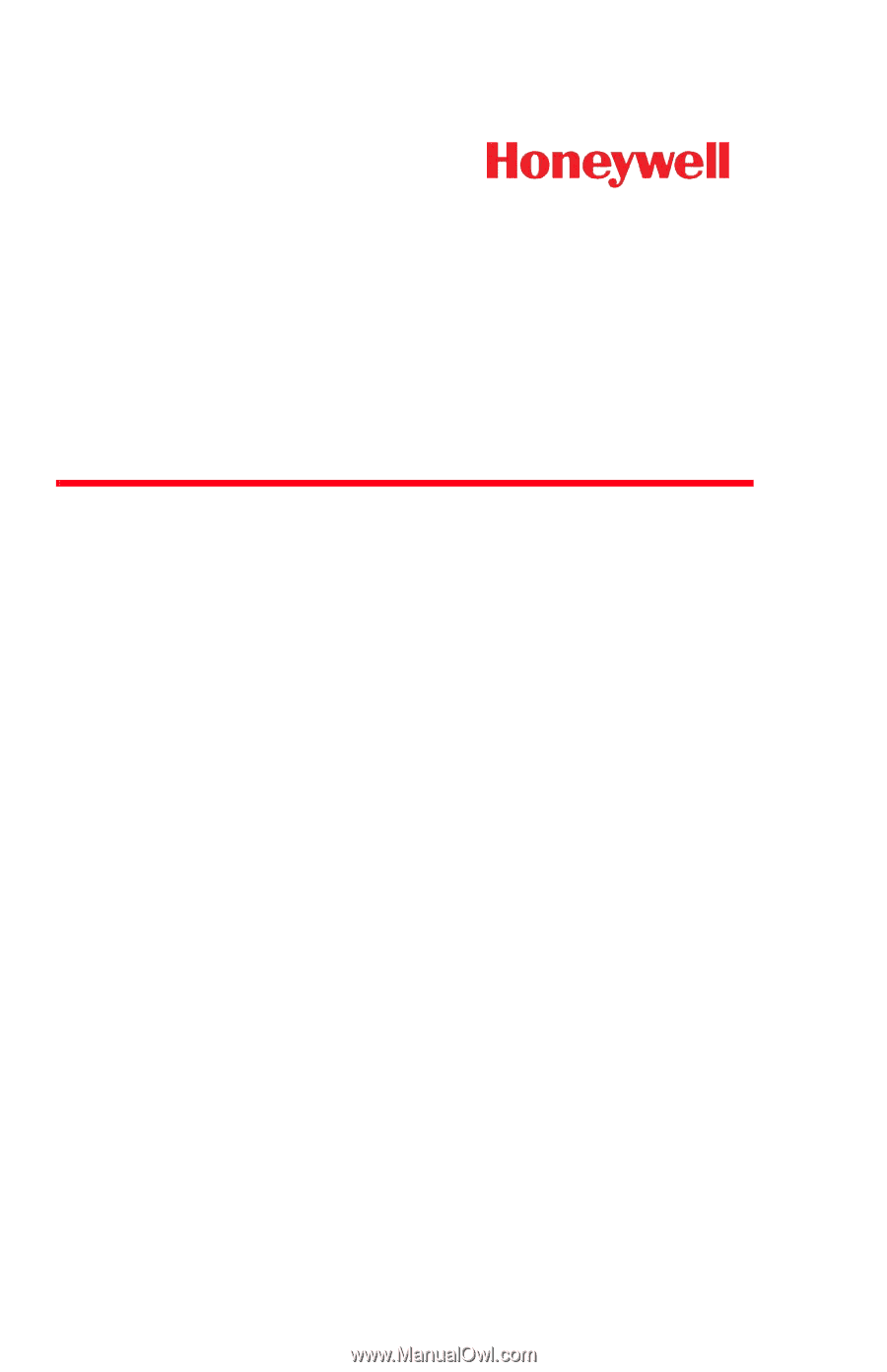
3800g/3800gHD/3800gPDF
General Purpose Handheld Linear Imager
User’s Guide