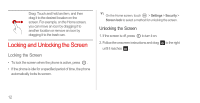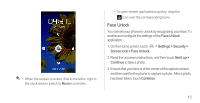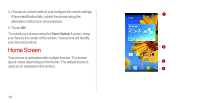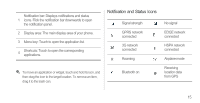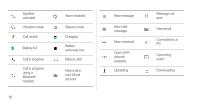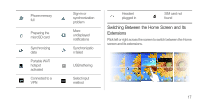Huawei Ascend D1 quad User Guide - Page 17
Locking and Unlocking the Screen, Locking the Screen, Unlocking the Screen
 |
View all Huawei Ascend D1 quad manuals
Add to My Manuals
Save this manual to your list of manuals |
Page 17 highlights
Drag: Touch and hold an item, and then drag it to the desired location on the screen. For example, on the Home screen, you can move an icon by dragging it to another location or remove an icon by dragging it to the trash can. Locking and Unlocking the Screen Locking the Screen • To lock the screen when the phone is active, press . • If the phone is idle for a specified period of time, the phone automatically locks its screen. On the Home screen, touch > Settings > Security > Screen lock to select a method for unlocking the screen. Unlocking the Screen 1. If the screen is off, press to turn it on. 2. Follow the onscreen instructions and drag until it reaches . to the right 12
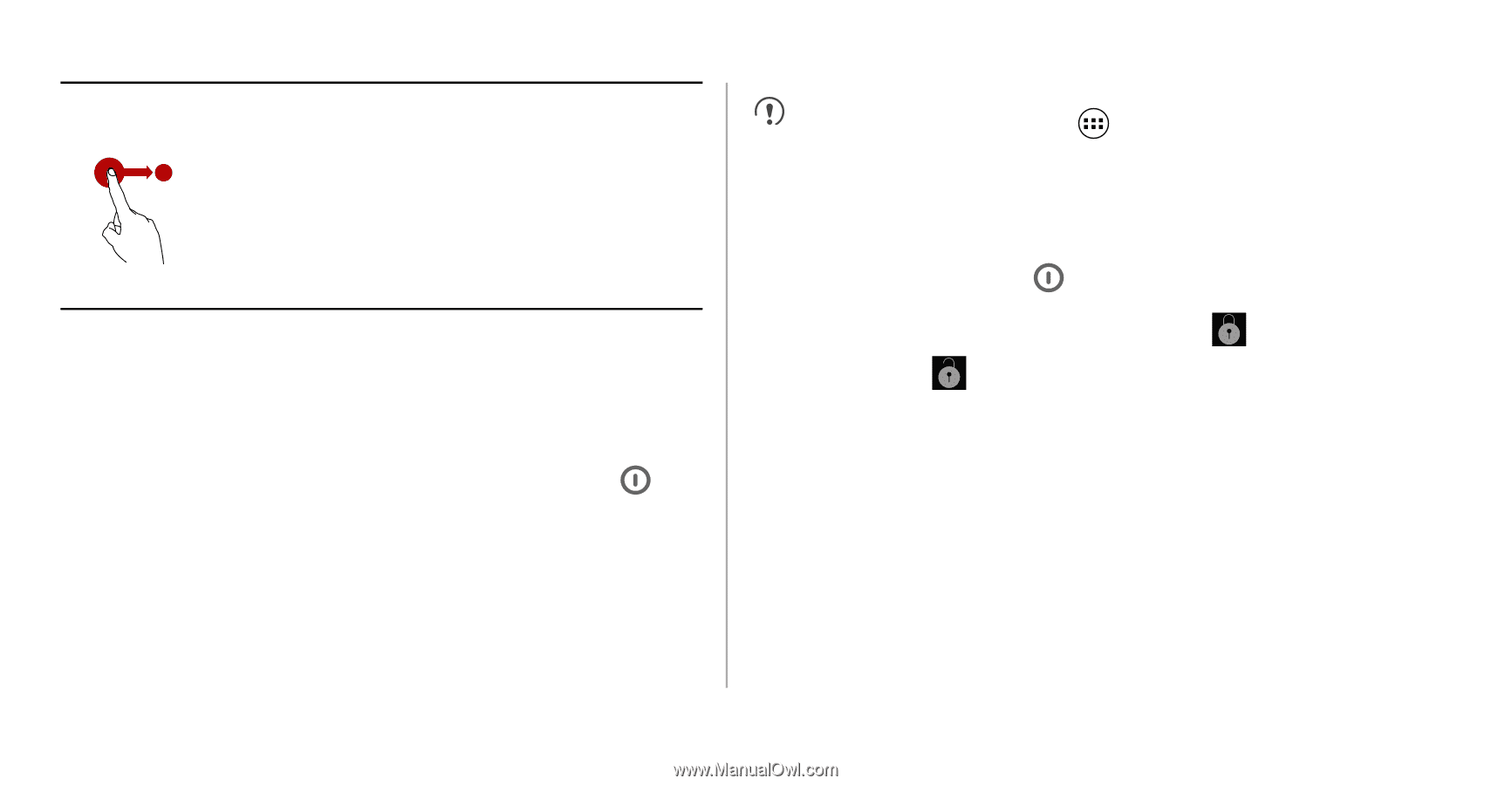
12
Locking and Unlocking the Screen
Locking the Screen
• To lock the screen when the phone is active, press
.
• If the phone is idle for a specified period of time, the phone
automatically locks its screen.
On the Home screen, touch
>
Settings
>
Security
>
Screen lock
to select a method for unlocking the screen.
Unlocking the Screen
1. If the screen is off, press
to turn it on.
2. Follow the onscreen instructions and drag
to the right
until it reaches
.
Drag: Touch and hold an item, and then
drag it to the desired location on the
screen. For example, on the Home screen,
you can move an icon by dragging it to
another location or remove an icon by
dragging it to the trash can.