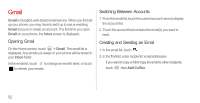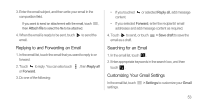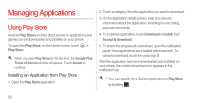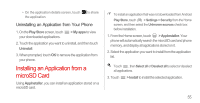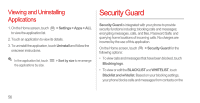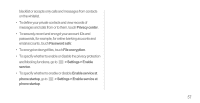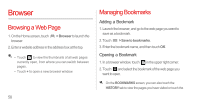Huawei Ascend D1 quad User Guide - Page 58
Replying to and Forwarding an Email, Searching for an Email, Customizing Your Gmail Settings
 |
View all Huawei Ascend D1 quad manuals
Add to My Manuals
Save this manual to your list of manuals |
Page 58 highlights
3. Enter the email subject, and then write your email in the composition field. If you want to send an attachment with the email, touch , then Attach file to select the file to be attached. 4. When the email is ready to be sent, touch to send the email. Replying to and Forwarding an Email 1. In the email list, touch the email that you want to reply to or forward. 2. Touch to reply. You can also touch or Forward. 3. Do one of the following: , then Reply all • If you touched or selected Reply all, add message content. • If you selected Forward, enter the recipients' email addresses and add message content as required. 4. Touch to send, or touch email as a draft. > Save draft to save the Searching for an Email 1. In the email list, touch . 2. Enter appropriate keywords in the search box, and then touch . Customizing Your Gmail Settings In the email list, touch > Settings to customize your Gmail settings. 53