Huawei Ascend D1 quad User Guide - Page 19
Home Screen
 |
View all Huawei Ascend D1 quad manuals
Add to My Manuals
Save this manual to your list of manuals |
Page 19 highlights
4. Choose an unlock method, and configure the unlock settings. 1 If face identification fails, unlock the phone using the alternative method you have selected. 5. Touch OK. To unlock your phone using the Face Unlock function, bring your face to the center of the screen. Your phone will identify your face and unlock. Home Screen 2 Your phone is preloaded with multiple themes. The screen layout varies depending on the theme. The default theme is 3 used as an example in this section. 4 14
-
 1
1 -
 2
2 -
 3
3 -
 4
4 -
 5
5 -
 6
6 -
 7
7 -
 8
8 -
 9
9 -
 10
10 -
 11
11 -
 12
12 -
 13
13 -
 14
14 -
 15
15 -
 16
16 -
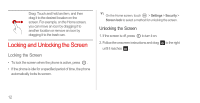 17
17 -
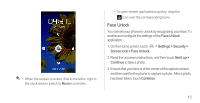 18
18 -
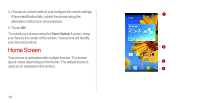 19
19 -
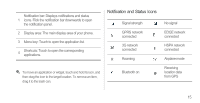 20
20 -
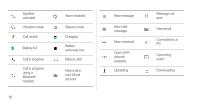 21
21 -
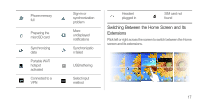 22
22 -
 23
23 -
 24
24 -
 25
25 -
 26
26 -
 27
27 -
 28
28 -
 29
29 -
 30
30 -
 31
31 -
 32
32 -
 33
33 -
 34
34 -
 35
35 -
 36
36 -
 37
37 -
 38
38 -
 39
39 -
 40
40 -
 41
41 -
 42
42 -
 43
43 -
 44
44 -
 45
45 -
 46
46 -
 47
47 -
 48
48 -
 49
49 -
 50
50 -
 51
51 -
 52
52 -
 53
53 -
 54
54 -
 55
55 -
 56
56 -
 57
57 -
 58
58 -
 59
59 -
 60
60 -
 61
61 -
 62
62 -
 63
63 -
 64
64 -
 65
65 -
 66
66 -
 67
67 -
 68
68 -
 69
69 -
 70
70 -
 71
71 -
 72
72 -
 73
73 -
 74
74 -
 75
75 -
 76
76 -
 77
77 -
 78
78 -
 79
79 -
 80
80 -
 81
81 -
 82
82 -
 83
83 -
 84
84 -
 85
85 -
 86
86 -
 87
87 -
 88
88 -
 89
89 -
 90
90 -
 91
91 -
 92
92 -
 93
93 -
 94
94 -
 95
95 -
 96
96 -
 97
97 -
 98
98 -
 99
99 -
 100
100 -
 101
101 -
 102
102 -
 103
103 -
 104
104 -
 105
105 -
 106
106 -
 107
107 -
 108
108 -
 109
109 -
 110
110 -
 111
111 -
 112
112 -
 113
113 -
 114
114 -
 115
115 -
 116
116
 |
 |

14
4. Choose an unlock method, and configure the unlock settings.
If face identification fails, unlock the phone using the
alternative method you have selected.
5. Touch
OK
.
To unlock your phone using the
Face Unlock
function, bring
your face to the center of the screen. Your phone will identify
your face and unlock.
Home Screen
Your phone is preloaded with multiple themes. The screen
layout varies depending on the theme. The default theme is
used as an example in this section.
1
2
3
4
