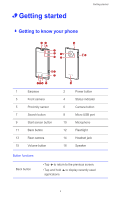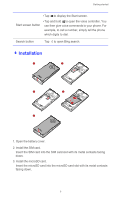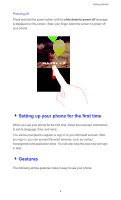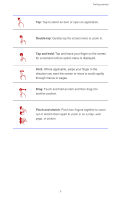Huawei Ascend W1 User Guide - Page 14
Double-tap, Tap and hold, Flick, Pinch and stretch, another position.
 |
View all Huawei Ascend W1 manuals
Add to My Manuals
Save this manual to your list of manuals |
Page 14 highlights
Getting started Tap: Tap to select an item or open an application. Double-tap: Quickly tap the screen twice to zoom in. Tap and hold: Tap and leave your finger on the screen for a moment until an option menu is displayed. Flick: Where applicable, swipe your finger in the direction you want the screen to move to scroll rapidly through menus or pages. Drag: Touch and hold an item and then drag it to another position. Pinch and stretch: Pinch two fingers together to zoom out or stretch them apart to zoom in on a map, web page, or picture. 9

Getting started
9
Tap
: Tap to select an item or open an application.
Double-tap
: Quickly tap the screen twice to zoom in.
Tap and hold
: Tap and leave your finger on the screen
for a moment until an option menu is displayed.
Flick
: Where applicable, swipe your finger in the
direction you want the screen to move to scroll rapidly
through menus or pages.
Drag
: Touch and hold an item and then drag it to
another position.
Pinch and stretch
: Pinch two fingers together to zoom
out or stretch them apart to zoom in on a map, web
page, or picture.