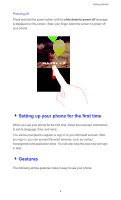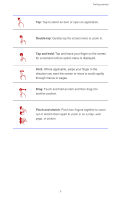Huawei Ascend W1 User Guide - Page 17
Locking the screen, - Unlocking the screen, - Texting
 |
View all Huawei Ascend W1 manuals
Add to My Manuals
Save this manual to your list of manuals |
Page 17 highlights
Getting started - Locking the screen When you are not using your phone, press the power button to lock the screen. You can also set a screen timeout period and have your phone automatically lock its screen after being idle for the set period. In the application list, tap > lock screen > Screen times out after. Set the desired screen timeout period. - Unlocking the screen Press the power button to wake the screen. Then flick up to unlock it. - Texting Your phone features the Microsoft QWERTY keyboard, which lets you enter text quickly. The keyboard layout varies depending on the scenario. The following figure is provided for your reference only. 12

Getting started
12
-
Locking the screen
When you are not using your phone, press the power button to lock the
screen.
You can also set a screen timeout period and have your phone automatically
lock its screen after being idle for the set period.
In the application list, tap
>
lock screen
>
Screen times out after
.
Set the desired screen timeout period.
-
Unlocking the screen
Press the power button to wake the screen. Then flick up to unlock it.
-
Texting
Your phone features the Microsoft QWERTY keyboard, which lets you enter
text quickly.
The keyboard layout varies depending on the scenario. The following
figure is provided for your reference only.