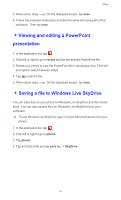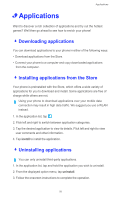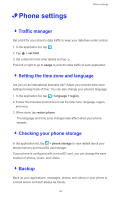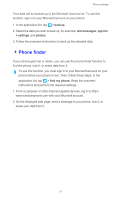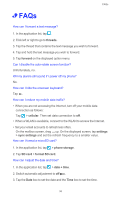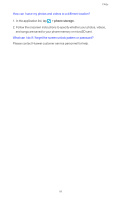Huawei Ascend W1 User Guide - Page 59
Viewing and editing a PowerPoint presentation, - Saving a file to Windows Live SkyDrive - - windows phone
 |
View all Huawei Ascend W1 manuals
Add to My Manuals
Save this manual to your list of manuals |
Page 59 highlights
Office 5. When done, drag up. On the displayed screen, tap save. 6. Follow the onscreen instructions to enter the name and save path of the workbook. Then tap save. - Viewing and editing a PowerPoint presentation 1. In the application list, tap . 2. Flick left or right to go to recent and tap the desired PowerPoint file. 3. Rotate your phone to view the PowerPoint file in landscape view. Flick left and right to switch between slides. 4. Tap to edit the file. 5. When done, drag up. On the displayed screen, tap save. - Saving a file to Windows Live SkyDrive You can save files on your phone to Windows Live SkyDrive and then share them. You can also access files on Windows Live SkyDrive from your computer. To use Window Live SkyDrive, sign in to your Microsoft account on your phone. 1. In the application list, tap . 2. Flick left or right to go to places. 3. Tap phone. 4. Tap and hold a file and tap save to... > SkyDrive. 54