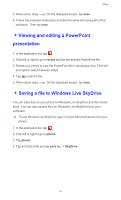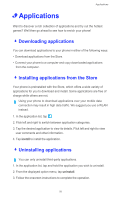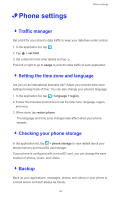Huawei Ascend W1 User Guide - Page 56
Adding a to-do task
 |
View all Huawei Ascend W1 manuals
Add to My Manuals
Save this manual to your list of manuals |
Page 56 highlights
Calendar - Adding a to-do task Adding to-do tasks to your phone and setting their priorities help you better manage your day. 1. In the application list, tap . Then flick left or right to go to to-do. 2. Configure the required settings. 3. If you have signed in to multiple accounts, select the account to which you wish to save this to-do task. 4. When done, tap . • To sort the to-do tasks by priority, drag up. Then tap sort by priority on the displayed screen. • To mark a task as completed, tap the task and . The task then disappears from the to-do list. 51

Calendar
51
-
Adding a to-do task
Adding to-do tasks to your phone and setting their priorities help you better
manage your day.
1. In the application list, tap
. Then flick left or right to go to
to-do
.
2. Configure the required settings.
3. If you have signed in to multiple accounts, select the account to which you
wish to save this to-do task.
4. When done, tap
.
•
To sort the to-do tasks by priority, drag
up. Then tap
sort by priority
on
the displayed screen.
•
To mark a task as completed, tap the task and
. The task then
disappears from the to-do list.