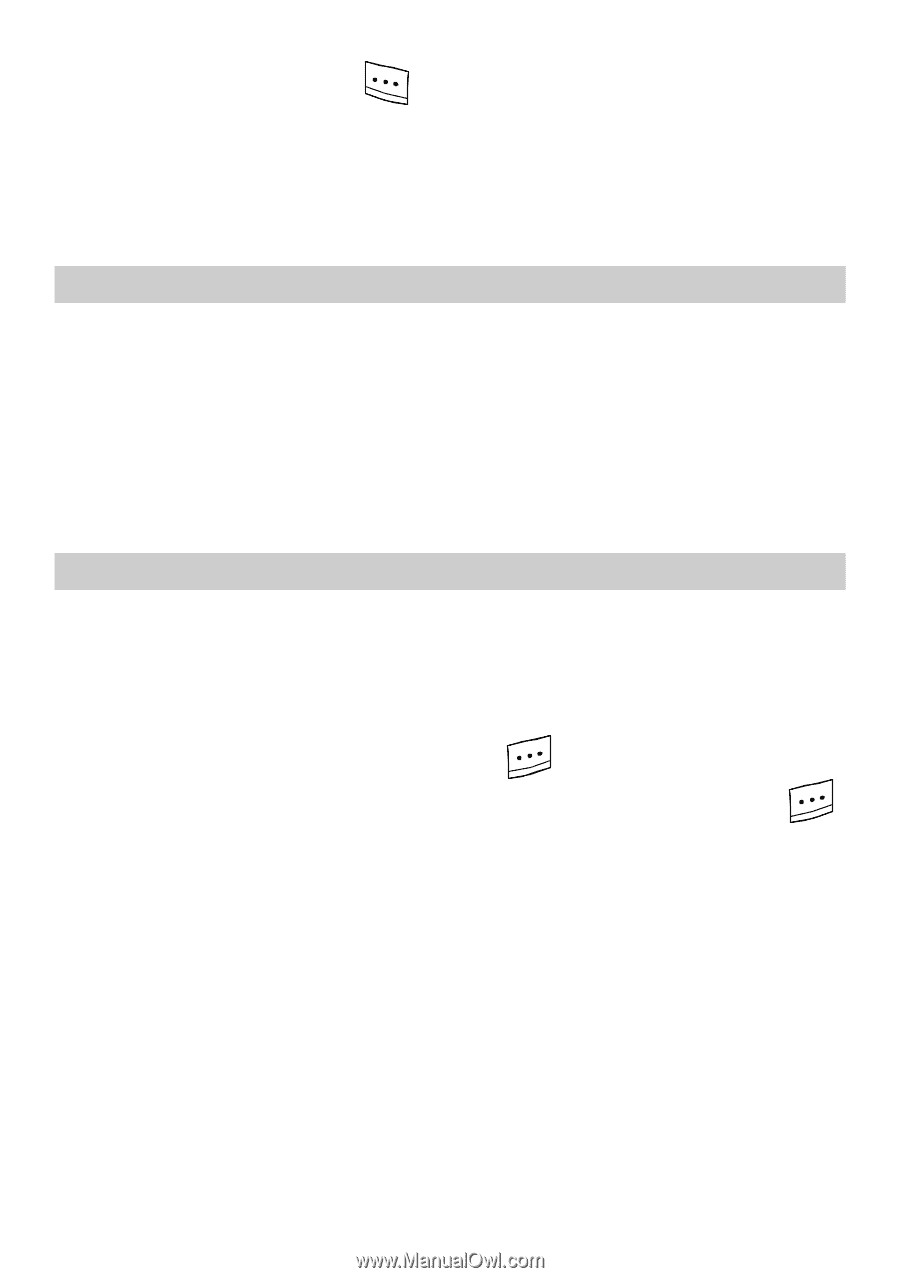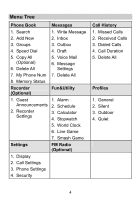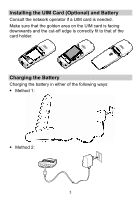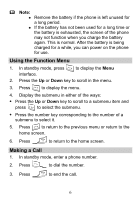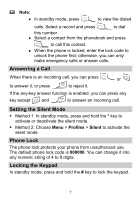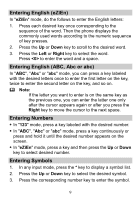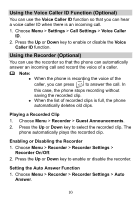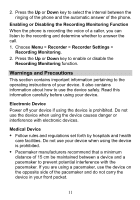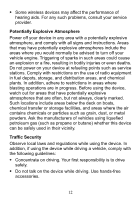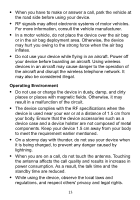Huawei FC8021 User Guide - Page 10
PIN and PUK Optional, Changing the Text Input Modes
 |
View all Huawei FC8021 manuals
Add to My Manuals
Save this manual to your list of manuals |
Page 10 highlights
In standby mode, press keypad. and the * key to unlock the When the keyguard function is enabled, if there is no operation on the phone for a preset period, the keypad is locked automatically. PIN and PUK (Optional) The personal identity number (PIN) protects your UIM card from unauthorized use. The PIN unblocking key (PUK) can unblock the blocked PIN. If you enter wrong PIN codes for multiple times, your UIM card is locked. In this case, you need to enter the PUK code to unlock the UIM card. Both the PIN and PUK are delivered with the UIM card. For details, consult your service provider. Changing the Text Input Modes The indicator of the current text input mode is displayed on the screen. In editing mode, press the # key to change the input mode. Note: In editing mode, press once to delete the letter on the left of the cursor. Press and hold to delete all the entered letters. In "eZiEn" mode, press to enter a space. In "ABC", "Abc" or "abc" mode, press once to enter a space, twice to enter "0", and three times to move the cursor to the next line. In "ABC", "Abc" or "abc" mode, press repeatedly to select and enter the commonly used punctuations. In "eZiEn" mode, press repeatedly to enter a full stop. 8