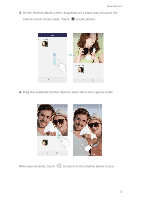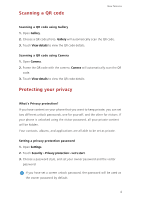Huawei G7 User Guide - Page 10
Auto-rotate screen, Taking a screenshot, Suspend button
 |
View all Huawei G7 manuals
Add to My Manuals
Save this manual to your list of manuals |
Page 10 highlights
Getting started View detailed information about push notifications. Flick left or 1 right across a notification to dismiss it. 2 Clear all push notifications. Expand or collapse the shortcut switches. (This feature may not 3 be supported by all models.) 4 Adjust the screen brightness. Turn on or turn off common functions. Touch to customize 5 the shortcut switch list. Auto-rotate screen Open the notification panel, go to the Shortcuts tab, and touch or turn off auto-rotate. to turn on Taking a screenshot Press the power and volume down buttons simultaneously to take a screenshot. To view your screenshots, open Gallery, switch to the list view, and touch Screenshots. Suspend button Open Settings. Under Smart assistance, touch More > Suspend button to enable Suspend button. When this feature is enabled, the suspend button will be displayed on most screens. You can move it around by dragging it. 8