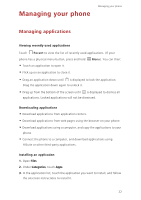Huawei G7 User Guide - Page 28
Backup, restoration, and update
 |
View all Huawei G7 manuals
Add to My Manuals
Save this manual to your list of manuals |
Page 28 highlights
Managing your phone Backup, restoration, and update Backing up data 1. Open Tools, and touch Backup. 2. Choose where you want to back up the data. By default, data is backed up to the internal storage. If your phone supports Cloud Drive or OTG data backup, touch to back up data to Cloud Drive or a USB storage device. 3. Choose whether to encrypt the backup file, and touch New backup.On some models, backup files are all auto-encrypted. In that case, you do not need to choose whether to encrypt the backup file. You will need to enter the encryption password to read the encrypted backup file. 4. Select the data you want to back up, and follow the onscreen instructions to back it up. Restoring data 1. Open Tools, and touch Backup. 2. Choose a data source. The default data source is the internal storage. If your phone supports Cloud Drive or OTG data restoration, touch to select data from Cloud Drive or a USB storage device. 3. Select the backup file you want to restore. If the backup file has been encrypted, enter the password when prompted. 4. Select the data you want to restore and follow the onscreen instructions to restore it. Restoring factory settings Restoring your phone to the factory settings erases all your personal data from the phone storage. Back up important data on your phone before you restore factory settings. 1. Open Settings. 26