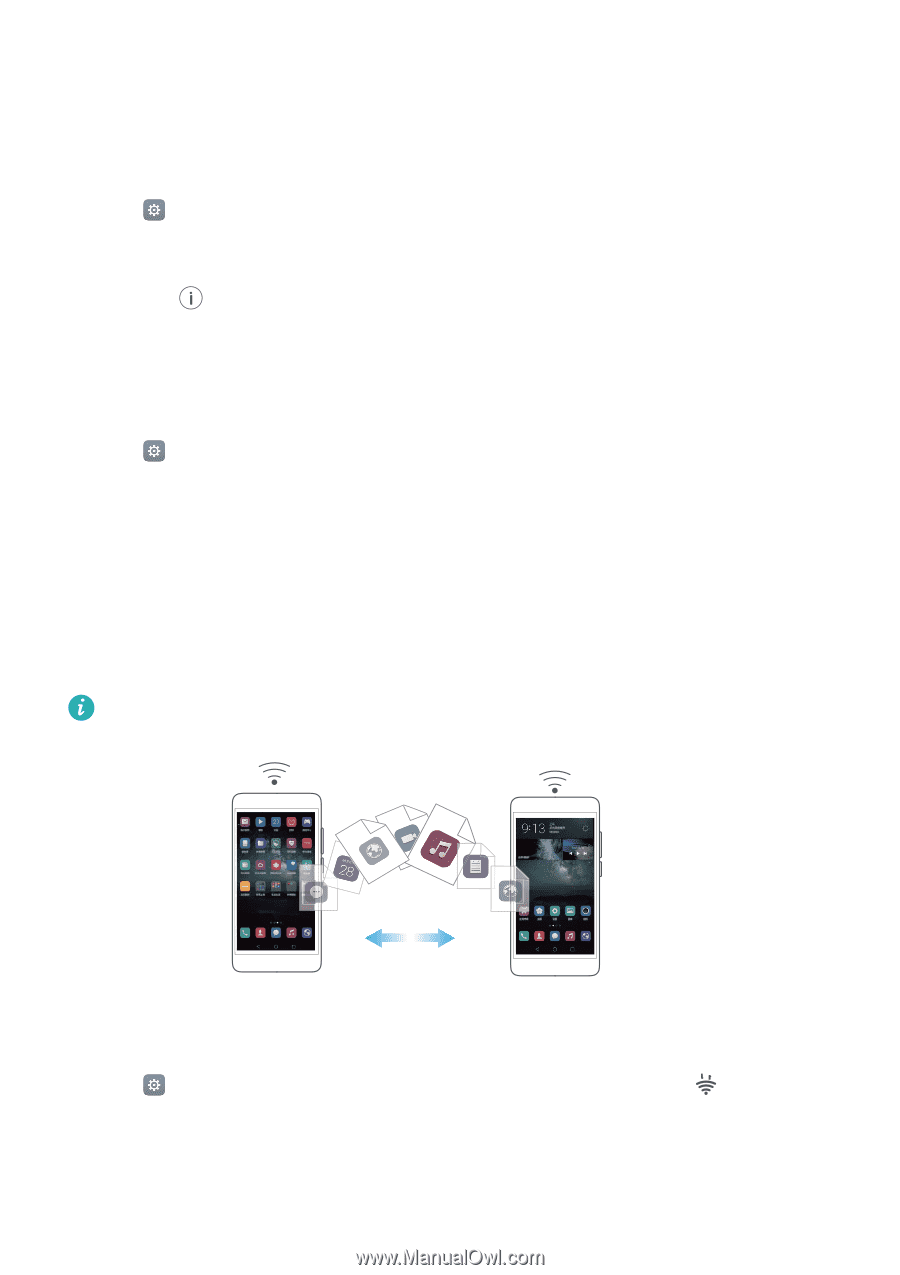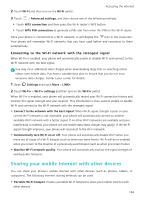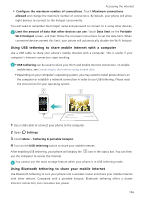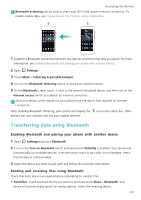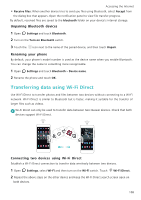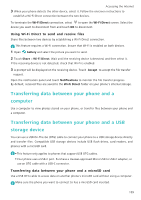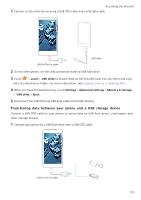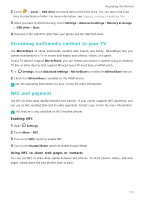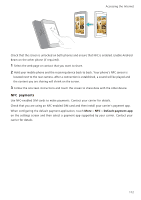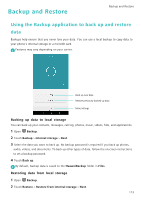Huawei Honor8 HONOR 8 User Guide FRD-L04 01 English - Page 115
Unpairing Bluetooth devices, Renaming your phone, Transferring data using Wi-Fi Direct
 |
View all Huawei Honor8 manuals
Add to My Manuals
Save this manual to your list of manuals |
Page 115 highlights
Accessing the Internet • Receive files: When another device tries to send you files using Bluetooth, select Accept from the dialog box that appears. Open the notification panel to view file transfer progress. By default, received files are saved to the bluetooth folder on your device's internal storage. Unpairing Bluetooth devices 1 Open Settings and touch Bluetooth. 2 Turn on the Turn on Bluetooth switch. 3 Touch the icon next to the name of the paired device, and then touch Unpair. Renaming your phone By default, your phone's model number is used as the device name when you enable Bluetooth. You can change the name to something more recognizable. 1 Open Settings and touch Bluetooth > Device name. 2 Rename the phone and touch OK. Transferring data using Wi-Fi Direct Use Wi-Fi Direct to transfer photos and files between two devices without connecting to a Wi-Fi network. Wi-Fi Direct is similar to Bluetooth but is faster, making it suitable for the transfer of larger files such as videos. Wi-Fi Direct can only be used to transfer data between two Huawei devices. Check that both devices support Wi-Fi Direct. Connecting two devices using Wi-Fi Direct Establish a Wi-Fi Direct connection to transfer data wirelessly between two devices. 1 Open Settings, select Wi-Fi and then turn on the Wi-Fi switch. Touch Wi-Fi Direct. 2 Repeat the above steps on the other device and keep the Wi-Fi Direct search screen open on both devices. 108