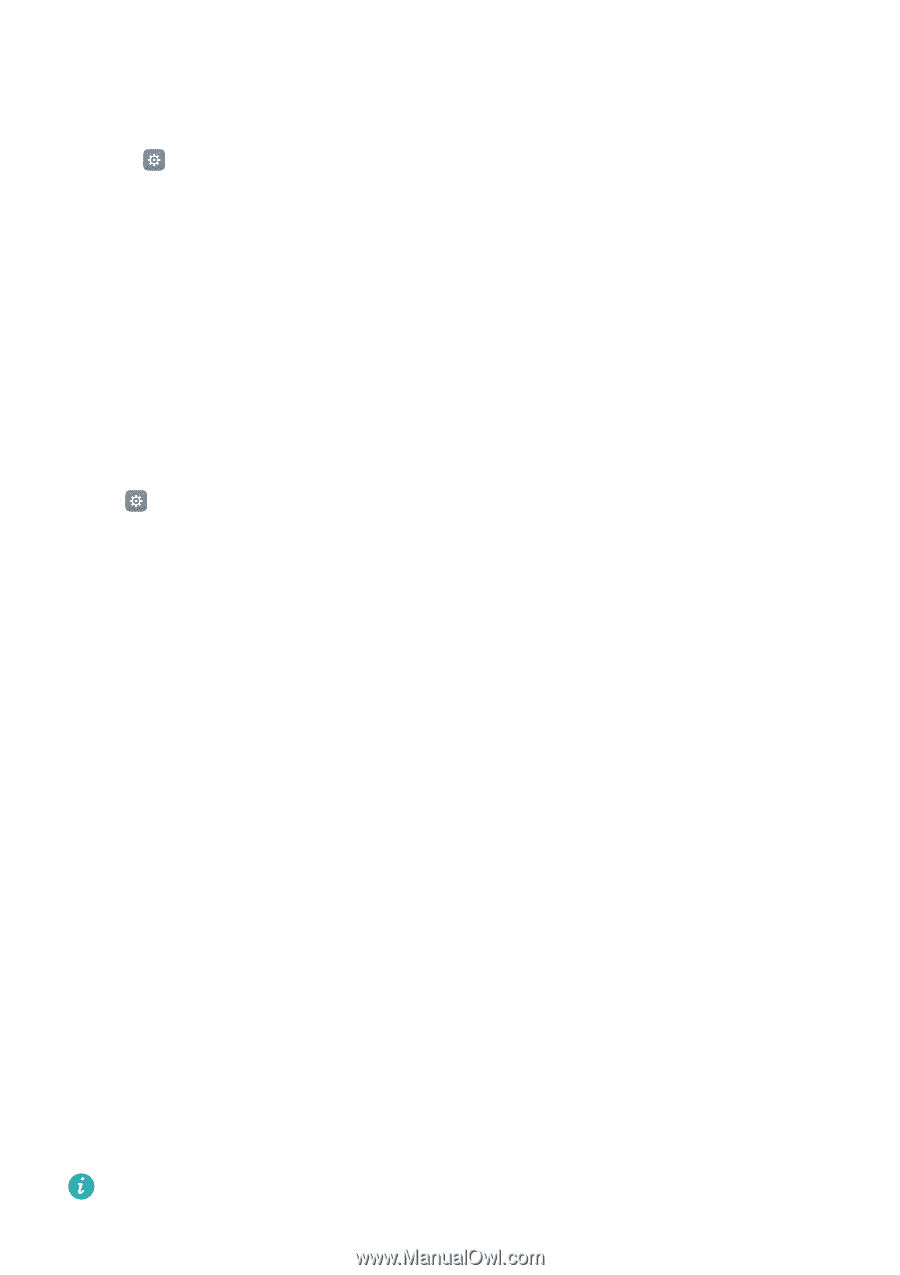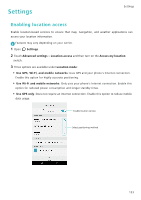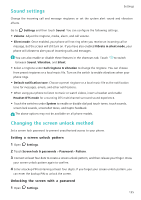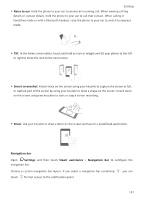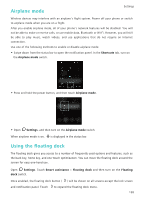Huawei Honor8 HONOR 8 User Guide FRD-L04 01 English - Page 141
Increasing indoor positioning accuracy, Configuring the display settings
 |
View all Huawei Honor8 manuals
Add to My Manuals
Save this manual to your list of manuals |
Page 141 highlights
Increasing indoor positioning accuracy Settings Your phone uses Wi-Fi and Bluetooth for more accurate positioning when you are indoors. 1 Open Settings. 2 Touch Advanced settings > Location access > Menu > Scan settings. • Turn on the Wi-Fi scanning switch. Location applications and services will continually scan for Wi-Fi networks for more accurate positioning. • Turn on the Bluetooth scanning switch. Location applications and services will search for Bluetooth devices for more accurate positioning. Configuring the display settings Configure the display settings to personalize your phone. For example, you can change the wallpaper, font size, and screen-off time. Go to Settings and then touch Display. You can configure the following settings: • Color temperature: Adjust the color temperature for images displayed on your phone. Select a warmer color temperature for a softer look and a cooler color temperature for a sharper image. Clear the Default check box to manually adjust the color temperature. • Wallpaper: Set the lock screen and home screen wallpapers. For more information, see Changing the wallpaper. • Font size: Set the font size. • Daydream: When this feature is enabled and you have configured Picture source and Duration, your phone will automatically display images when it's being charged and the screen is locked. • Indicator light: The status indicator will blink when you receive incoming calls, messages, or other notifications. • Brightness: Your phone will automatically adjust the screen brightness according to the ambient brightness. Clear the Automatic brightness check box to manually adjust the brightness. • Sleep: The screen will lock automatically after a period of inactivity to reduce power consumption. Select Sleep to adjust the screen-off time or disable the automatic screen lock feature. • Auto-rotate screen: If this option is enabled, your screen's orientation will switch automatically depending on how you hold your phone when performing certain operations, such as browsing a web page, viewing a picture, or writing a message. The above options may not be available on all phone models. 134