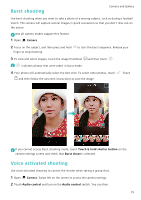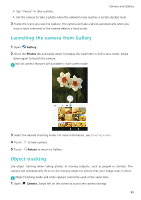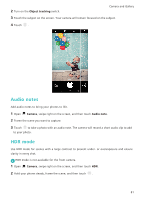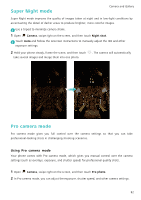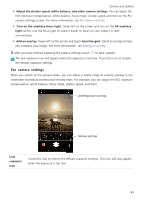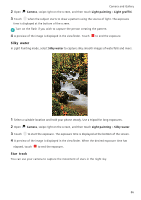Huawei Honor8 HONOR 8 User Guide FRD-L04 01 English - Page 90
Pro camera settings, Add an overlay
 |
View all Huawei Honor8 manuals
Add to My Manuals
Save this manual to your list of manuals |
Page 90 highlights
Camera and Gallery • Adjust the shutter speed, white balance, and other camera settings: You can adjust the ISO, exposure compensation, white balance, focus mode, shutter speed and more on the Pro camera settings screen. For more information, see Pro camera settings. • Turn on the auxiliary focus light: Swipe left on the screen and turn on the AF auxiliary light switch. Use the focus light to make it easier to focus on your subject in dark surroundings. • Add an overlay: Swipe left on the screen and touch Assistive grid. Select an overlay to help you compose your image. For more information, see Adding an overlay. 3 After you have finished adjusting the camera settings, touch to take a photo. The low exposure icon will appear when the exposure is too low. Touch the icon to restore the default exposure settings. Pro camera settings When you switch to Pro camera mode, you can adjust a whole range of camera settings in the viewfinder to produce professional-looking shots. For example, you can adjust the ISO, exposure compensation, white balance, focus mode, shutter speed, and more. Underexposure warning Manual settings Low exposure icon Touch this icon to restore the default exposure settings. This icon will only appear when the exposure is too low. 83