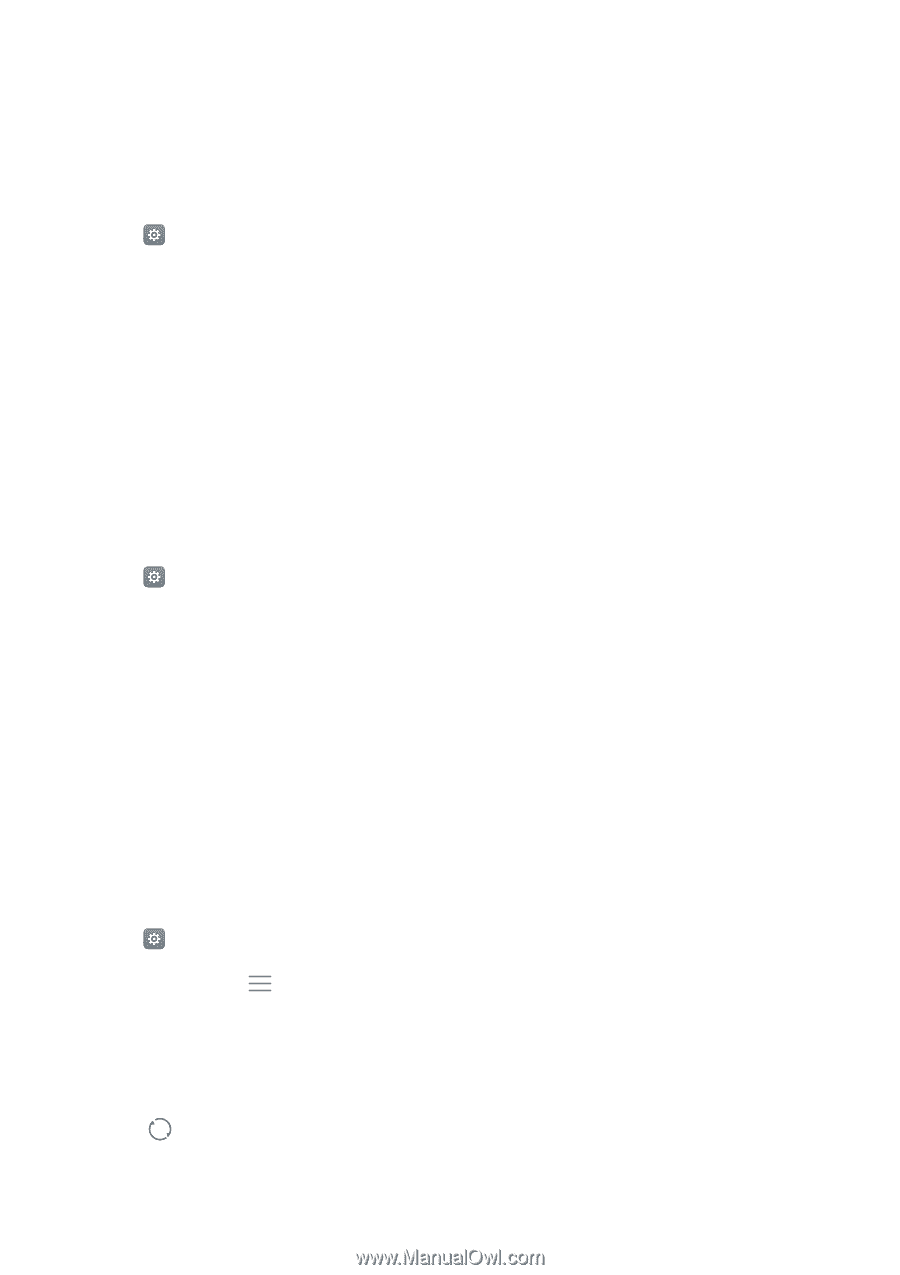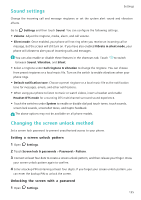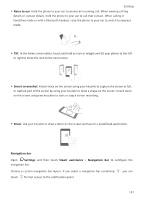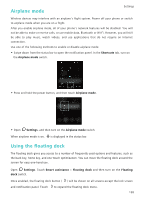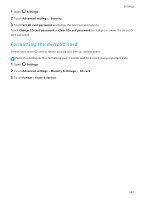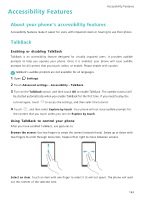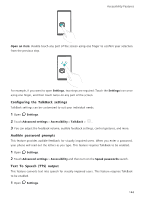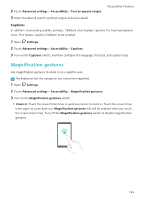Huawei Honor8 HONOR 8 User Guide FRD-L04 01 English - Page 147
Setting up an account, Syncing data with your phone
 |
View all Huawei Honor8 manuals
Add to My Manuals
Save this manual to your list of manuals |
Page 147 highlights
Setting up an account Settings Adding an account Many applications and online services require you to create an account in order to access the full range of features. 1 Open Settings. 2 Touch Accounts > Add account. 3 Select an account type, and then follow the onscreen instructions to enter your account information. • You must install the corresponding application before you can add an account for a third-party application. • To add a company account, see Adding an Exchange account. • To add an email account, see Adding a personal email account. Deleting an account 1 Open Settings. 2 Touch Accounts, and then select the account type. 3 Select the account that you want to delete, and then follow the onscreen instructions to delete it. Syncing data with your phone Enable the sync feature to keep all of your phone's data up-to-date and prevent data loss. You can sync emails, contacts, and other data from your old phone or computer. The type of data that can be synced depends on the account type. Some applications may not support syncing for all data types. The example below illustrates how to sync data for an email account. 1 Open Settings. 2 Touch Accounts > , and then select Auto-sync data. Follow the onscreen instructions, and then touch OK to turn on the sync data switch. 3 On the Accounts screen, select an account type, and then select the account that you want to sync with your phone. 4 Touch to sync your emails. 140