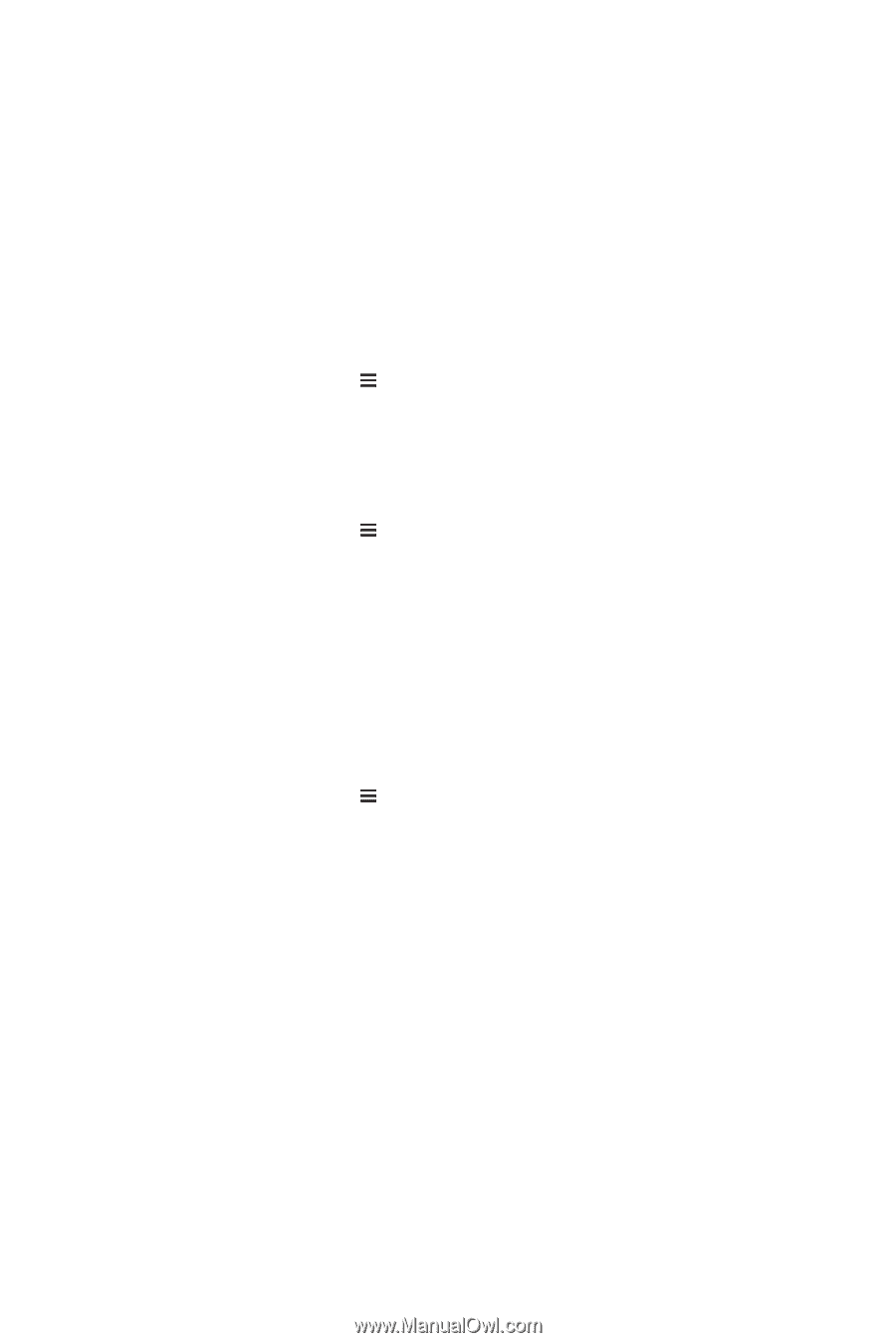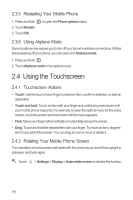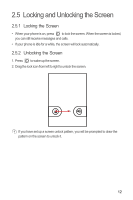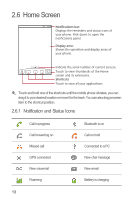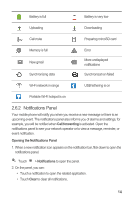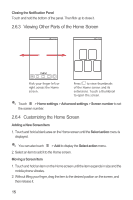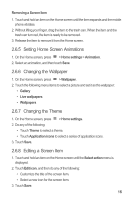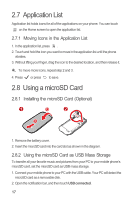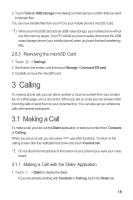Huawei IDEOS X3 User Manual - Page 20
Setting Home Screen Animations, Changing the Wallpaper, Changing the Theme, Editing a Screen Item - themes
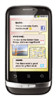 |
View all Huawei IDEOS X3 manuals
Add to My Manuals
Save this manual to your list of manuals |
Page 20 highlights
Removing a Screen Item 1. Touch and hold an item on the Home screen until the item expands and the mobile phone vibrates. 2. Without lifting your finger, drag the item to the trash can. When the item and the trash can turn red, the item is ready to be removed. 3. Release the item to remove it from the Home screen. 2.6.5 Setting Home Screen Animations 1. On the Home screen, press > Home settings > Animation. 2. Select an animation, and then touch Save. 2.6.6 Changing the Wallpaper 1. On the Home screen, press > Wallpaper. 2. Touch the following menu items to select a picture and set it as the wallpaper: • Gallery • Live wallpapers • Wallpapers 2.6.7 Changing the Theme 1. On the Home screen, press > Home settings. 2. Do any of the following: • Touch Theme to select a theme. • Touch Application icons to select a series of application icons. 3. Touch Save. 2.6.8 Editing a Screen Item 1. Touch and hold an item on the Home screen until the Select action menu is displayed. 2. Touch Edit icon, and then do any of the following: • Customize the title of the screen item. • Select a new icon for the screen item. 3. Touch Save. 16