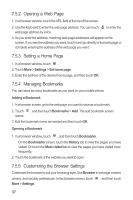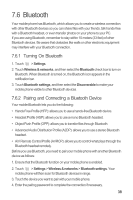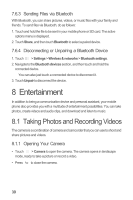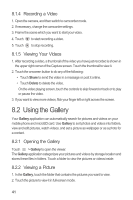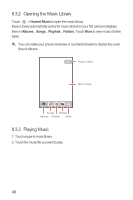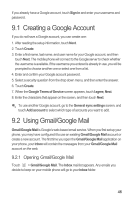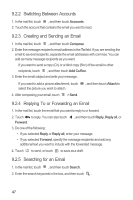Huawei IDEOS X3 User Manual - Page 46
Enjoying the Music - root
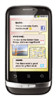 |
View all Huawei IDEOS X3 manuals
Add to My Manuals
Save this manual to your list of manuals |
Page 46 highlights
3. Touch the screen. Then the zoom panel appears. You can zoom in or zoom out on the picture. The picture viewer supports the automatic rotation function. When you rotate your mobile phone, the picture adjusts itself to the rotation. 8.2.3 Rotating a Picture 1. When viewing a picture, touch to display the operations panel. 2. Touch More. 3. Select either Rotate Left or Rotate Right. The picture is saved with the new orientation. 8.2.4 Cropping a Picture 1. When viewing a picture, touch touch More > Crop. to display the more operations panel, and then 2. Use the cropping tool to select the portion of the picture to crop. • Drag from the inside of the cropping tool to move it. • Drag an edge of the cropping tool to resize the image. • Drag a corner of the cropping tool to resize the image without changing the length to width ratio. 3. Touch Save to save the cropped picture. Touch Discard to discard the changes. 8.3 Enjoying the Music 8.3.1 Copying Music to the microSD Card 1. Connect the phone to your computer with a USB cable and mount the microSD card. 2. On the PC, navigate to the USB drive and open it. 3. Create a folder in the root directory of the microSD card (for example, Music). 4. Copy the music from your computer to the folder you have created. 5. After copying music, unmount or eject the drive as required by your PC's operating system to safely remove the mobile phone. 6. Disconnect the mobile phone from the PC. 42