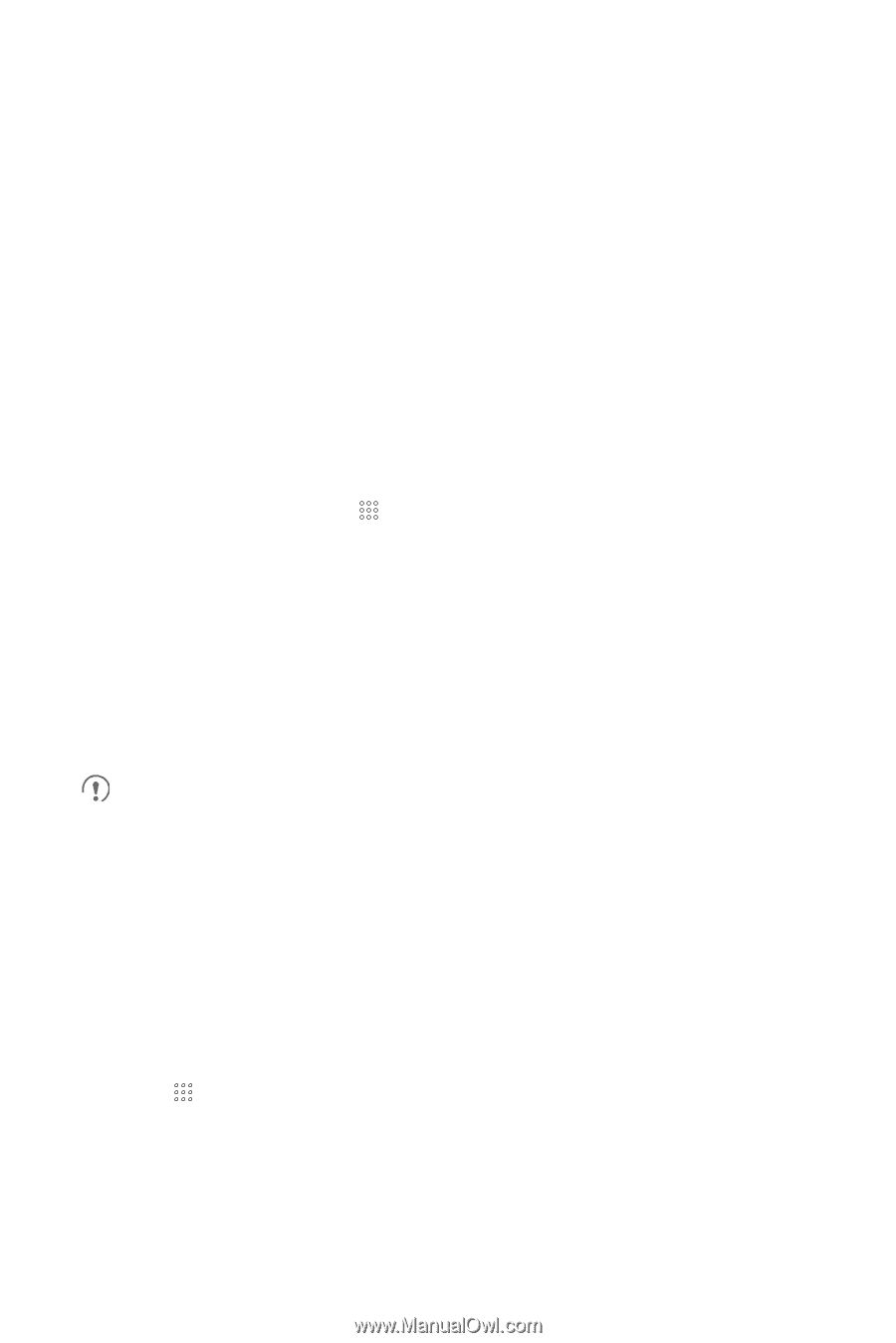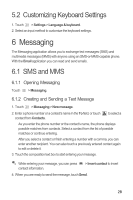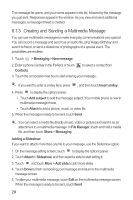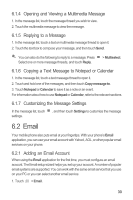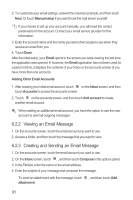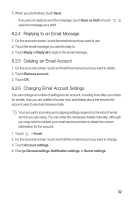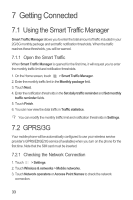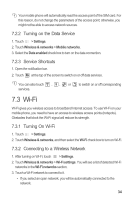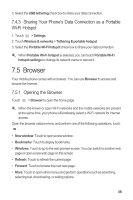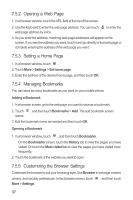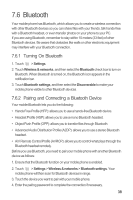Huawei IDEOS X3 User Manual - Page 37
Getting Connected
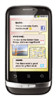 |
View all Huawei IDEOS X3 manuals
Add to My Manuals
Save this manual to your list of manuals |
Page 37 highlights
7 Getting Connected 7.1 Using the Smart Traffic Manager Smart Traffic Manager allows you to enter the total amount of traffic included in your 2G/3G monthly package and set traffic notification thresholds. When the traffic reaches these thresholds, you will be warned. 7.1.1 Open the Smart Traffic When Smart Traffic Manager is opened for the first time, it will request you to enter the monthly traffic limit and notification thresholds. 1. On the Home screen, touch > Smart Traffic Manager. 2. Enter the monthly traffic limit in the Monthly package field. 3. Touch Next. 4. Enter the notification thresholds in the Set daily traffic reminder and Set monthly traffic reminder fields. 5. Touch Finish. 6. You can now view the data traffic in Traffic statistics. You can modify the monthly traffic limit and notification thresholds in Settings. 7.2 GPRS/3G Your mobile phone will be automatically configured to use your wireless service provider's GPRS/EDGE/3G service (if available) when you turn on the phone for the first time. Note that the SIM card must be inserted. 7.2.1 Checking the Network Connection 1. Touch > Settings. 2. Touch Wireless & networks > Mobile networks. 3. Touch Network operators or Access Point Names to check the network connection. 33