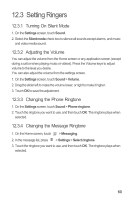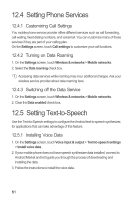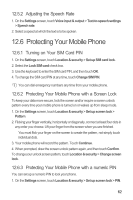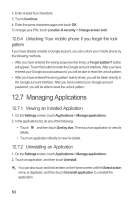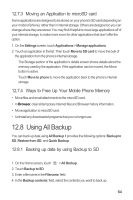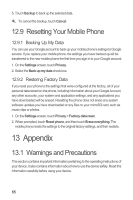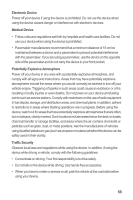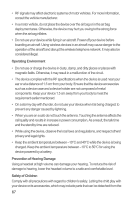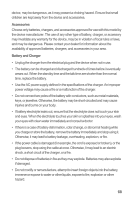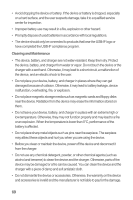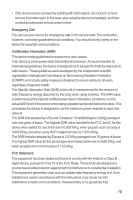Huawei IDEOS X3 User Manual - Page 69
Appendix
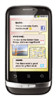 |
View all Huawei IDEOS X3 manuals
Add to My Manuals
Save this manual to your list of manuals |
Page 69 highlights
5. Touch Backup to back up the selected data. To cancel the backup, touch Cancel. 12.9 Resetting Your Mobile Phone 12.9.1 Backing Up My Data You can use your Google account to back up your mobile phone's settings to Google servers. If you replace your mobile phone, the settings you have backed up will be transferred to the new mobile phone the first time you sign in to your Google account. 1. On the Settings screen, touch Privacy. 2. Select the Back up my data check box. 12.9.2 Restoring Factory Data If you reset your phone to the settings that were configured at the factory, all of your personal data stored on the phone, including information about your Google Account, any other accounts, your system and application settings, and any applications you have downloaded will be erased. Resetting the phone does not erase any system software updates you have downloaded or any files on your microSD card, such as music clips or photos. 1. On the Settings screen, touch Privacy > Factory data reset. 2. When prompted, touch Reset phone, and then touch Erase everything. The mobile phone resets the settings to the original factory settings, and then restarts. 13 Appendix 13.1 Warnings and Precautions This section contains important information pertaining to the operating instructions of your device. It also contains information about how to use the device safely. Read this information carefully before using your device. 65