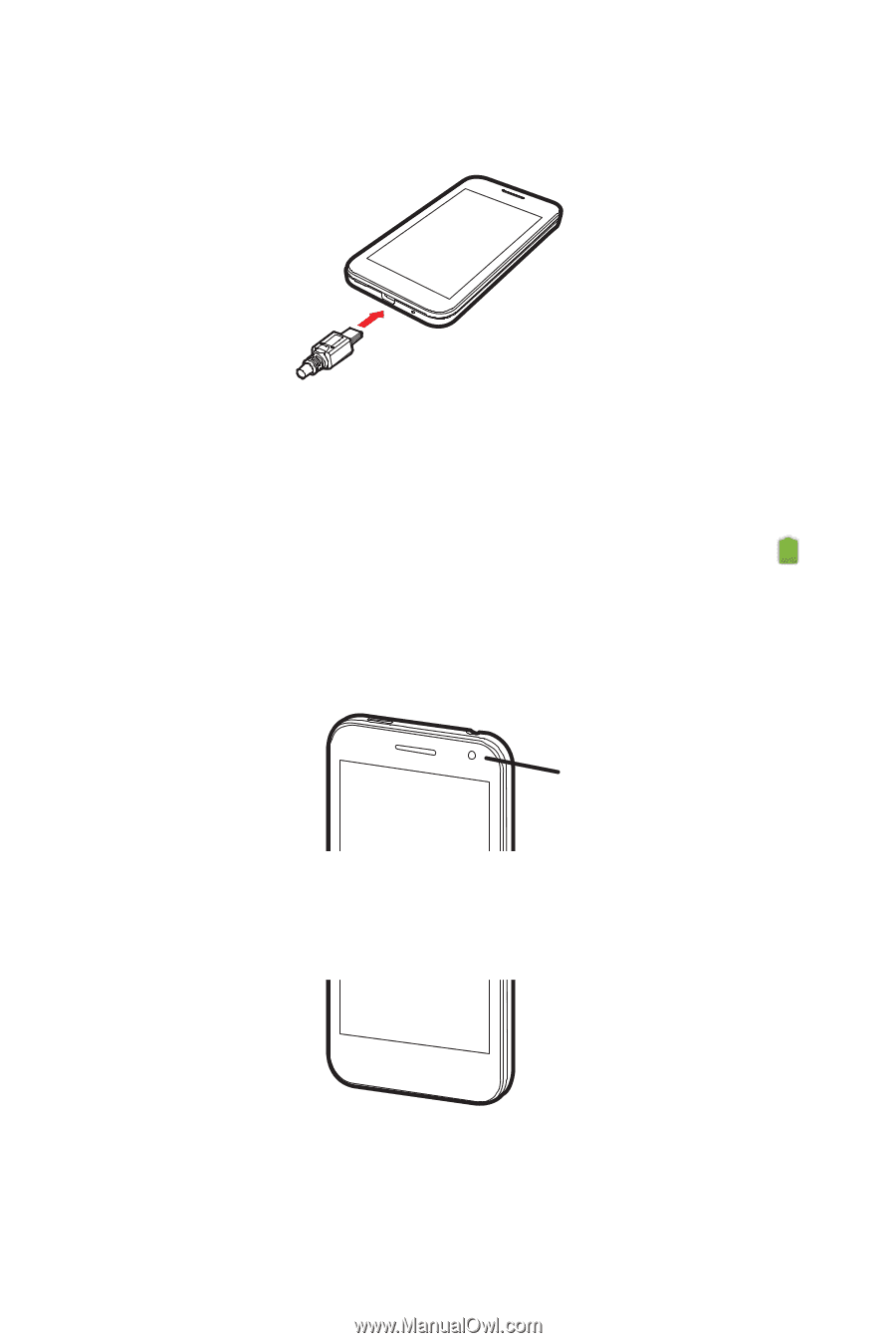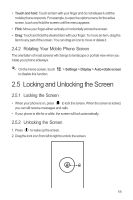Huawei M886 User Guide - Page 12
Charging the Battery, Important Information About the Battery - battery charger
 |
View all Huawei M886 manuals
Add to My Manuals
Save this manual to your list of manuals |
Page 12 highlights
2.2.2 Charging the Battery Before charging the battery, ensure that it has been properly installed on your phone. 1. Connect the USB cable that came with your mobile phone to the charger. 2. Connect the other end of the USB cable to your mobile phone. Then, to start charging, plug the charger into an electrical outlet. If you charge your mobile phone while it is powered on, the battery icon on the notification bar indicates the charging status. When the battery icon changes to , your mobile phone is fully charged. Status Indicator The color of the status indicator tells you the status of your mobile phone's battery. Status Indicator Green: Fully charged (when connected to charger). Orange: Charging in progress (when connected to charger). Red: Battery low. 2.2.3 Important Information About the Battery • If the battery has not been used for a long time, you may not be able to power on your mobile phone immediately after you begin charging the battery. Allow the 8