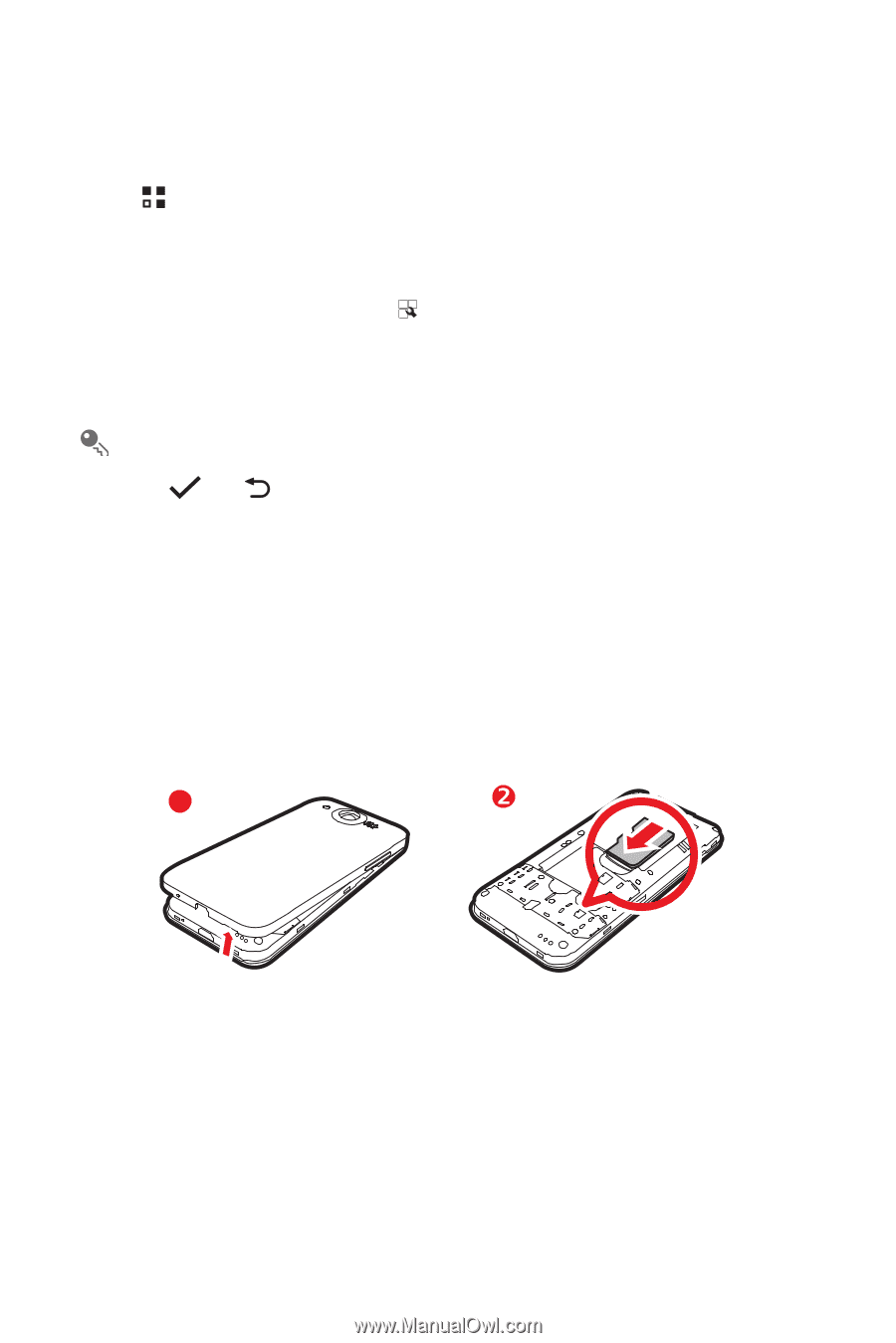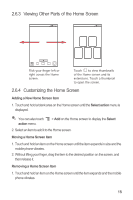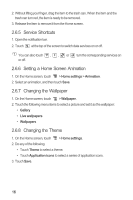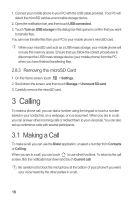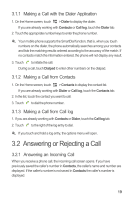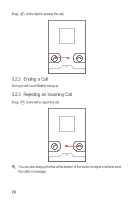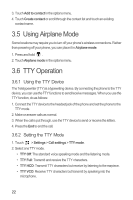Huawei M886 User Guide - Page 21
Application Screen, Using a microSD Card - pictures transfer
 |
View all Huawei M886 manuals
Add to My Manuals
Save this manual to your list of manuals |
Page 21 highlights
2.7 Application Screen The Application screen holds icons for all of the applications on your phone. You can touch on the Home screen to open the application screen. 2.7.1 Moving Icons on the Application Screen 1. On the application screen, touch . 2. Touch and hold the icon you want to move on the application screen. 3. Without lifting your finger, drag the icon to the desired location, and then release it. To move more icons, repeat steps 2 and 3. 4. Touch or to save. 2.8 Using a microSD Card 2.8.1 (Optional) Installing the microSD Card Your mobile phone is already equipped with a large-volume built-in embedded MultiMediaCard (eMMC). If you want to expand your phone memory, you can also insert a microSD card 1 1. Remove the battery cover. 2. Insert the microSD card into the card slot as shown in the diagram. 2.8.2 Using the microSD Card as a USB Mass Storage To transfer all your favorite music and pictures from your PC to your mobile phone's microSD card, set the microSD card as a USB mass storage. 17