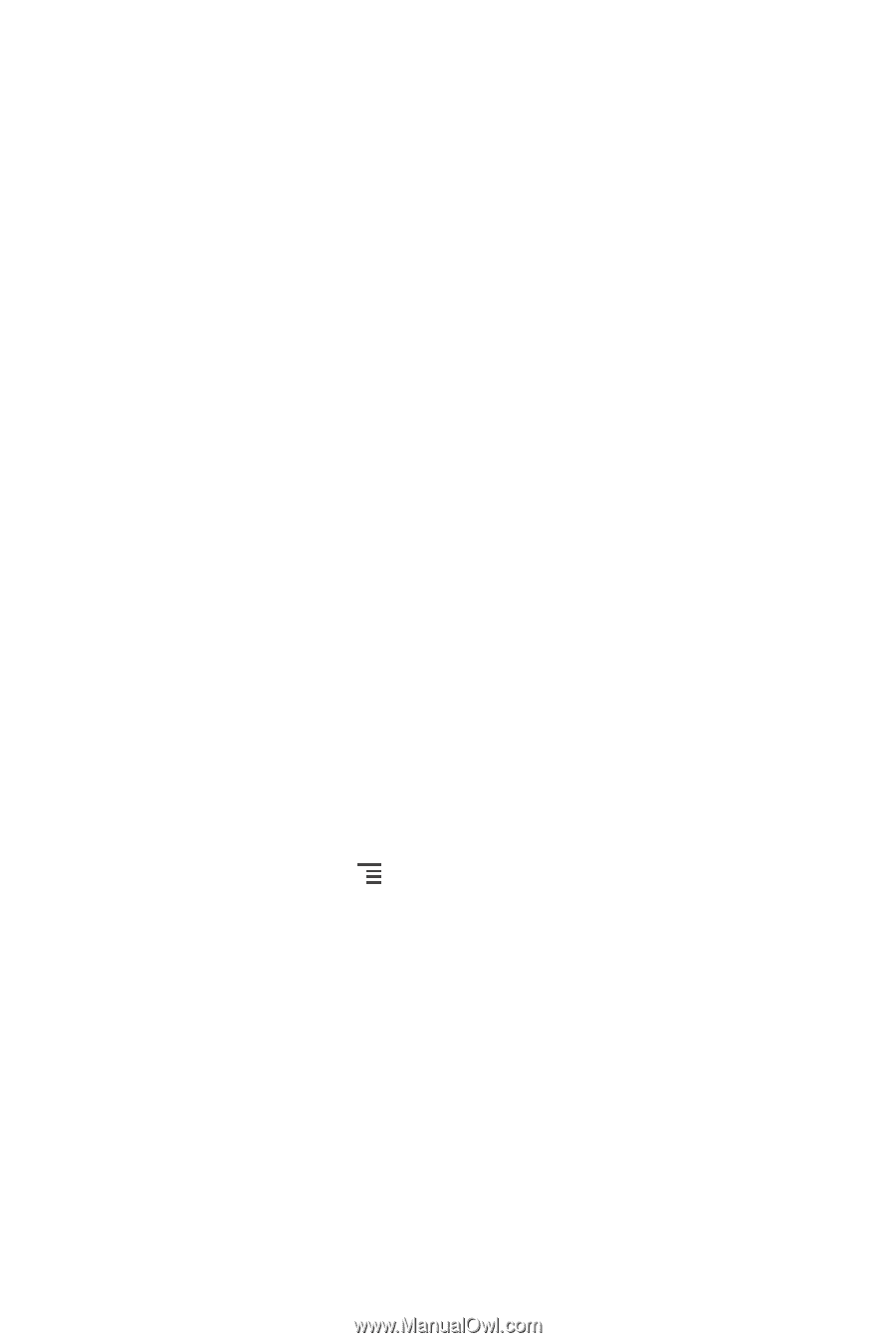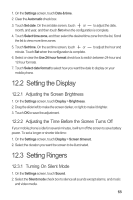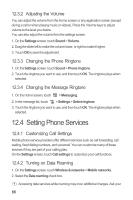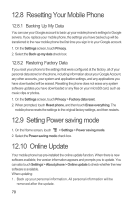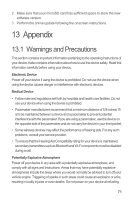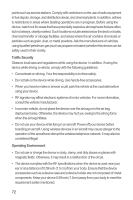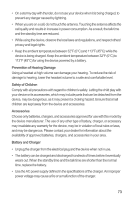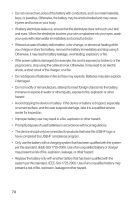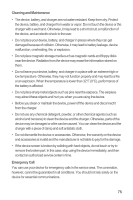Huawei M886 User Guide - Page 74
Resetting Your Mobile Phone, Setting Power saving mode, Online Update - replacement screen
 |
View all Huawei M886 manuals
Add to My Manuals
Save this manual to your list of manuals |
Page 74 highlights
12.8 Resetting Your Mobile Phone 12.8.1 Backing Up My Data You can use your Google account to back up your mobile phone's settings to Google servers. If you replace your mobile phone, the settings you have backed up will be transferred to the new mobile phone the first time you sign in to your Google account. 1. On the Settings screen, touch Privacy. 2. Select the Back up my data check box. 12.8.2 Restoring Factory Data If you reset your phone to the settings that were configured at the factory, all of your personal data stored on the phone, including information about your Google Account, any other accounts, your system and application settings, and any applications you have downloaded will be erased. Resetting the phone does not erase any system software updates you have downloaded or any files on your microSD card, such as music clips or photos. 1. On the Settings screen, touch Privacy > Factory data reset. 2. When prompted, touch Reset phone, and then touch Erase everything. The mobile phone resets the settings to the original factory settings, and then restarts. 12.9 Setting Power saving mode 1. On the Home screen, touch > Settings > Power saving mode. 2. Select the Power saving mode check box. 12.10 Online Update Your mobile phone has pre-installed the online update function. When there is new software available, the version information appears and prompts you to update. You can also touch Settings > About phone > Online update to check whether the new software is available. When updating: 1. Back up your personal information. All personal information will be removed after the update. 70