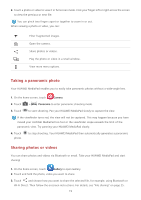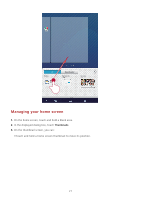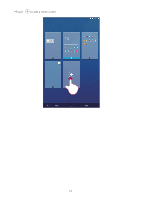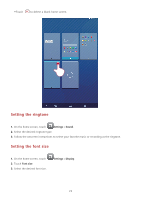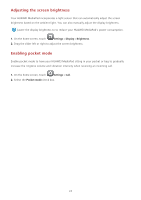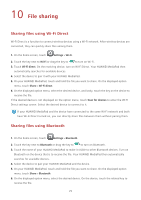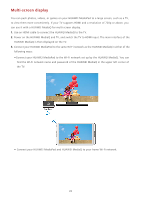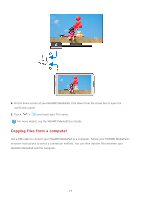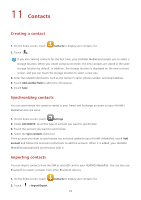Huawei MediaPad M1 8.0 MediaPad M1 8.0 User Guide - Page 29
Adjusting the screen brightness, Enabling pocket mode, Settings, Display, Brightness, Pocket mode
 |
View all Huawei MediaPad M1 8.0 manuals
Add to My Manuals
Save this manual to your list of manuals |
Page 29 highlights
Adjusting the screen brightness Your HUAWEI MediaPad incorporates a light sensor that can automatically adjust the screen brightness based on the ambient light. You can also manually adjust the display brightness. Lower the display brightness to to reduce your HUAWEI MediaPad's power consumption. 1. On the home screen, touch Settings > Display > Brightness. 2. Drag the slider left or right to adjust the screen brightness. Enabling pocket mode Enable pocket mode to have your HUAWEI MediaPad sitting in your pocket or bag to gradually increase the ringtone volume and vibration intensity when receiving an incoming call. 1. On the home screen, touch Settings > Call. 2. Select the Pocket mode check box. 24
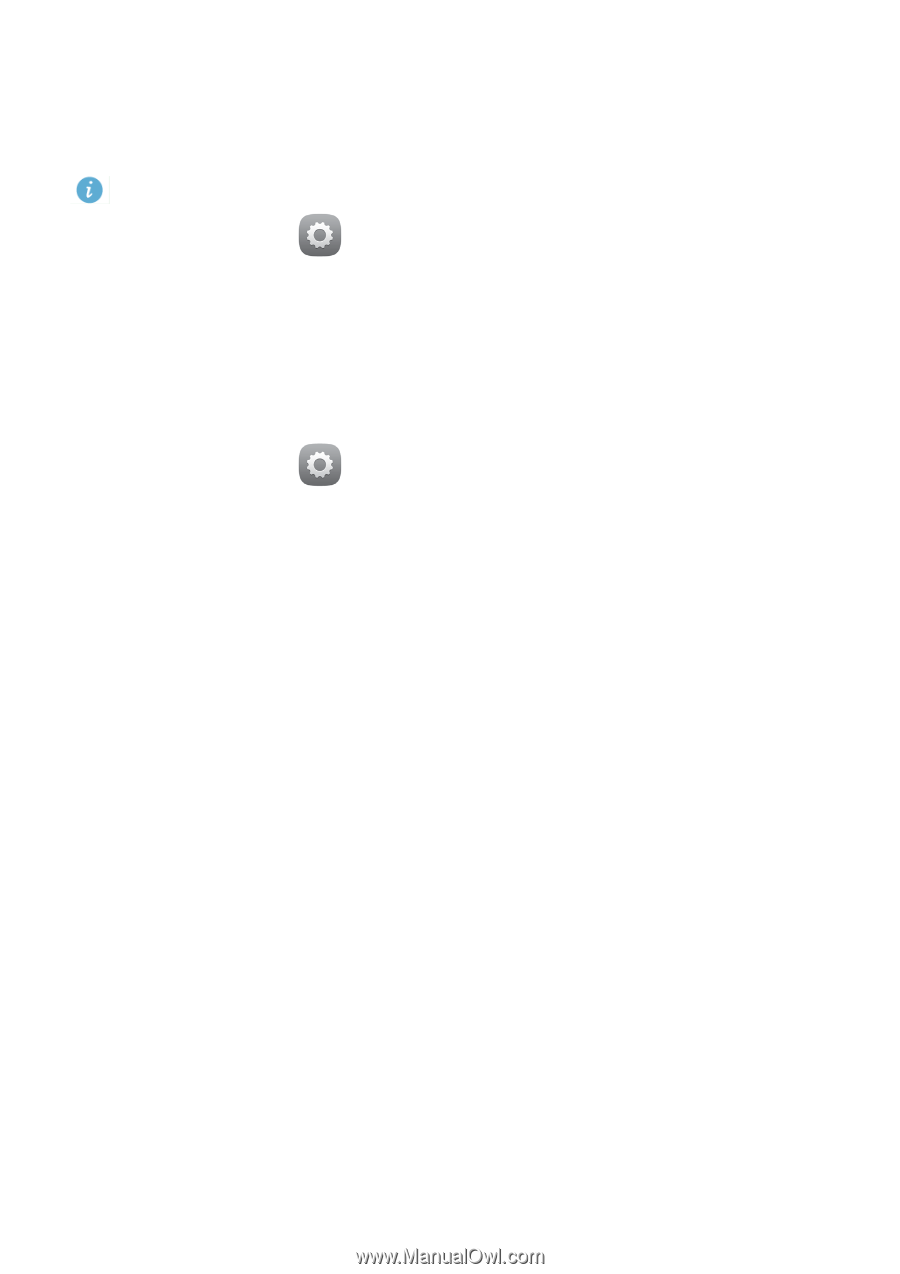
24
Adjusting the screen brightness
Your HUAWEI MediaPad incorporates a light sensor that can automatically adjust the screen
brightness based on the ambient light. You can also manually adjust the display brightness.
Lower the display brightness to to reduce your HUAWEI MediaPad's power consumption.
1.
On the home screen, touch
Settings
>
Display
>
Brightness
.
2.
Drag the slider left or right to adjust the screen brightness.
Enabling pocket mode
Enable pocket mode to have your HUAWEI MediaPad sitting in your pocket or bag to gradually
increase the ringtone volume and vibration intensity when receiving an incoming call.
1.
On the home screen, touch
Settings
>
Call
.
2.
Select the
Pocket mode
check box.