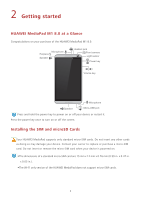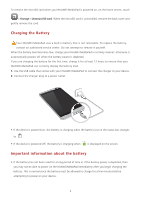Huawei MediaPad M1 8.0 MediaPad M1 8.0 User Guide - Page 9
Charging the Battery, Important information about the battery, Storage, Unmount SD card - cover
 |
View all Huawei MediaPad M1 8.0 manuals
Add to My Manuals
Save this manual to your list of manuals |
Page 9 highlights
To remove the microSD card when your HUAWEI MediaPad is powered on, on the home screen, touch > Storage > Unmount SD card. When the microSD card is uninstalled, remove the back cover and gently remove the card. Charging the Battery CYaouutiroHn UAWEI MediaPad uses a built-in battery that is not removable. To replace the battery, contact an authorized service center. Do not attempt to remove it yourself. When the battery level becomes low, charge your HUAWEI MediaPad in a timely manner; otherwise it automatically powers off when the battery power is depleted. If you are charging the battery for the first time, charge it for at least 12 hours to ensure that your HUAWEI MediaPad can correctly display the battery level. 1. Use the USB cable that comes with your HUAWEI MediaPad to connect the charger to your device. 2. Connect the charger plug to a power outlet. • If the device is powered on, the battery is charging when the battery icon in the status bar changes to . • If the device is powered off, the battery is charging when is displayed on the screen. Important information about the battery • If the battery has not been used for a long period of time or if the battery power is depleted, then you may not be able to power on the HUAWEI MediaPad immediately after you begin charging the battery. This is normal since the battery must be allowed to charge for a few minutes before attempting to power on your device. 4