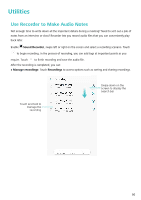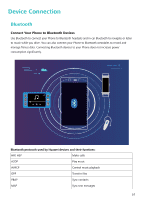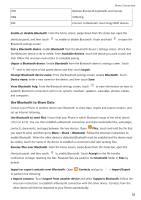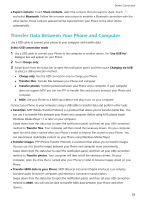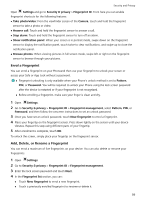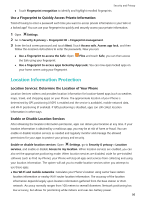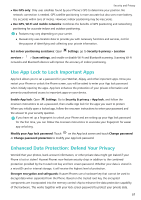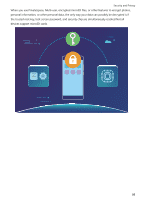Huawei Y7 2018 User Guide - Page 59
Enrol a Fingerprint, Add, Delete, or Rename a Fingerprint, Fingerprint ID
 |
View all Huawei Y7 2018 manuals
Add to My Manuals
Save this manual to your list of manuals |
Page 59 highlights
Security and Privacy Open Settings and go to Security & privacy > Fingerprint ID. From here you can enable fingerprint shortcuts for the following features: l Take photo/video: From the viewfinder screen of the Camera, touch and hold the fingerprint sensor to take a photo or video. l Answer call: Touch and hold the fingerprint sensor to answer a call. l Stop alarm: Touch and hold the fingerprint sensor to turn off an alarm. l Show notification panel: When your screen is in portrait mode, swipe down on the fingerprint sensor to display the notification panel, touch twice to clear notifications, and swipe up to close the notification panel. l Browse photos: When viewing pictures in full-screen mode, swipe left or right on the fingerprint sensor to browse through your pictures. Enrol a Fingerprint You can enrol a fingerprint on your Phoneand then use your fingerprint to unlock your screen or access your Safe or App Lock without a password. l Fingerprint unlocking is only available when your Phone's unlock method is set to Pattern, PIN, or Password. You will be required to unlock your Phone using the lock screen password after the device is restarted or if your fingerprint is not recognized. l Before enrolling a fingerprint, make sure your finger is clean and dry. 1 Open Settings. 2 Go to Security & privacy > Fingerprint ID > Fingerprint management, select Pattern, PIN, or Password, and then follow the onscreen instructions to set an unlock password. 3 Once you have set an unlock password, touch New fingerprint to enrol a fingerprint. 4 Place your fingertip on the fingerprint sensor. Press down lightly on the sensor until your device vibrates. Repeat this step using different parts of your fingertip. 5 After enrolment is complete, touch OK. To unlock the screen, simply place your fingertip on the fingerprint sensor. Add, Delete, or Rename a Fingerprint You can enrol a maximum of five fingerprints on your device. You can also delete or rename your fingerprints. 1 Open Settings. 2 Go to Security & privacy > Fingerprint ID > Fingerprint management. 3 Enter the lock screen password and touch Next. 4 In the Fingerprint list section, you can: l Touch New fingerprint to enrol a new fingerprint. l Touch a previously enrolled fingerprint to rename or delete it. 55